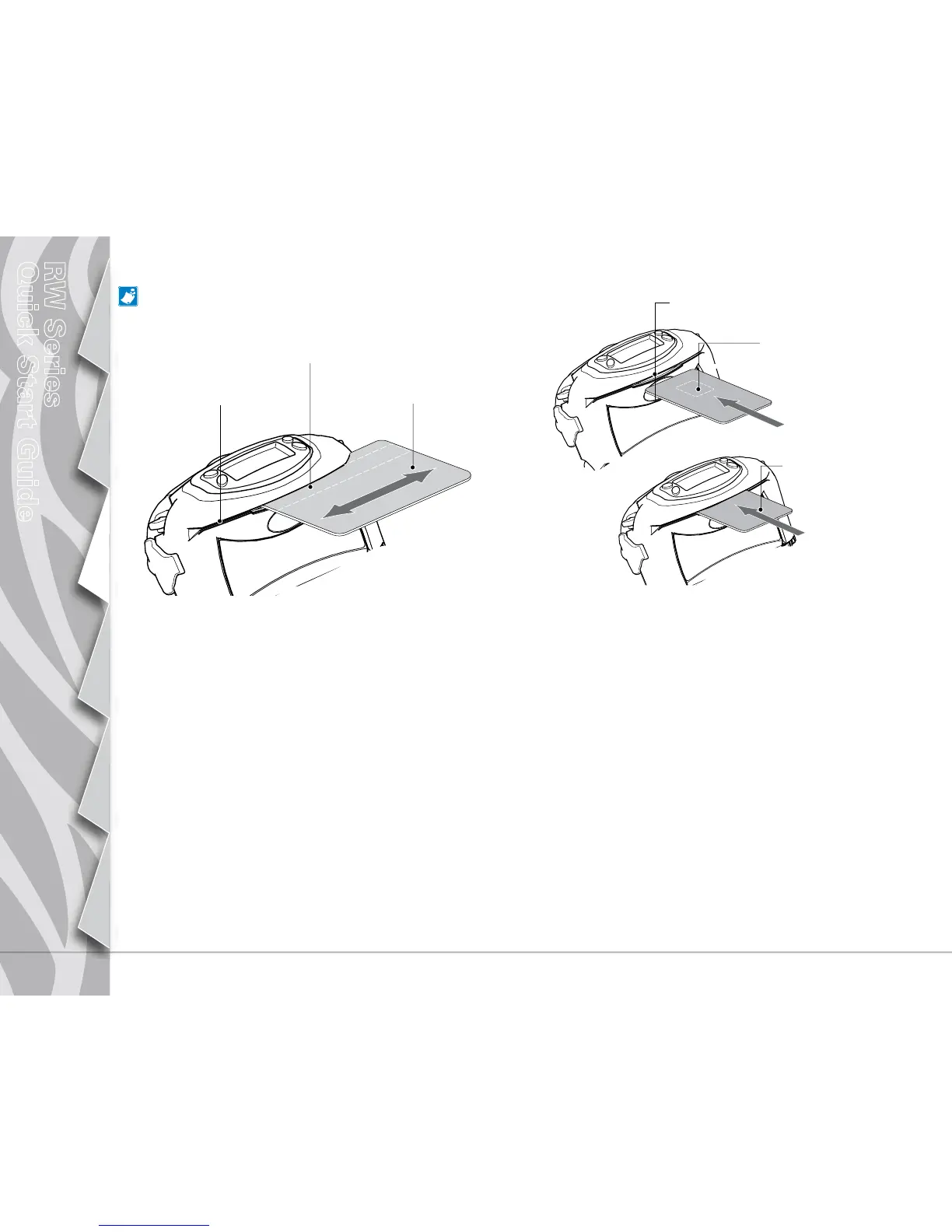6
Introduction
Getting Started
Using the
Printer
Troubleshooting
Accessories
Contact Us
RW Series
Quick Start Guide
Using the Magnetic Stripe Reader
The Magnetic Stripe and Smart Card Readers are an optional
feature of the RW series. Your printer may be configured without
them.
Using the Smart Card Reader
The status of the Magnetic Stripe Reader (MSR) is indicated in
three possible ways:
•ReaderstatusisdisplayedontheMainMenuLCD
•TheLCDbacklightashestoindicatestatus(3ashes=en-
abled,2ashes=disabled).
•Chimesindicatesthereaderstatus(3chimes=enabled,2
chimes=disabled).
The MSR is used as follows:
1. When the reader is enabled, place the card into the reader
slot as shown above. The magnetic stripe must face the bot-
tom of the printer, and be inserted into the card reader slot as
shown above.
2. Slide the card through the slot in either direction. Depending
on the application software, the printer will sound one chime
when a scan is successful .
3. If the card did not read, slide it back through the slot in the
opposite direction.
The optional Smart Card reader is used as follows:
1. The LCD will display “RDR” to indicate the Smart Card Reader is
active.(Somereaderapplicationsmayashthedisplayback-
light and/or chime three times to indicate the reader status is
“ready.”) The printer is now acting only as a Smart Card reader
connected to the host terminal; all other printer functions are
suspended.
2. Insert the card into the reader slot as shown above. The micro-
chip imbedded in the card must be oriented facing the bottom
of the printer and must be completely inserted into the reader
slot to scan successfully .
3. Depending on the application software, the printer will sound a
chime after a successful transaction.
4. After the card has been successfully read the printer can re-
sume normal printing operations and the Smart Card can be re-
moved
Card can be read in both
directions.
Magnetic Stripe
Card Reader Slot
Smart Card Reader Slot
Insert Smart Card
completely into printer.
Insert Smart Card into slot with
microchip facing the bottom of
the printer as shown.
Place the Magnetic Stripe Card in the reader slot with the
magnetic stripe facing the bottom of the printer as shown.
