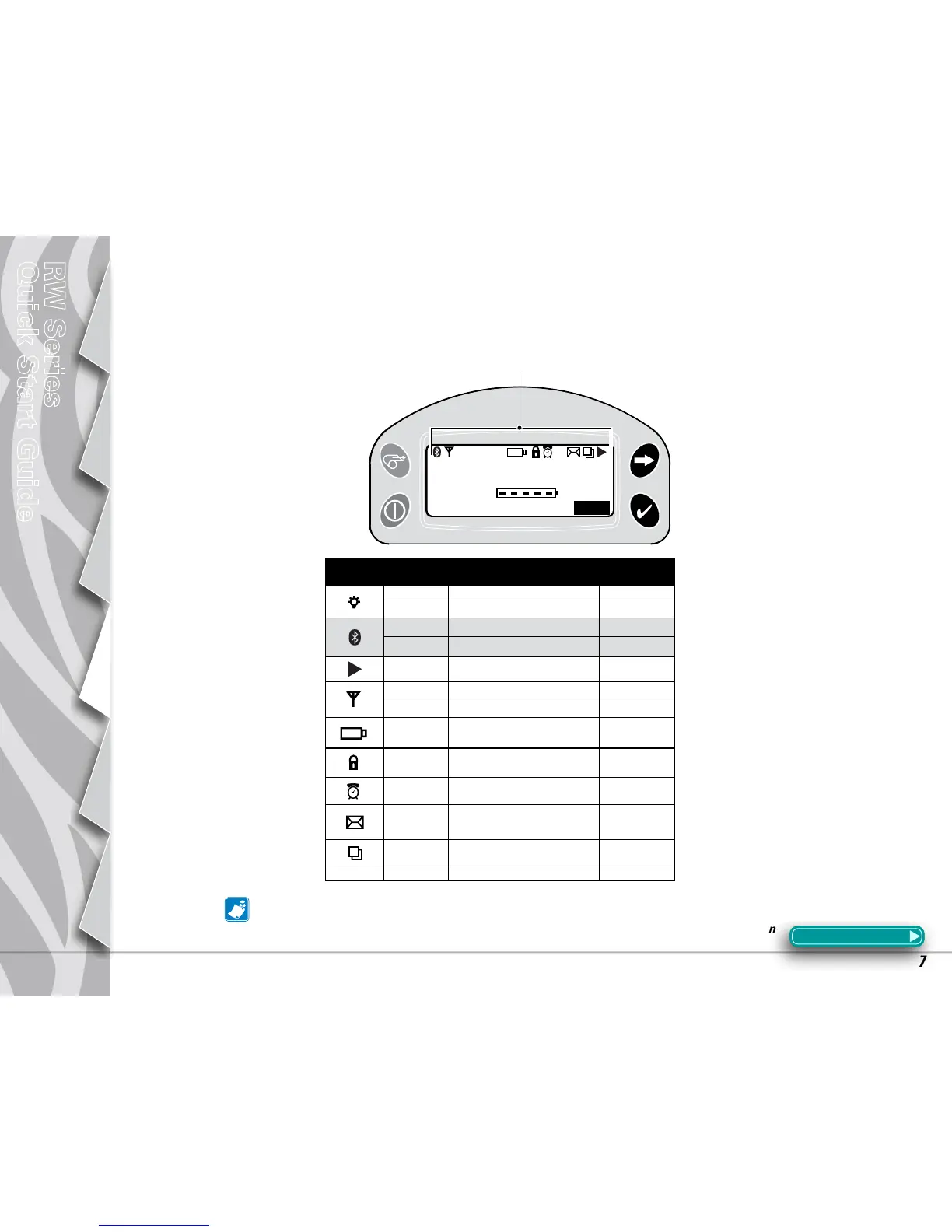7
Introduction
Getting Started
Using the
Printer
Troubleshooting
Accessories
Contact Us
RW Series
Quick Start Guide
LCD Control Panel
The top of the display shows icons indicating various printer functions. Check the icon’s status and refer to the referenced Troubleshoot-
ing topic on the following pages.
Troubleshooting
Icon Status Indication Ref. to Topic #
on next page
On Bluetooth Link established n/a
Off No Bluetooth Link 5
On Bluetooth link established n/a
Off No Bluetooth link 5
Flashing Transmitting/Receiving data n/a
On 802.11x RF Link established n/a
Off No 802.11x RF Link 5
Flashing Low Battery 3, 5, 6,
Flashing Head latch not closed 8, 10, 11
Flashing Indicates Printing activity n/a
Steady Data processing in process 7
Flashing Out of Media 9,11
Blank Screen n/a No application
RW series printers may be built with one of two LCD types. LCDs using the Bluetooth icon
(highlighted by a gray background in the table above) will gradually replace LCDs with the
“light bulb” icon indicating Bluetooth activity. Printers with either type of display will function
identically.
Section Continues
Pr i n t e r St a t u S ic o n S
