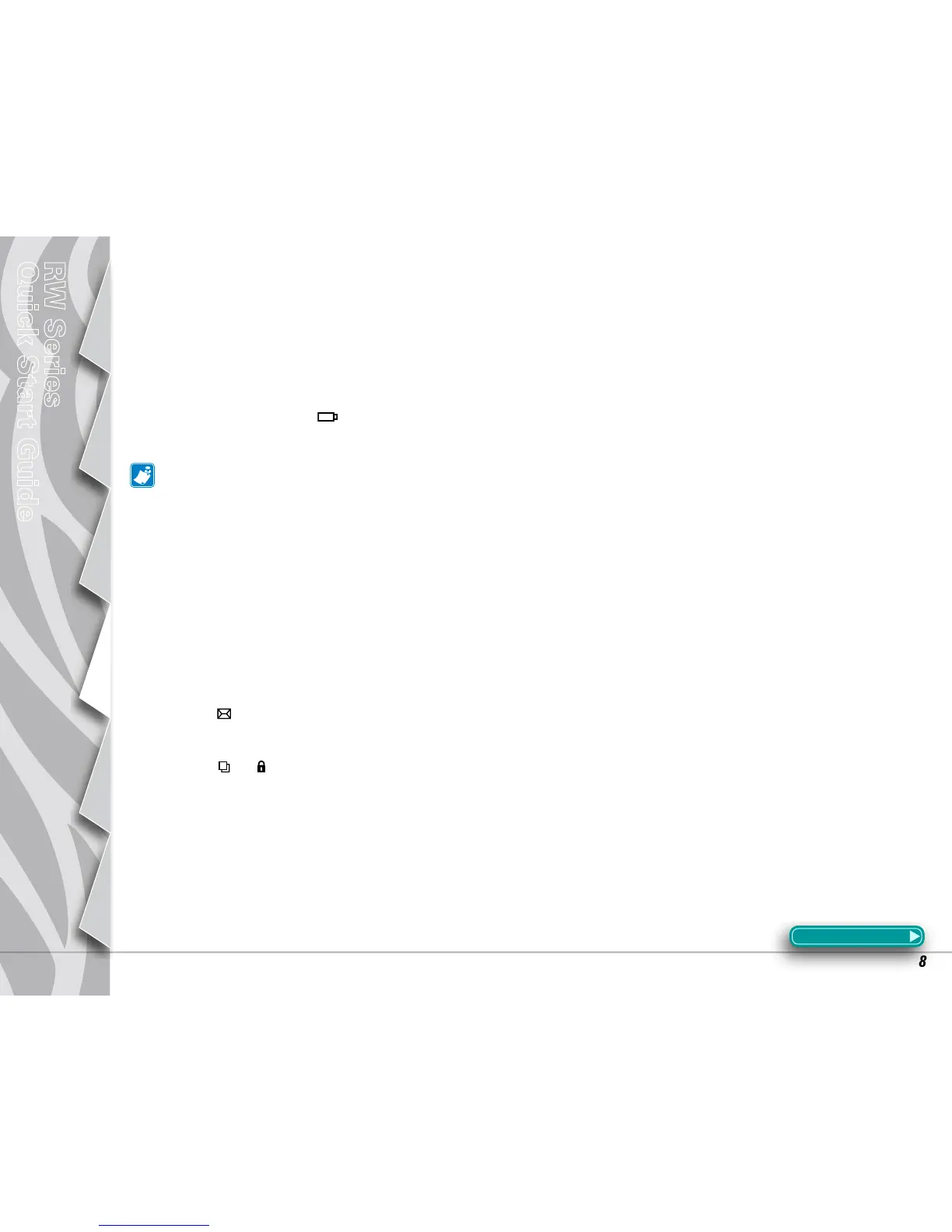8
Introduction
Getting Started
Using the
Printer
Troubleshooting
Accessories
Contact Us
RW Series
Quick Start Guide
Troubleshooting Topics
1. No power:
•Checkthatbatteryisinstalledproperly.
•Rechargeorreplacebatteryasnecessary.
2. Media does not feed:
•Besureprintheadis closedandlatched.
•Checkspindleholdingmediaforanybinding.
•Ensurelabelsensorisnotblocked.
3. Poor or faded print or icon flashing:
•Cleanprinthead.
•Checkbatteryforpossibledamage.Rechargeorreplaceasnecessary.
Always dispose of batteries properly. Refer to Appendix E of the RW series User Guide for more information.
•Checkqualityofmedia.
4. Partial or missing print:
•Checkmediaalignment.
•Cleanprinthead.
•Ensureprintheadisproperlyclosedandlatched.
5. No print:
•Replacebattery.
•Checkcabletoterminal.
•(Wirelessunitsonly)Restorewirelessconnection.
6. Reduced battery life:
•Checkbatterydatecode—ifbatteryisonetotwoyearsold,shortlifemaybeduetonormalaging.
•Replacebattery.
7. Flashing icon:
•Noapplicationorapplicationcorrupted;programmustbere-loaded.
•(Wirelessunitsonly):ashingerrorlightindicatesdatatransmission.
8. Flashing or icons:
•Checkthatmediaisloadedandthatprintheadisclosedandsecurelylatched.
9. Skips labels:
•Ensurecorrectmediaisbeingused.
•Ensurebar/orgapsensorisnotblocked.
10. Communication Error:
•Checkmediaisloaded,headisclosedanderrorlightisoff.
•Replacecabletoterminal.
Section Continues
