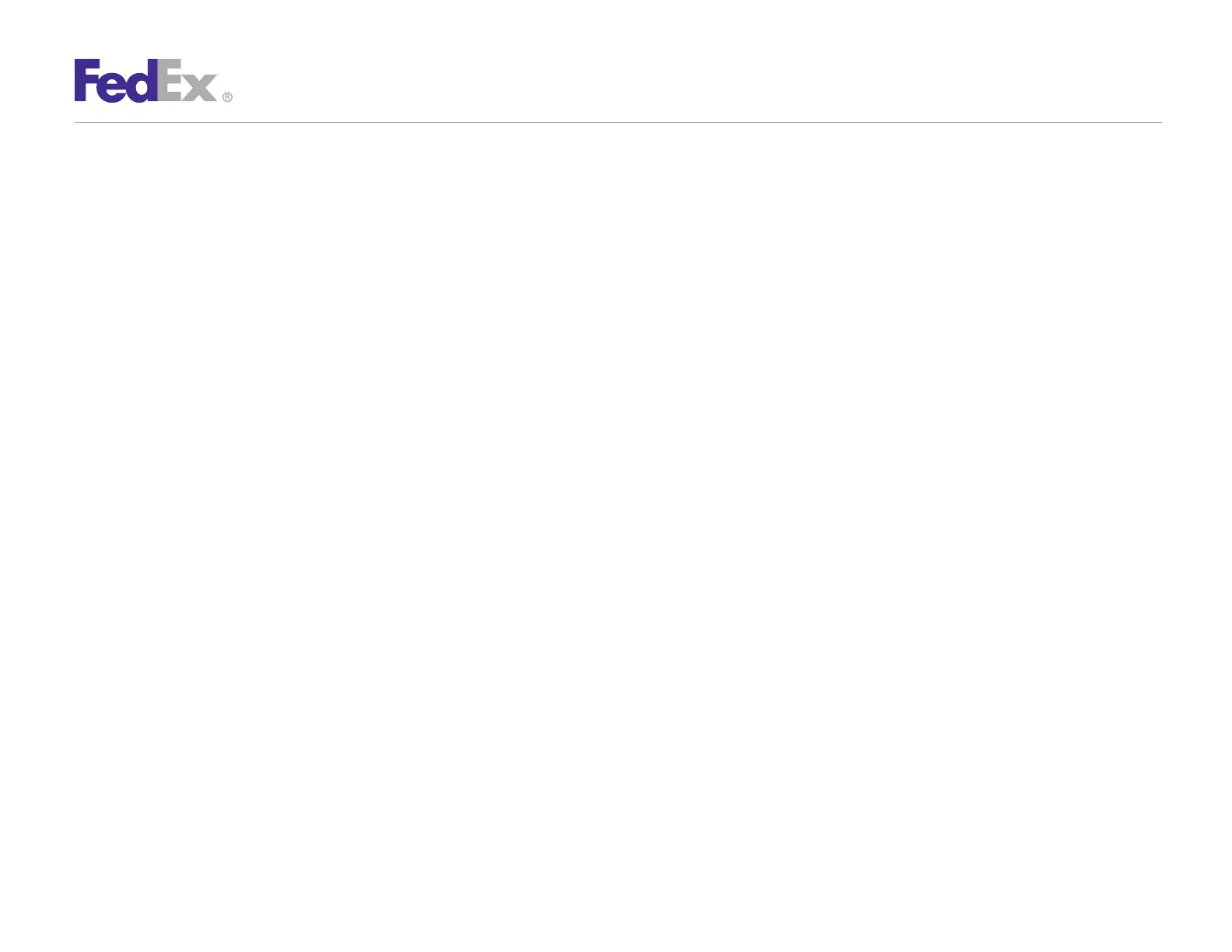Quick Installation Guide 8
ZP 505 Thermal Printer
Now that you have installed the ZP 505 thermal print driver,
follow the procedure below to complete the setup of
your thermal printer driver with the appropriate FedEx
Ship Manager
®
solution.
If you are using FedEx Ship Manager at fedex.com:
1. Log in to FedEx Ship Manager at fedex.com. (Go to
fedex.com, place your cursor over the Ship tab and select
Create Shipment from the drop-down menu.
The fedex.com Login screen displays.)
2. Click Preferences at the top of the screen.
3. In the Printer and Scale Options area of the Preferences screen,
click the Thermal Printer radio button or click Set up thermal
printer. The Thermal printer setup instructions screen displays.
Note: If the Thermal printer setup instructions screen displays for the LP 2844
thermal printer, select ZP 500 from the Select thermal printer drop-down menu
in Step 1.
4. Click Done, and then click Save/Update on the Preferences
screen to save the ZP 500 printer as the default printer.
5. On the Preferences screen, click the Thermal Printer radio
button or click Set Up Thermal Printing.
6. Click Print Test Message in step 5 of the online instructions
to make sure the printer is properly set up.
7. Once you’ve completed the procedure, click Done, and then
click Save/Update on the Preferences screen.
Step 6: Complete Setup
If you intend to use FedEx Ship Manager Software but you have
not installed the software yet, insert the FedEx Ship Manager
Software CD and follow the installation procedure.
If you are using FedEx Ship Manager Software and have
already installed the software:
1. Launch FedEx Ship Manager Software.
2. From the tool bar, click Customize and select
System Settings.
3. Select the appropriate system number and click Modify.
4. Select the 2 — FedEx Customer Admin tab.
5. At the bottom of the screen in the section labeled Set Default
Printers, click the Browse button next to the Label Printer
field. Select the ZP 500 thermal printer you just installed,
such as Zebra ZP 500 (ZPL), and click OK.
6. Click OK to exit System Settings. To verify that the printer is
properly configured, click Utilities from the tool bar and select
Printer Setup. The label printer you just installed should
display in the Label Printer section. If not, select the label
printer from the drop-down menu. Click Test Printer and then
click OK.
Now you can begin printing using your ZP 505 Thermal Printer.
Thank you for choosing FedEx.
