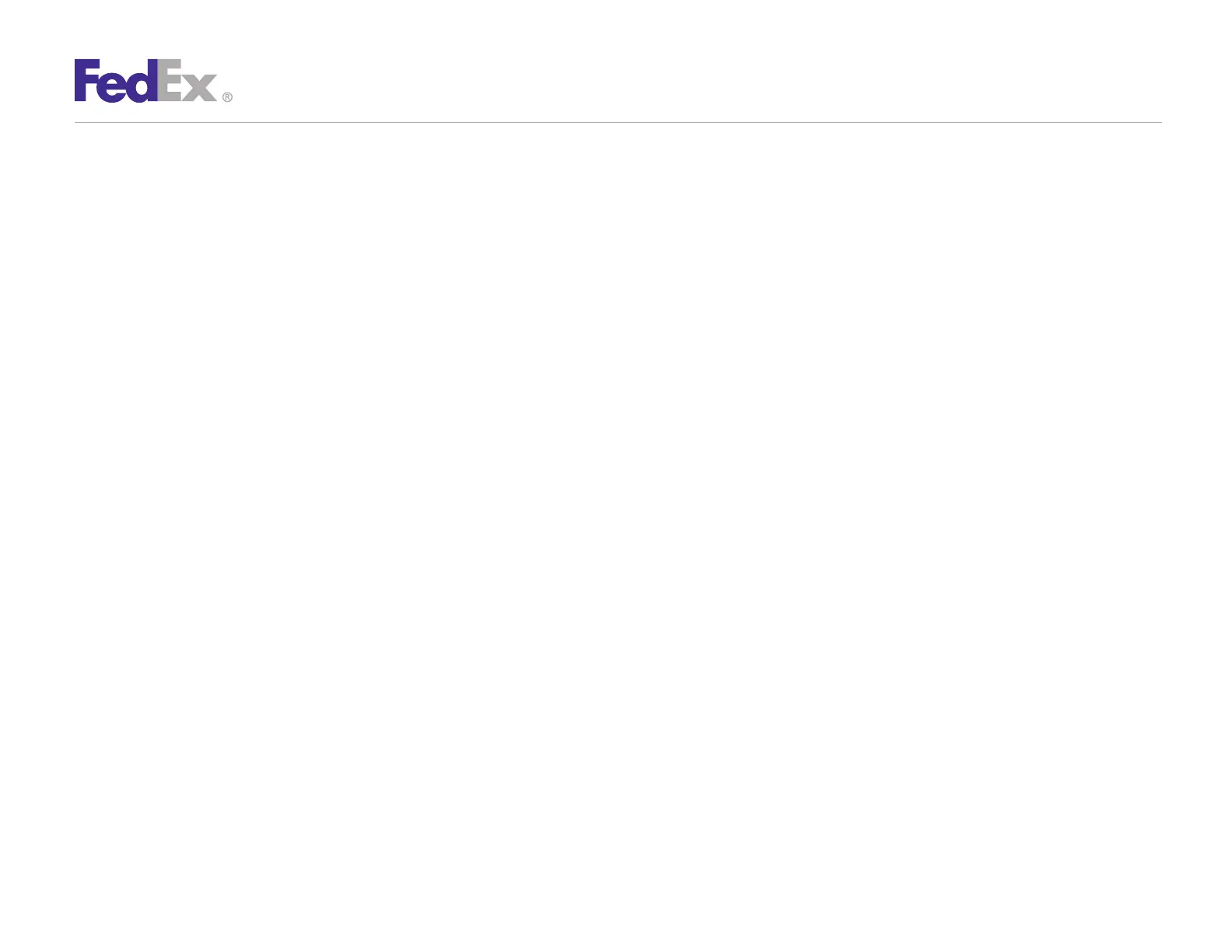Quick Installation Guide 7
ZP 505 Thermal Printer
4. Insert the Zebra ZP 505 and Z4Mplus DT FedEx Shipping
System Printers Mini-CD into your CD drive.
If the Autoplay
screen displays,
double-click Run RunCD.exe. The Zebra
Printers for FedEx Shipping Applications screen displays.
5. Click the ZP 505 icon. The ZP 505 installation screen displays.
6. In the Software and Maintenance section, click Install Windows
Driver Suite. The Chilkat Zip Self-Extractor popup displays.
7. Rename the current directory (c:\temp) to C:\Zebra.
8. Click Unzip. The Zebra Printer Driver Installation popup displays.
9. Click Install Zebra Printer. The Selecting the printer screen
displays.
10. Select the printer model in the Printers section. A sample
printer model is Zebra ZP 500 (ZPL).
11. Click Next. The Options screen displays.
12. Select the appropriate communication port that you are
connected to (e.g., COM1).
13. Click Finish. The Install Printer screen displays.
14. After the printer driver is installed, the Printer Installation
Complete popup displays. Click OK.
15. Close the Chilkat Zip Self-Extractor popup.
Step 5: Install the Printer Driver (cont.)
16. Close the Zebra Printers for FedEx Shipping Applications screen.
17. Turn on the printer.
18. To test the printer, click Start > Devices and Printers.
19. Right-click the designated printer and select Printer properties.
The appropriate Properties screen displays. A sample Properties
screen is Zebra ZP 500 (ZPL) Properties.
20. Click Print Test Page. The test label prints and the appropriate
printer popup displays. A sample printer popup is Zebra ZP 500
(ZPL).
21. Click Close to close the appropriate printer popup.
22. Click Close to close the Printer properties screen.
23. Close the Devices and Printers screen.
24. When you have completed this process, reboot your computer
again. The ZP 505 thermal printer driver is now installed on
your system.
If you have any questions about downloading, installing or
removing a Zebra printer driver, please call the FedEx Ship
Manager Technical Support Center at 1.877.FDX Assist
1.877.339.2774. Since this system is voice-activated, say
“FedEx Ship Manager Software” when prompted.
