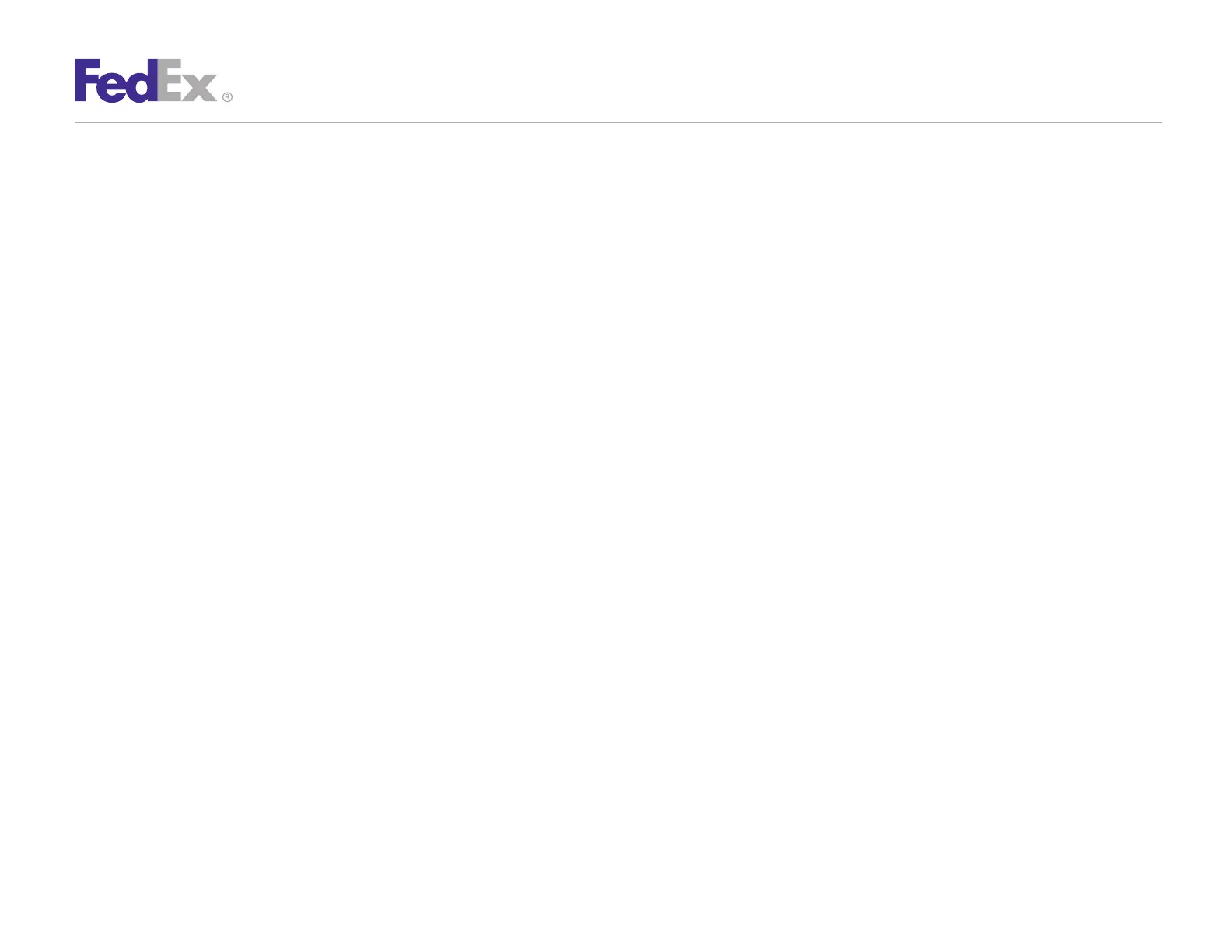Quick Installation Guide 6
ZP 505 Thermal Printer
4. Rename the current directory (c:\temp) to C:\Zebra.
5. Click Unzip. The Zebra Printer Driver Installation popup
displays.
6. Click Prep Computer for Plug and Play. The Preload screen
displays.
Note: If the Program Compatibility Assistant screen displays, click This Program
Installed Correctly.
Note: If you receive a message that a driver package is already on your system,
contact the FedEx Ship Manager Technical Support Center at 1.877.FDX Assist
1.877.339.2774. Since this system is voice-activated, say “FedEx Ship Manager
Software” when prompted.
7. Click Close to close the Chilkat Zip Self-Extractor popup.
8. Close the Zebra Printers for FedEx Shipping Applications
screen.
9. If the system preparation process completed successfully,
connect the printer cable to your computer and the printer
(printer must be turned off).
10. Turn on the printer.
11. To test the printer, click Start > Devices and Printers.
The connected printer displays. A sample printer model
is Zebra ZP 500 (ZPL).
Note: If the printer icon displays in the Unspecified area of the Devices and
Printers screen, contact the FedEx Ship Manager Technical Support Center
at 1.877.FDX Assist 1.877.339.2774. Since this system is voice-activated,
say “FedEx Ship Manager Software” when prompted.
12. Right-click the designated printer and select Printer
properties. The appropriate Properties screen displays.
A sample Properties screen is Zebra ZP 500 (ZPL) Properties.
13. Click Print Test Page. The test label prints and the appropriate
printer popup displays. A sample printer popup is Zebra ZP 500
(ZPL).
14. Click Close to close the appropriate printer popup.
15. Click Close to close the Printer properties screen.
16. Close the Devices and Printers screen.
17. When you have completed this process, reboot your computer
again. The ZP 505 thermal printer driver is now installed on
your system.
Install ZP 505 Thermal Printer Driver (No Plug and Play)
1. Install the printer labels and close the printer cover. Connect
the power cord to the printer first and then to the power source
(e.g., wall outlet). Ensure that the labels are installed correctly.
2. Turn off your computer and the printer before connecting the
supplied parallel cable to a dedicated parallel port on the
printer. Then connect the parallel cable from the printer to
a dedicated parallel port on the computer.
3. After connecting the printer, turn on your computer.
Step 5: Install the Printer Driver (cont.)
