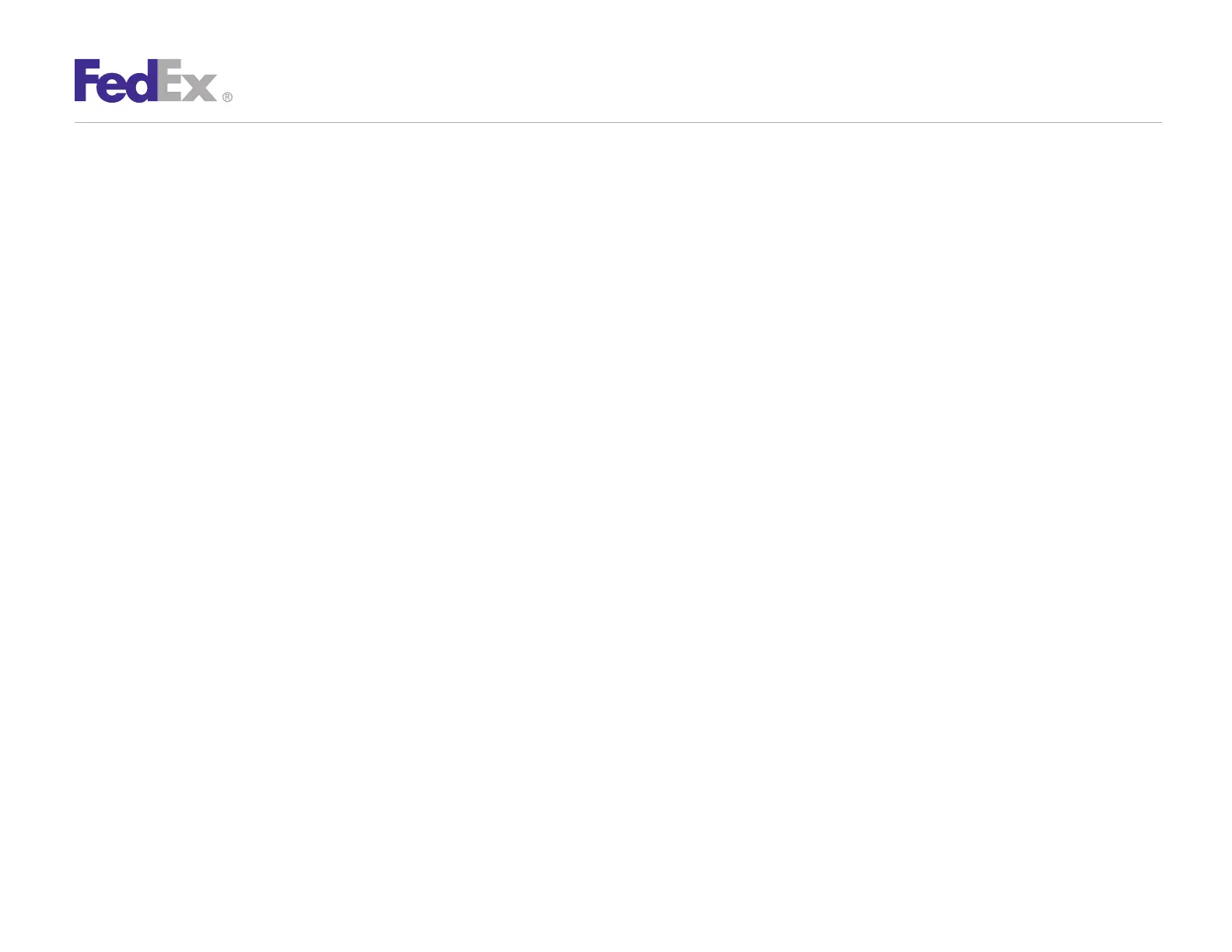Quick Installation Guide 5
ZP 505 Thermal Printer
If you previously installed a thermal printer with FedEx Ship
Manager at fedex.com or FedEx Ship Manager Software,
follow the Remove Legacy Zebra Printer Driver procedure first.
Then follow the appropriate Install ZP 505 Thermal Printer Driver
procedure for plug and play or no plug and play. If you do not
need to remove the legacy Zebra printer driver, proceed to the
appropriate Install ZP 505 Thermal Printer Driver procedure.
If you are using Microsoft
®
Windows
®
7 (32-bit and 64-bit)
operating systems, you must install the designated Zebra
printer driver designed for those operating systems. Refer
to the Printer Support Guide for current installation
procedures.
Remove Legacy Zebra Printer Driver
1. Insert the Zebra
®
ZP 505 and Z4Mplus DT
™
FedEx Shipping
System Printers Mini-CD into your CD drive. If the Autoplay
screen displays, double-click Run RunCD.exe. The Zebra
Printers for FedEx Shipping Applications screen displays.
2. Click the ZP 505 icon. The ZP 505 installation screen displays.
3. In the Software and Maintenance section, click Install
Windows Driver Suite. The Chilkat Zip Self-Extractor
popup displays.
4. Rename the current directory (c:\temp) to C:\Zebra.
5. Click Unzip. The Zebra Printer Driver Installation popup
displays.
6. Click Remove All Zebra Printers and then click OK when the
“Are you sure?” popup displays. This removes all installed
Zebra and Eltron printers.
7. When the printer removal process finishes, click Close to close
the Chilkat Zip Self-Extractor popup.
8. Close the Zebra Printers for FedEx Shipping Applications screen.
9. When you have completed this process, reboot your computer.
When it restarts, the Zebra Printers for FedEx Shipping
Applications screen displays, so you can install the ZP 505
thermal printer driver.
Note: If the Zebra Printers for FedEx Shipping Applications screen does
not display, navigate to the CD drive and double-click the Setup.exe file.
The Zebra Printers for FedEx Shipping Applications screen displays.
Install ZP 505 Thermal Printer Driver (for Plug and Play)
1. Insert the Zebra ZP 505 and Z4Mplus DT FedEx Shipping System
Printers Mini-CD into your CD drive. If the Autoplay screen displays,
double-click Run RunCD.exe. The Zebra Printers for FedEx
Shipping Applications screen displays.
2. Click the ZP 505 icon. The ZP 505 installation screen displays.
3. In the Software and Maintenance section, click Install
Windows Driver Suite. The Chilkat Zip Self-Extractor
popup displays.
Step 5: Install the Printer Driver
