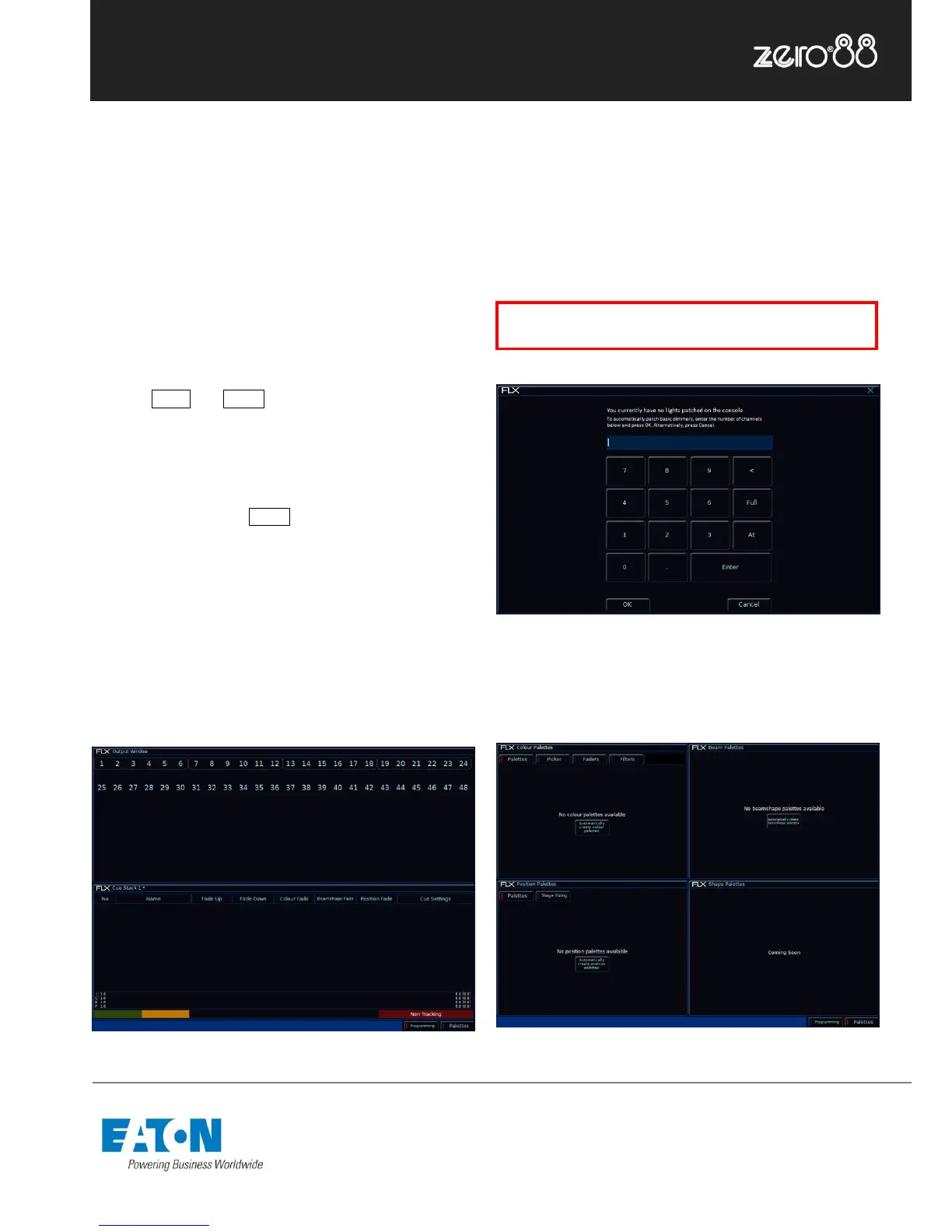Getting started
If you are using an external monitor, plug this in prior to
powering up the console. Once done, power on the
console using the switch on the rear panel. When you
power on the console, FLX will run through its power up
routine and after a short while you will be presented with
the console software in its default configuration.
External monitor
The optional external monitor can view one of two different
desktops – “Programming” or “Palettes”. Which one is
currently being viewed can be switched using the two
buttons in the bottom right corner of the monitor (or by
pressing Shift and View together).
The Programming desktop (fig. 1) shows the Output
Window in the top half of the screen, and either the
Playback window or the Playbacks Summary window in
the bottom half. Which one is being viewed can be
switched by tapping the View button.
The Palettes desktop (fig. 2) shows the four attribute
windows (Colour, Beam, Position and Shape) in each
corner. When viewing this desktop, the internal monitor
automatically switches to the groups window.
Figure 1 – External monitor viewing “Programming” desktop
Adding dimmers
Before you can control any fixtures, you need to “patch”
them into the console. When you first turn on your console,
FLX will offer to patch any number of basic dimmers for
you automatically (fig. 3). These will be patched as a “1-to-
1 patch”, meaning if you choose 48 dimmers, they will be
patched as Channels 1 - 48, on DMX addresses 1 - 48, on
Universe 1.
Figure 3 – Selecting how many dimmers to patch automatically
Figure 2 – External monitor viewing “Palettes” desktop