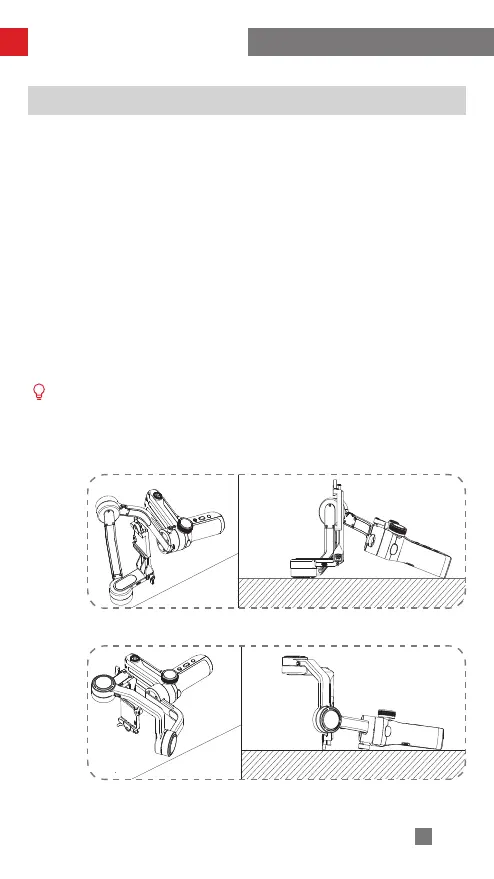20
Calibration and Firmware Upgrade
Six-side Calibration
1. Six-side calibration via APP:
According to the method introduced in "APP Operations", please connect the stabilizer
with APP, and enter "Calibration", then conduct the six-side calibration according to the
prompt.
2. Six-side calibration via "Zhiyun Gimbal Tools"
Power on the stabilizer and turn it to standby mode. Connect the USB port on the
stabilizer with a computer via a Type-C USB cable. Launch Zhiyun Gimbal Tools,
click "open" on the top and click "calibration" on the bottom. Please conduct the
process according to the following steps. A “ √ ” mark will appear after the calibration is
completed.
3. Six-side calibration via OLED display guide
Power on the stabilizer and enter standby mode, then press menu and rotate the dial to
"calibration" option. Single press Right to confirm the selection, and single press "yes" to
start. Conduct the steps appearing on the stabilizer display screen. After the calibration
is completed, a " √ " mark will appear on the display screen.
① Please refer to the six-side calibration steps below. After the calibration is
completed, please restart the stabilizer.
② In simple terms, six-side calibration is to place all six sides of the phone holder in
vertical to a level surface respectively.
STEP 1
STEP 2
