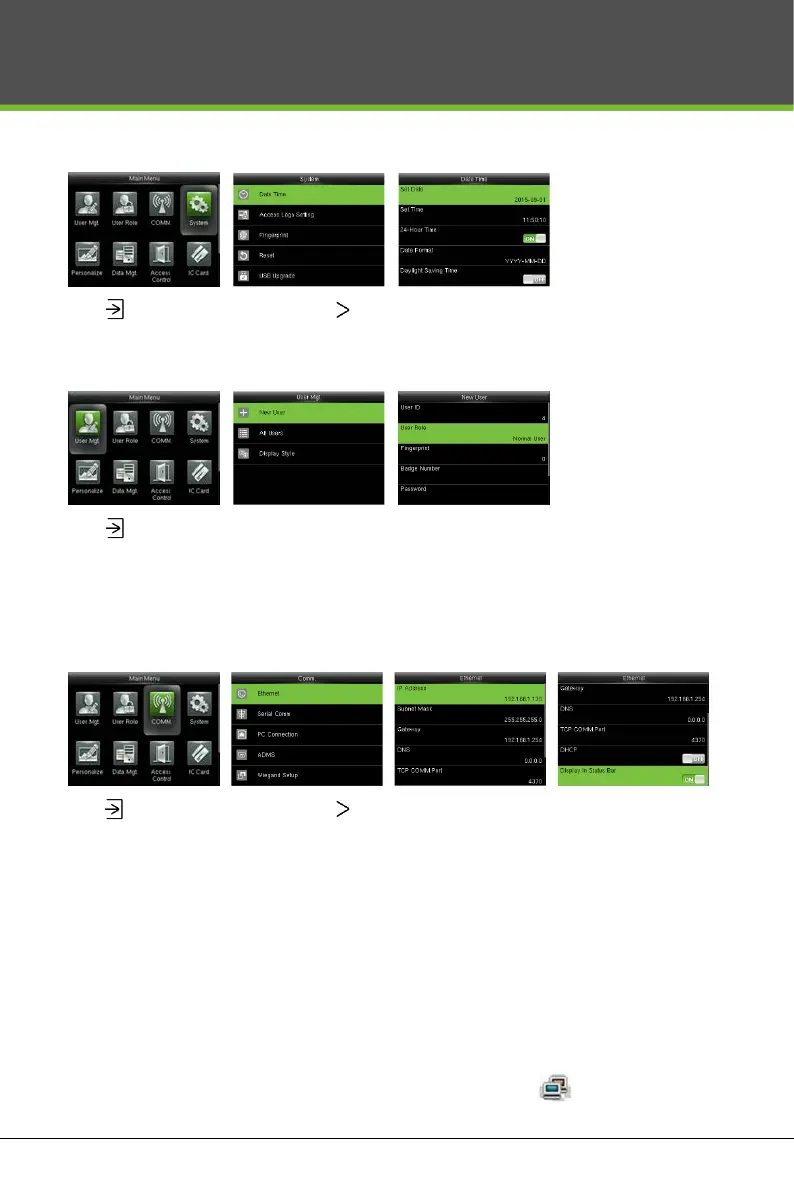11
Device Operation
Date / Time Settings
Press to enter the main menu and press to select System > Date Time to set date and time.
Adding User
Press to enter the main menu and select User Mgt. > New User to enter the adding New User interface.
Settings include inputting user ID, choosing user role (Super Admin / Normal User), registering fingerprint /
badge number / password and setting access control role.
Ethernet Settings
Press to enter the main menu and press to select Comm. > Ethernet.
The Parameters below are the factory default values. Please adjust them according to the actual network.
IP Address: 192.168.1.201
Subnet Mask: 255.255.255.0
Gateway: 0.0.0.0
DNS: 0.0.0.0
TCP COMM. Port: 4370
DHCP: Dynamic Host Configuration Protocol, which is to dynamically allocate IP addresses for clients via
server. If DHCP is enabled, IP cannot be set manually.
Display in Status Bar: To set whether to display the network connection icon on the status bar of
initial interface.
