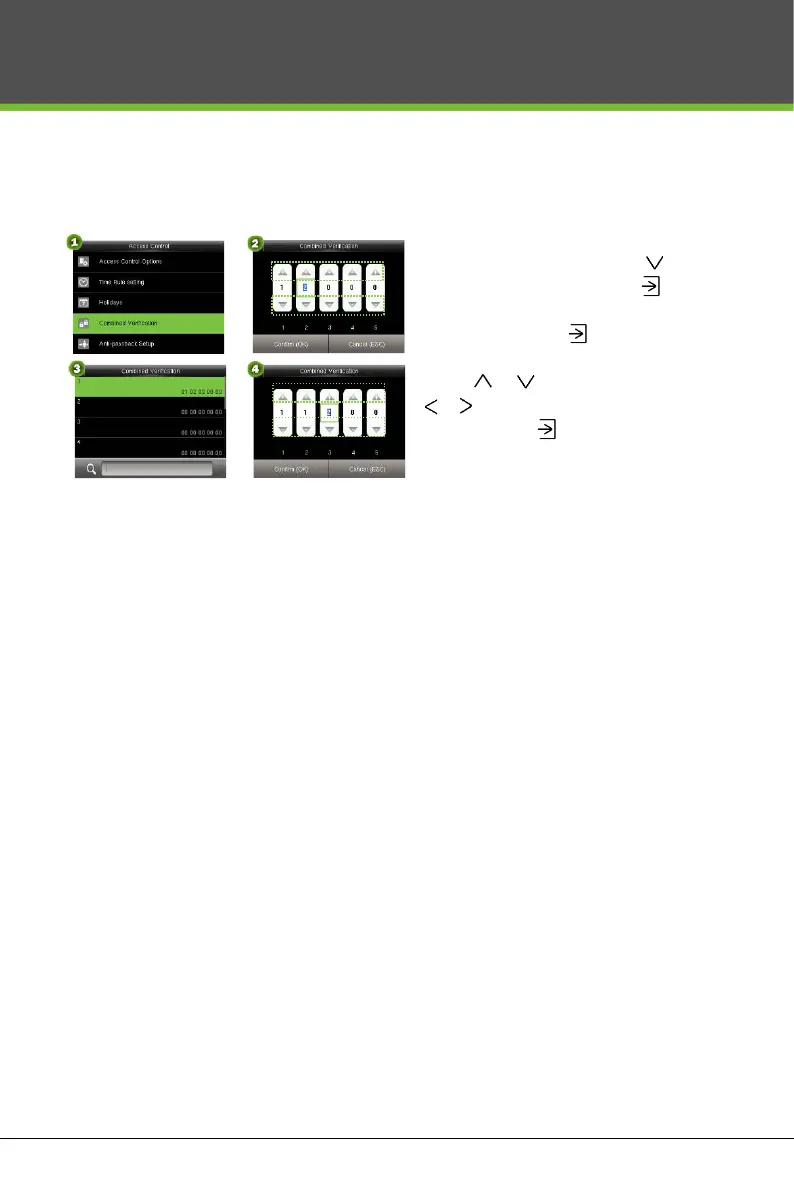13
Device Operation
Access Control Combination Settings
E.g.: Add an access control combination which requires 2 persons' verification from both group 1 (set in User
Management) and group 2.
Note: 1. A single Access Control Combination can consist of a maximum of 5 user groups (in order to open
door, verification of all 5 users is required).
2. If the combination is set as shown in figure 4, a user from access group 2 must obtain verification of
two users from access group 1 in order to open door.
3. Set all group number to zero to reset access control combination.
Troubleshooting
1. Fingerprint cannot be read or it takes too long?
Check whether a finger or fingerprint sensor is stained with sweat, water or dust.
Retry after wiping off finger and fingerprint sensor with dry paper tissue or a mildly wet cloth.
If a fingerprint is too dry, blow on the finger and retry.
2. “Invalid time zone” is displayed after verification?
Contact Administrator to check if the user has the privilege to gain access within that time zone.
3. Verification succeeds but the user cannot gain access?
Check whether the user privilege is set correctly.
Check whether the lock wiring is correct.
Check whether anti-passback mode is in use. In anti-passback mode, only the person who has entered
through that door can exit.
4. The Tamper Alarm rings?
To cancel the triggered alarm mode, carefully check whether the device and back plate are securely
connected to each other, and reinstall the device properly if necessary.
1. In “Access Control” interface, press to select
“Combined Verification”; then press to enter
the “Combined Verification” list. Click the desired
combination and press to enter the
modification interface (shown as in figure 2).
2. Click or to change the number, click
or to switch editing box, set the user group
number, and click to save and return to
“Combined Verification” list (as shown in figure 3).
