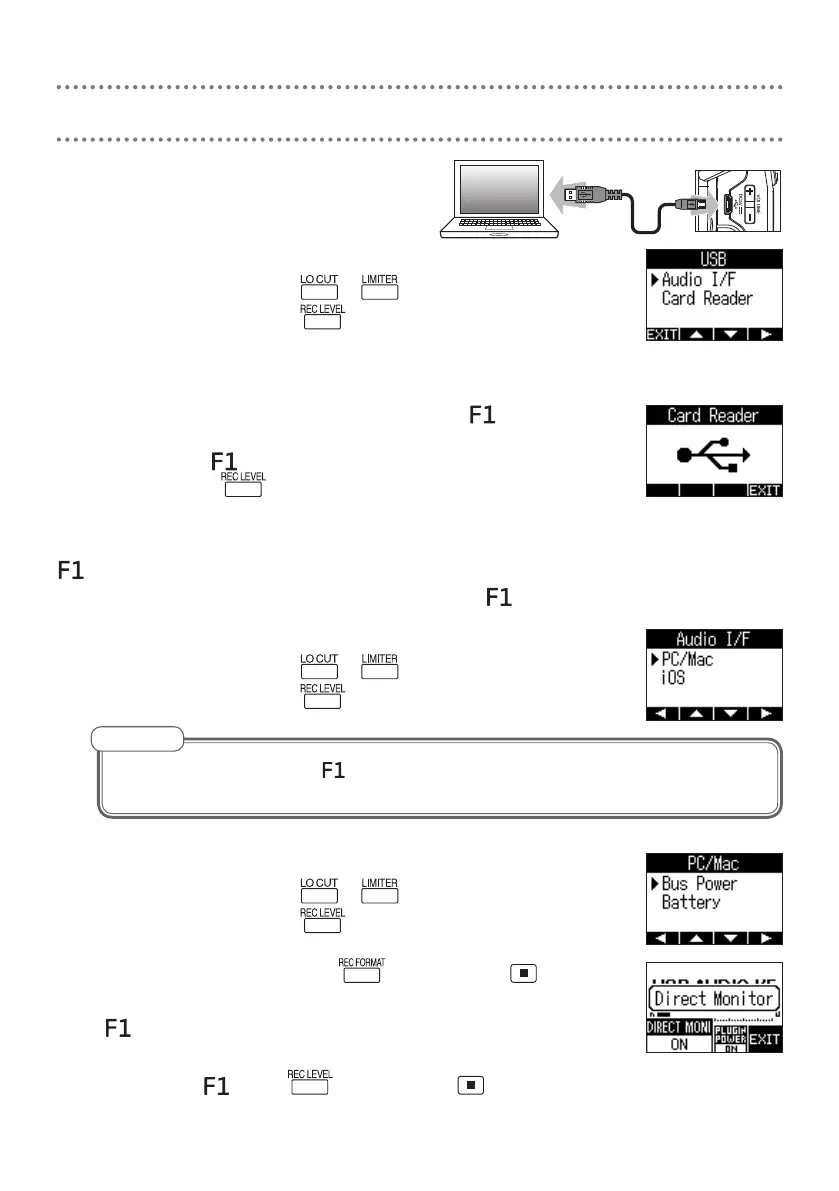9
Using USB functions
1.
Use a USB cable to connect a computer or
iOS device.
2.
Select the function to use.
Move cursor: Press or
Conrm: Press
■
Card reader
You can use a computer to exchange data with the
.
To disconnect the
, end the connection on the computer
rst, and then press
.
■
Audio interface
input signals can be sent directly to a computer or iOS device, and playback signals
from that computer or device can be output from the .
1.
Set the type of device used.
Move cursor: Press or
Conrm: Press
After selecting "iOS", turn the power on, follow the instructions on screen, and disconnect
the cable once. Then, select "iOS" again and reconnect the cable.
NOTE
2.
Set the power source if using a PC/Mac.
Move cursor: Press or
Conrm: Press
3.
To set direct monitoring, press while pressing .
This enables monitoring without latency by directly outputting the
input signal before sending it to the computer or iOS device.
To disconnect the , press while pressing .
