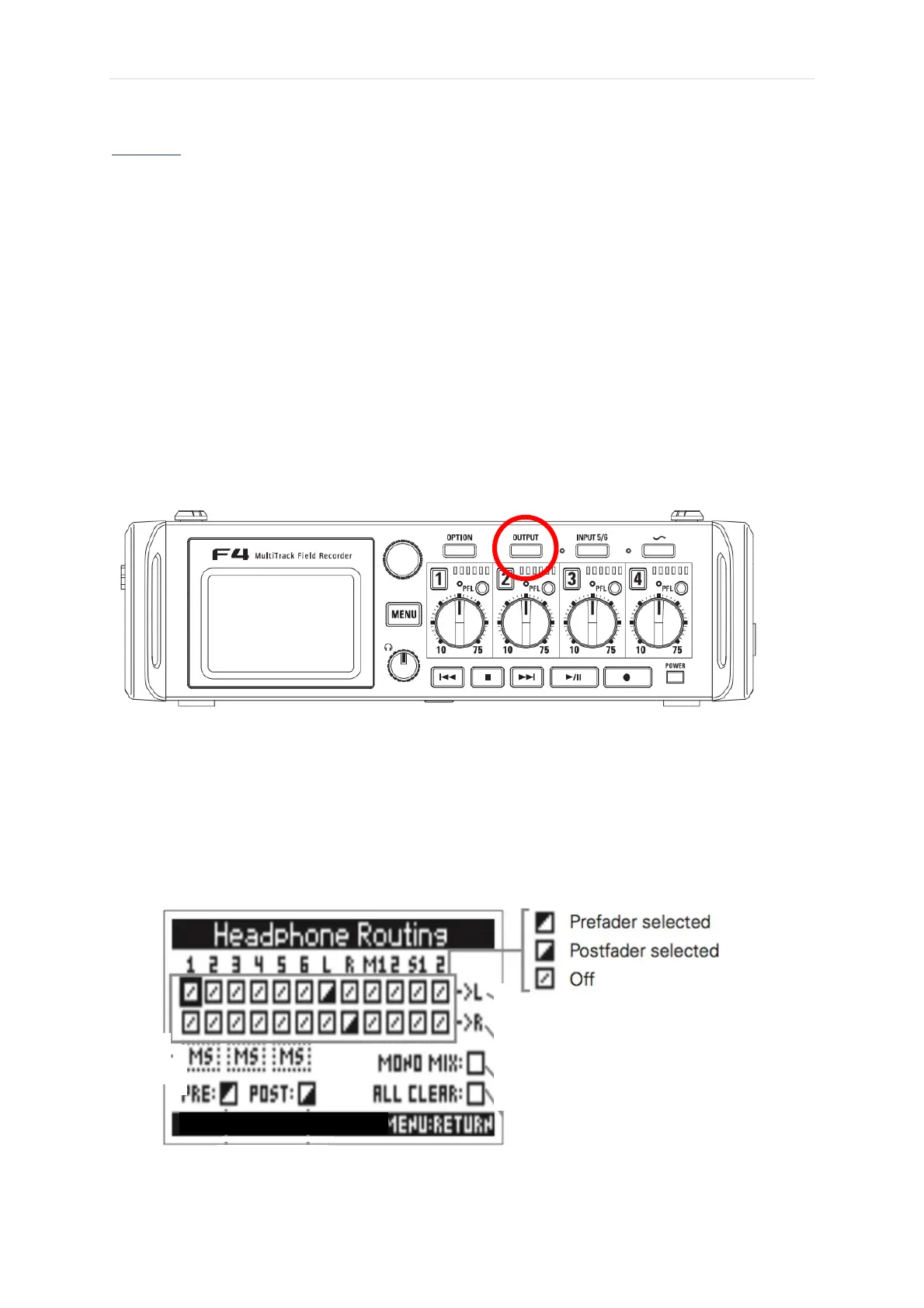Page | 6
Recording
When you are happy with the level, press the physical record button. A solid red light should show if
you are recording.
• If you press the stop button, a new audio file is written to the SD card.
• If you press play/pause the recording is halted and pressing play/pause again will resume it
without writing a new file to the SD card. If, however, you press record after pausing, a new
file is written to the SD card.
Headphone Routing
Headphone routing determines what signal is sent to the headphones and what you monitor when
you playback a recording. The default setting is generally a good configuration, so you should not
need to adjust anything. But if you need to customise something, here is the information.
To access headphone routing, press the physical output button on the front panel, select routing,
then headphone routing.
Or if you go through the menus the path is:
• MENU
• OUTPUT
• ROUTING
• HEADPHONE ROUTING
Once accessed what you are confronted with is a lot of squares, some of which are half shaded in.
