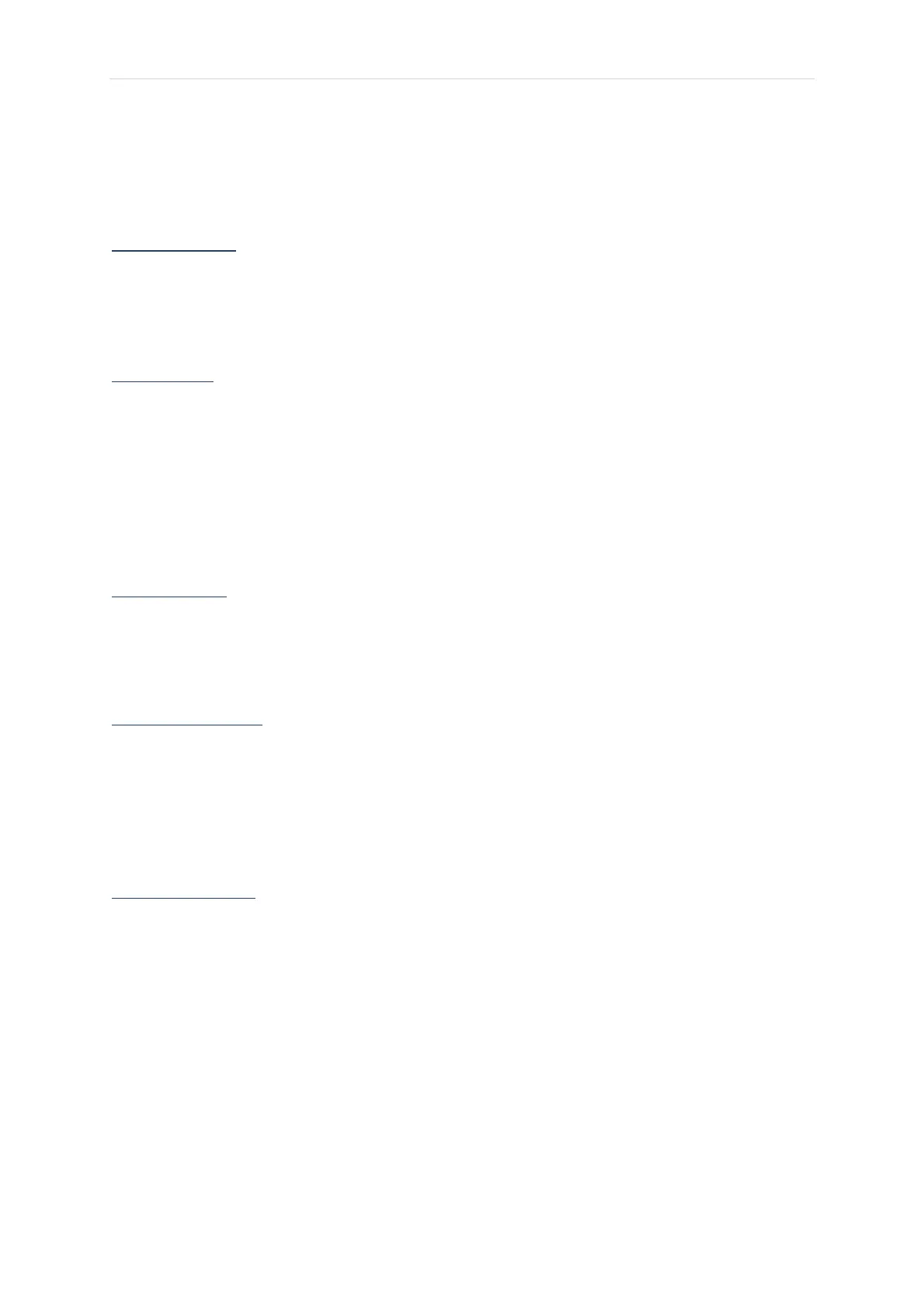Page | 3
Zoom F4 - Setup
There is a six-step procedure for setting up the Zoom F4 field recorder so that it is ready to record
professional film audio.
Check the SD card
Turn the recorder on and watch the screen. When the home screen loads, a warning display
appears for a few seconds that reads “SD2 : No Card!” By deduction you must have a card in SD1
slot, since no warning appears for that. Another way of checking the presence of a card is to look in
the SD Card menu this will tell you if you have one active or not.
Factory Reset
It is possible that other users have left the Zoom F4 with some functionality that will ambush you.
For example, delaying record audio or other terrors! Therefore, it is best to do a factory reset when
you first get the machine. That way you start with a clean slate.
To do this from the HOMESCREEN:
• MENU
• SYSTEM
• FACTORY RESET - an “are you sure” warning appears” select “yes.” The Zoom with then turn
itself off.
Setting the Clock
When you turn the Zoom back on, a clock menu appears in the LCD display. Use the dial to set and
enter the correct date and time. Each of the sound files you record with the Zoom include the time
as metadata. The clock time also generates the time of day timecode embedded in the files. You do
not have to set the seconds, although try to enter the time values near a full minute.
Phantom power (+48)
This sends power to the condenser microphones that we use to record professional audio.
To access phantom power:
• MENU
• INPUT
• PHANTOM
• ON/OFF - scroll down the list to “All”, turn on.
Setting the timecode
The Zoom F4 does not generate timecode. It takes it from the clock. You will need time of day
timecode to be embedded on each file you record with the Zoom F4. You also will need the
timecode to be PAL so that it is compatible with the cameras/edit software we use.
To access the timecode options:
• MENU
• TIMECODE TC - change Mode to “Input RTC Run”, change FPS to “25nd”
