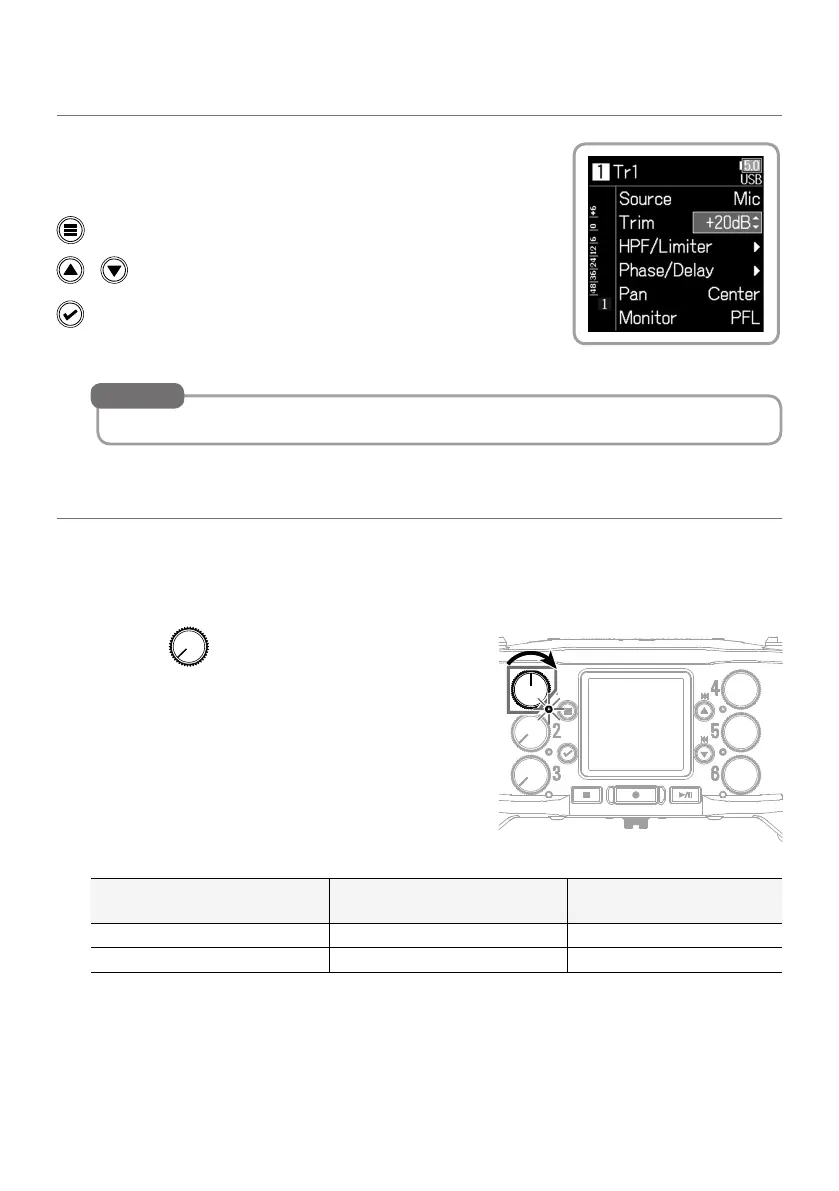9
Adjusting input levels (trim)
When the recording setting mode is not “Float (32 bit)”, use
Menu > INPUT > PFL > Input 1–6 > Trim to adjust the input
level.
Open the Menu Screen.
/ Select up/down, adjust value.
Conrm.
See “Adjusting headphone volume” (
→
P. 10) for how to adjust the headphone volume.
HINT
Enabling tracks
You can select which among Inputs 1–6 to use.
Inputs will be recorded on tracks with the same numbers. For example, Input 1 will be
recorded on track 1 and Input 2 will be recorded on track 2.
1.
Turn the with the same number as the
input you want to record right, making the track
status indicator light.
Status indicator
Track number screen
background color
Explanation
Lit red Red The input is enabled.
Unlit Gray The input is disabled.
