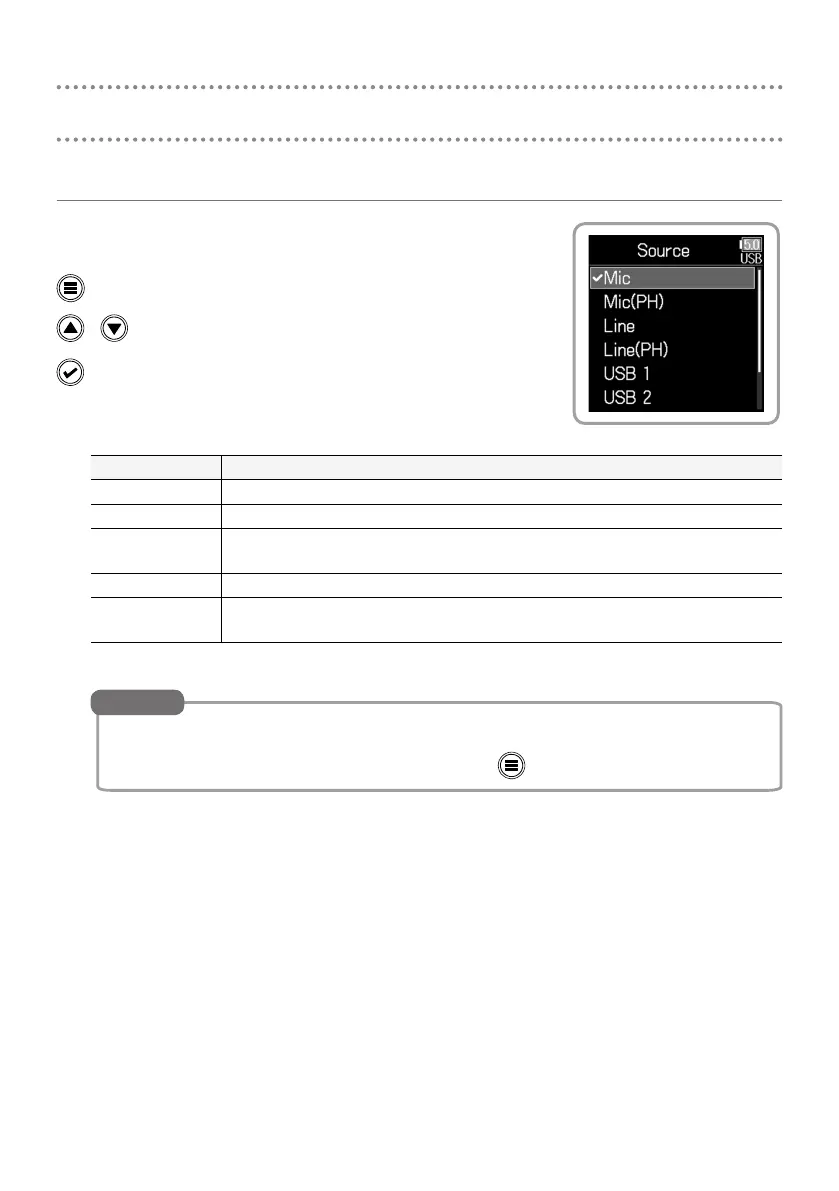8
Input and output settings
Setting the input source
Set the input source using Menu > INPUT > PFL > Input 1–6
> Source.
Open the Menu Screen.
/ Select up/down.
Conrm.
Setting Explanation
Mic Select this when connecting a mic or other equipment with a low input level.
Mic (PH) Use this setting for mic level with phantom power.
Line
Select this when connecting line level equipment.
The input level will be reduced 20 dB compared to when "Mic" is selected.
Line (PH) Use this setting for line level with phantom power.
USB 1–4
When the “AIF with Rec” setting is on, computer output signals are treated as
input signals.
• Menu > INPUT > Phantom Settings can be used to set the phantom power voltage and change the
power conservation setting (power supply during playback).
• To return to the Home Screen from the Menu Screen, press
to go back one menu level at a time.
HINT
