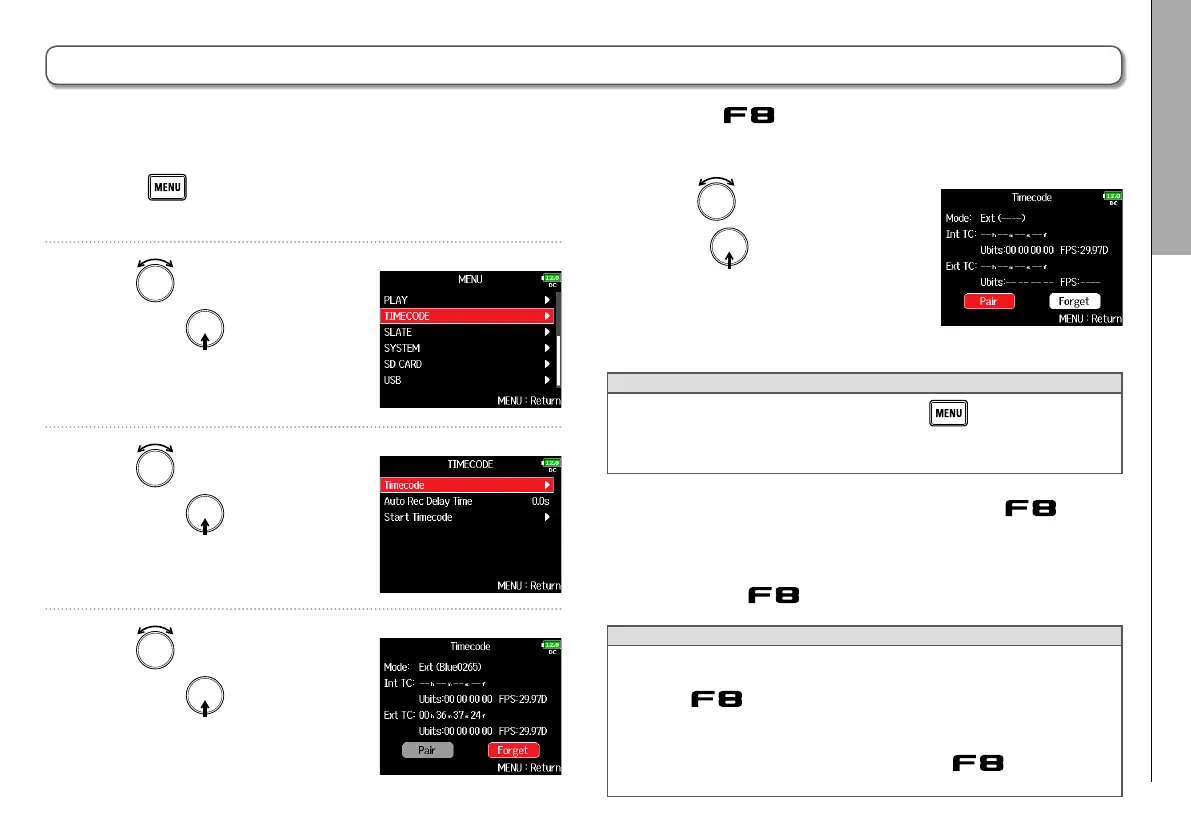Connecting with a different UltraSync BLUE
05
F8 Multi Track Field Recorder
Connecting with a different UltraSync BLUE
1. Press .
This opens the Menu screen.
2. Use to select
TIMECODE
,
and press
.
3. Use to select
Timecode
,
and press
.
4. Use to select
Forget
,
and press
.
4. Use to select
Pair
, and
press
.
“Searching ...” will appear on the
display as the unit starts search-
ing for a device to connect.
HINT
• Searching can be canceled by pressing
.
• If searching has been canceled, it can be restarted by selecting
“Pair” on the “Timecode” screen.
6. On the other UltraSync BLUE, select the as the
device to connect.
When pairing (registration) completes, “Connected.” will ap-
pear on the
display.
HINT
• See the UltraSync BLUE operation manual for information about
how to select the device to connect.
• Use the
and the UltraSync BLUE as close together as pos-
sible to make communication more reliable.
• Even if communication with the UltraSync BLUE is interrupted
during recording, timecode counted by the
will be written
to the recording file.
To receive timecode from an UltraSync BLUE other than the one connected to the , the current UltraSync BLUE pairing (reg-
istration) must be forgotten and pairing with the other one must be conducted.
