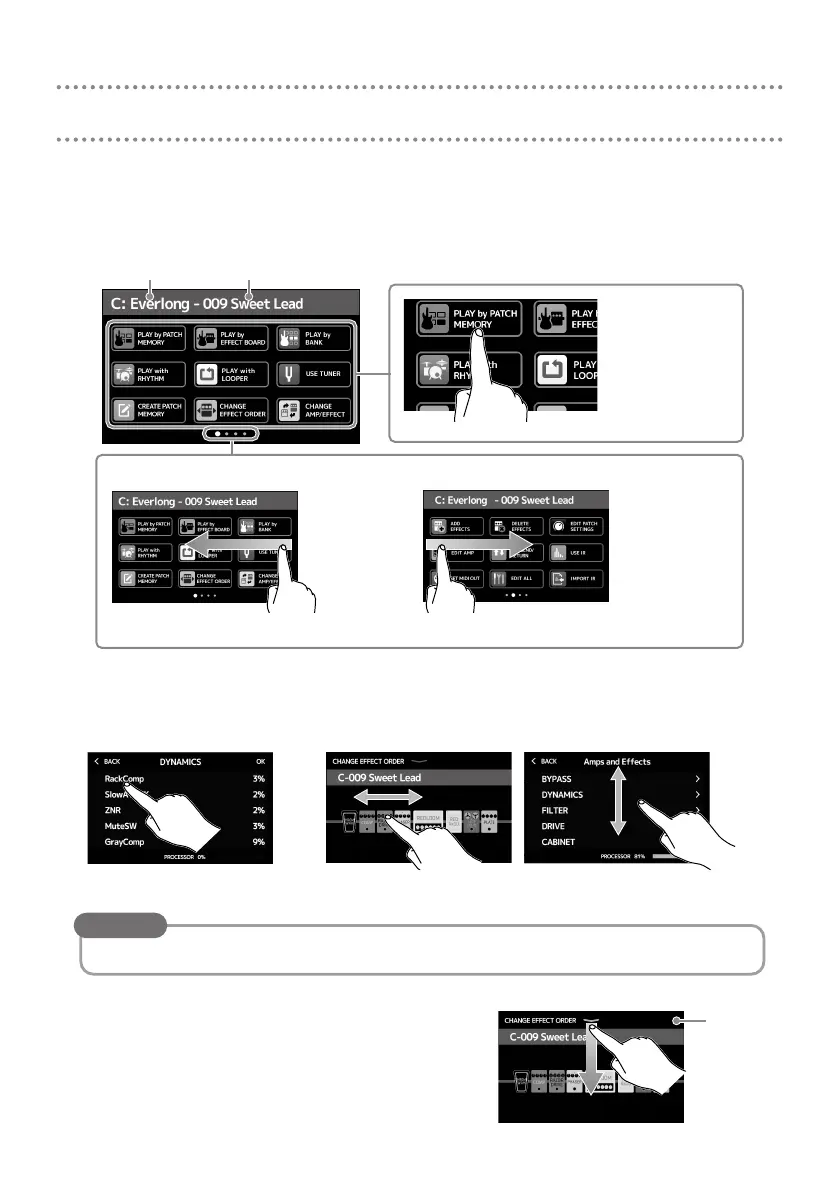5
Using the touchscreen
■
Home Screen overview
This is the screen that appears on the touchscreen when the G11 power is turned on. All the
functions are arranged as icons, so each one can easily be accessed by touch.
Current patch memory
Touch an icon to
select a function to
set or adjust.
The Home Screen has four pages. This shows which page is currently open.
To open the next page, swipe
left from the right edge.
To open the previous page, swipe
right from the left edge.
Current bank
■
Using the screens
Touch and drag to operate.
Touch an item to select it.
Drag an item to move or adjust it (slide nger any direction while touching).
Icons on the Home Screen can be dragged to reorder them.
HINT
■
Returning to the Home Screen
To return to the Home Screen from a function
screen, swipe down from the toolbar at the top
edge of the touchscreen.
Toolbar
