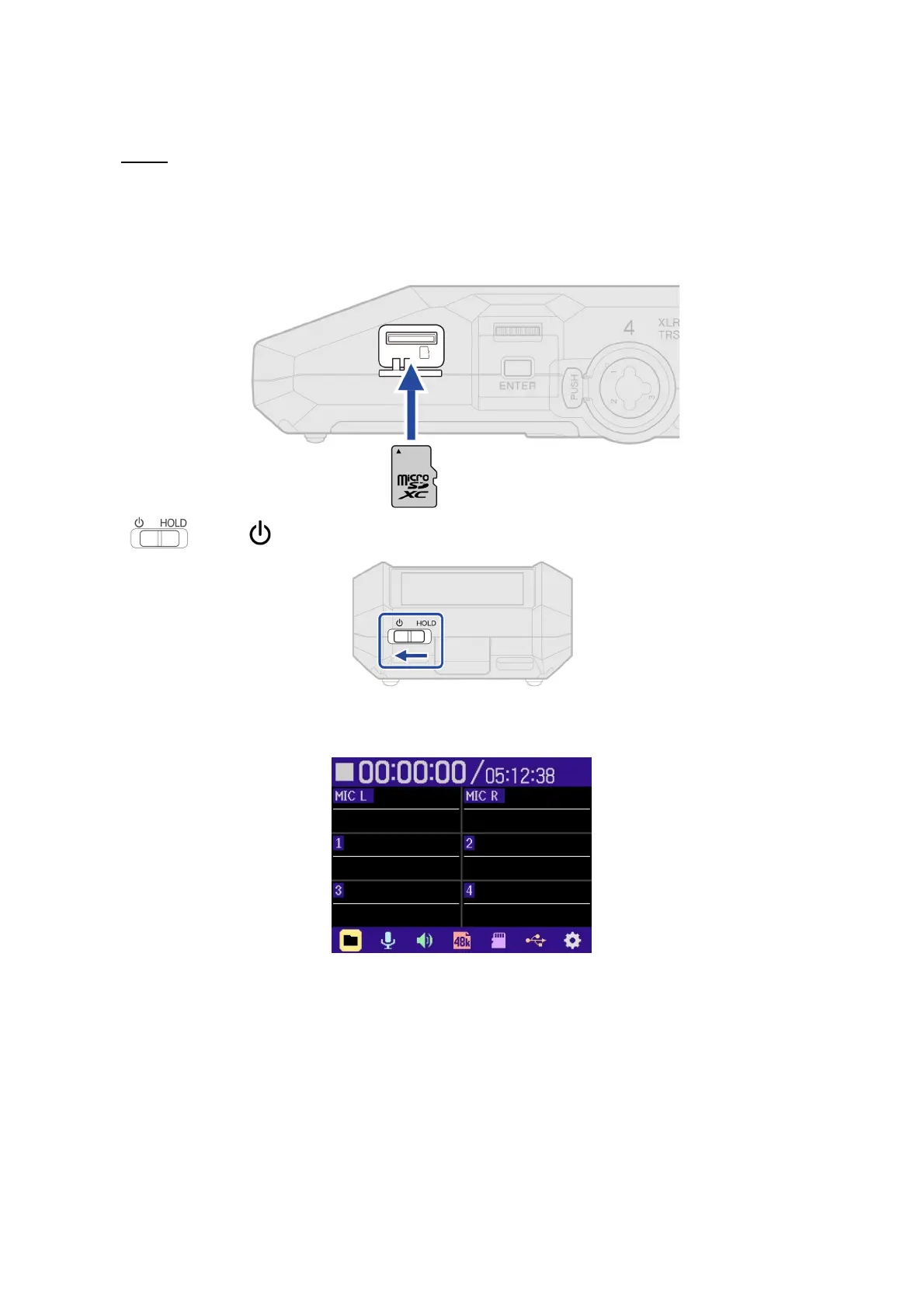6
The following procedures are the same on both Windows and macOS.
4. Connect the power source (AC adapter, USB bus power or portable battery) to the USB port (Type-C) of H6essential.
NOTE
• When performing a firmware update using batteries, the update may not be possible depending on the remaining
battery charge.
5. Insert the microSD card into the H6essential.
6.
Slide toward .
This turns the H6essential power on and opens the Home Screen on the display.
