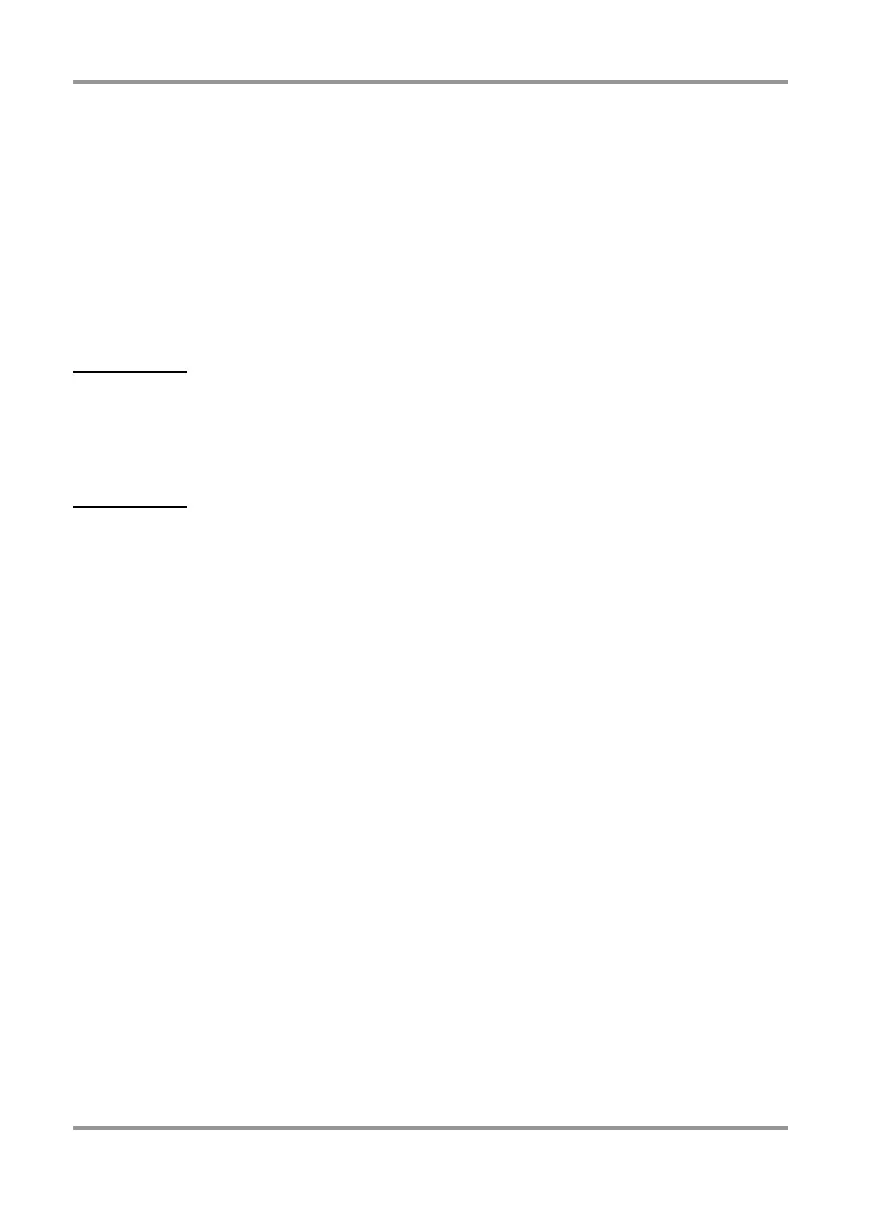4-Channel Mode Recording
ZOOM H2
34
6.
Adjust the 3D panning setting.
To move the
O
symbol up or down, use the
4
(MENU) key and
1
(PLAY/PAUSE)
key. To move the
O
symbol left or right, use
the
3
(REW) key and
2
(FF) key. To
accept the current position (balance setting),
press the
5
(REC) key. The 3D PAN menu
appears again.
To return to the 4-channel mode top screen,
press the
4
(MENU) key repeatedly.
HINT
After making 3D panning adjustments using a
pair of stereo files recorded in 4-channel
mode, you can save the result as a single
stereo file (
→
p. 57).
NOTE
• The 3D panning setting is not stored
individually for each file. Rather, there is only
one setting that applies to all files. Keep in
mind that even if you select a different file
pair, the 3D panning setting will not change.
•To return the 3D panning setting to the
default condition, move the cursor to
"RESET" on the 3D PAN menu and press the
5
(REC) key.
H2-E.fm 34 ページ 2007年7月11日 水曜日 午後3時19分
