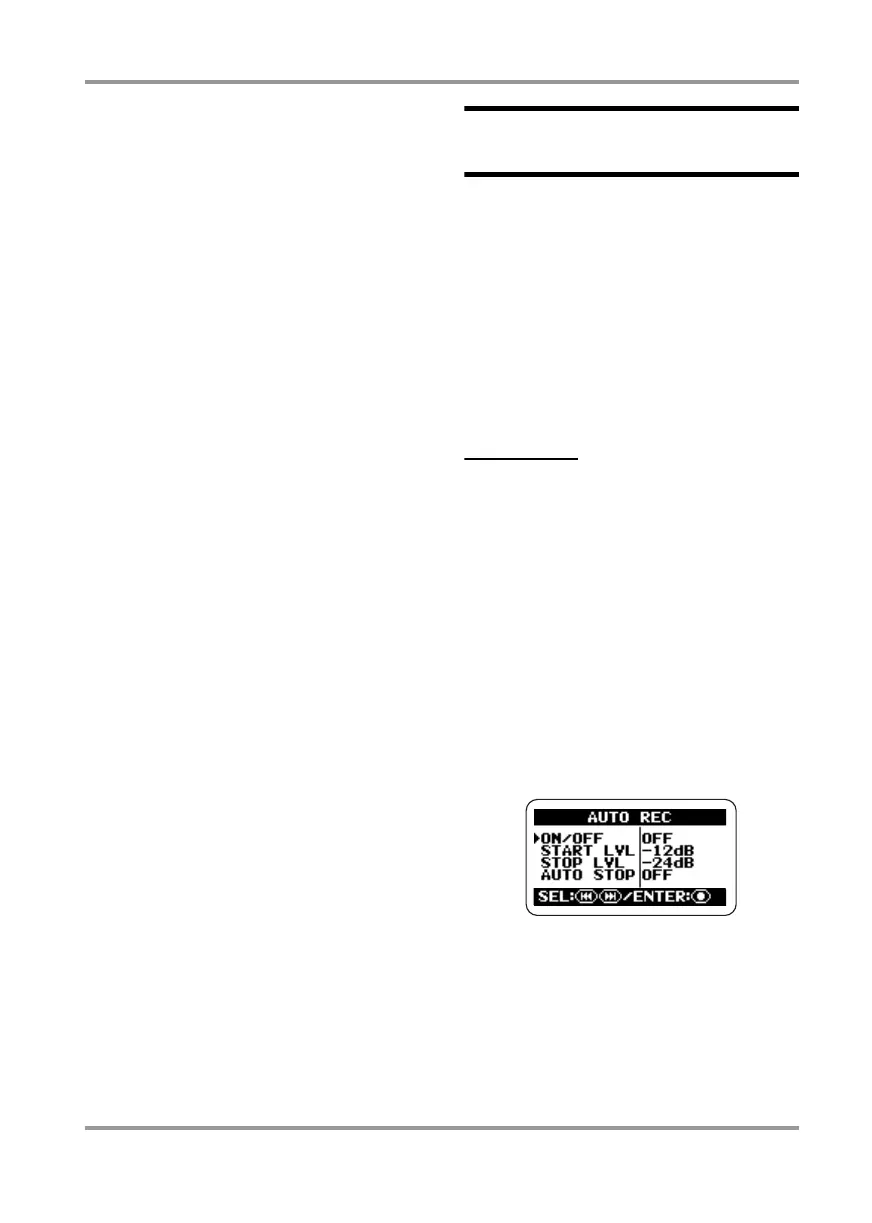Convenient Recording Functions
ZOOM H2
39
4.
Return to the top screen.
Repeatedly press the
4
(MENU) key until
the stereo mode or 4-channel mode top
screen appears again.
Using the auto record
function
The auto record function makes it possible to
have the H2 start and stop recording
automatically, according to the input signal level.
When the level exceeds a certain threshold,
recording starts, and when it remains below the
threshold for a given length of time, recording
stops. This is convenient to collect ideas while
composing a music piece, or to record spoken
comments at a meeting or conference.
NOTE
The settings described here cannot be made
while the recorder is operating. Stop recording
or playback before carrying out these steps.
1.
Bring up the main menu screen.
At the stereo mode or 4-channel mode top
screen, press the
4
(MENU) key.
2.
Bring up the AUTO REC screen.
Repeatedly press the
3
(REW)/
2
(FF)
keys to move the cursor to "AUTO REC" and
press the
5
(REC) key.
3.
Set the various parameters for
the auto record function.
Use the
3
(REW)/
2
(FF) keys to move the
cursor to the parameter, and press the
5
(REC) key to bring up the setting screen for
that parameter.
H2-E.fm 39 ページ 2007年7月11日 水曜日 午後3時19分
