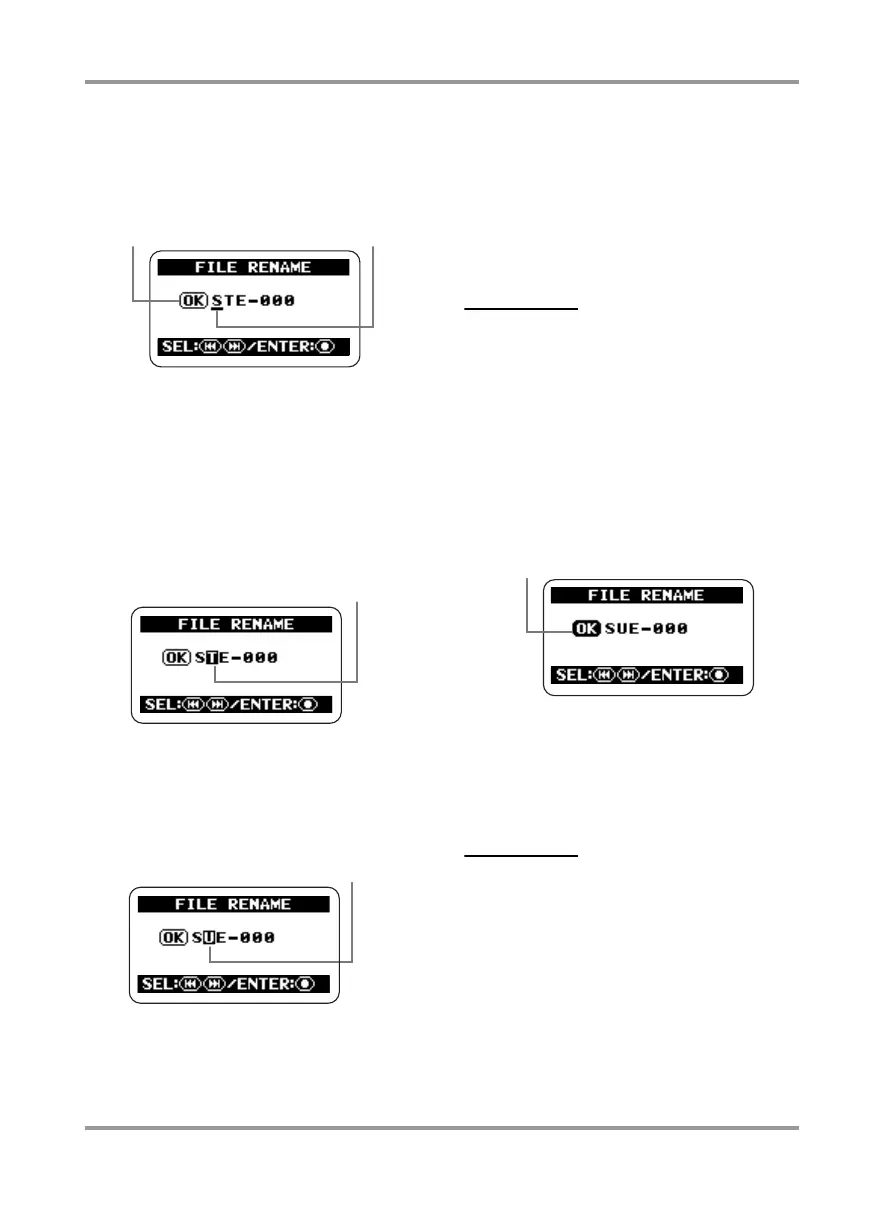File Operations
ZOOM H2
51
cursor to "RENAME" and press the
5
(REC)
key. The display changes as follows. On this
screen, the underline symbol functions as a
cursor.
5.
Edit the file name.
Use the
3
(REW)/
2
(FF) keys to move
the cursor to the character to change, and
press the
5
(REC) key so that it is shown in
reverse. This indicates that the character can
be edited.
Use the
3
(REW)/
2
(FF) keys to change
the character and press the
5
(REC) key to
accept the change.
Available characters are as follows:
(space) ! # $ % & ‘ ( ) + , - 0 1 2 3 4 5 6 7 8 9
; = @
A B C D E F G H I J K L M N O P Q R S T U
V W X Y Z [ ] ^ _ `
a b c d e f g h i j k l m n o p q r s t u v w x y
z { }
˜
HINT
The extension (.WAV or .MP3) cannot be
changed.
6.
When the file name is as you
want it, confirm the change.
Repeatedly press the
3
(REW) key to move
the cursor to the OK button, so that the
button is shown in reverse.
To accept the new file name, press the
5
(REC) key.
The display returns to the condition of step
3.
HINT
To cancel the file name edit and return to the
previous screen without making a change,
press the
4
(MENU) key instead of the
5
(REC) key.
7.
Return to the top screen.
Repeatedly press the
4
(MENU) key until
the stereo mode top screen appears again.
OK button Curso
Shown in reverse
Character changed
Shown in reverse
H2-E.fm 51 ページ 2007年7月11日 水曜日 午後3時19分
