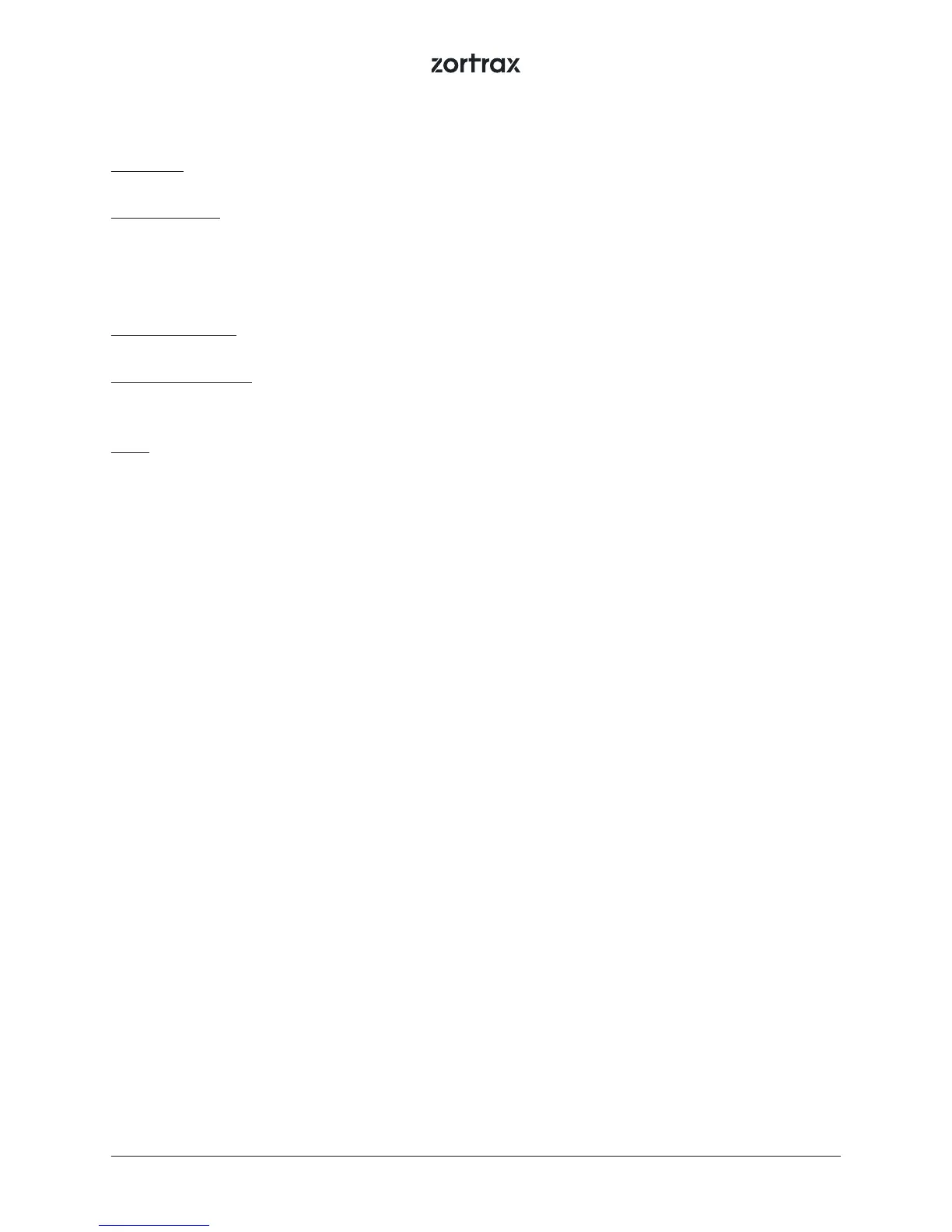29
Language – this option can be used to change the language of the menu and printer messages.
Models sorting – this function allows you to organize models saved in folders by the date and time of
saving or the le size.
Information: this tab provides all information about the device and its current state.
Firmware version – this tab displays the currently installed rmware version.
Printer information – this tab contains information which identies the printer model, its hardware
version, serial number and total printing time.
Help - this section provides Customer Support contact details.
The menu in Zortrax devices also allows you to the pause option during the printing process. In order
to pause the printing, press the knob for 10 seconds. The display will show the options related to the
pause mode: Resume the print (this function resumes the printing process), Change the material (this
function allows you to unload the material and load a dierent one) or Stop the print (this function
ends the printing process).
Modes and Signal Tones of Zortrax Devices
Zortrax printer indicates its current mode with the use of LED backlight as well as informative and
alert sounds. Every time the printer enters a given mode, the color of LED backlight changes into
a dierent one. Also, while changing to some modes, the device may emit a sound. Therefore, work-
ing with Zortrax devices becomes easier and more convenient because there is no need to read the
printer’s current mode from the display.
Red backlight
Red backlight indicates the heating mode, in which the printer is heating up the platform or the ex-
truder.
Purple backlight
Purple backlight indicates the sleep mode, in which the printer turns o heating as well as motor and
fans operation. The printer enters the sleep mode once it is not used for 15 minutes.
White backlight
White backlight indicates all other modes: printing, calibration, and standby.