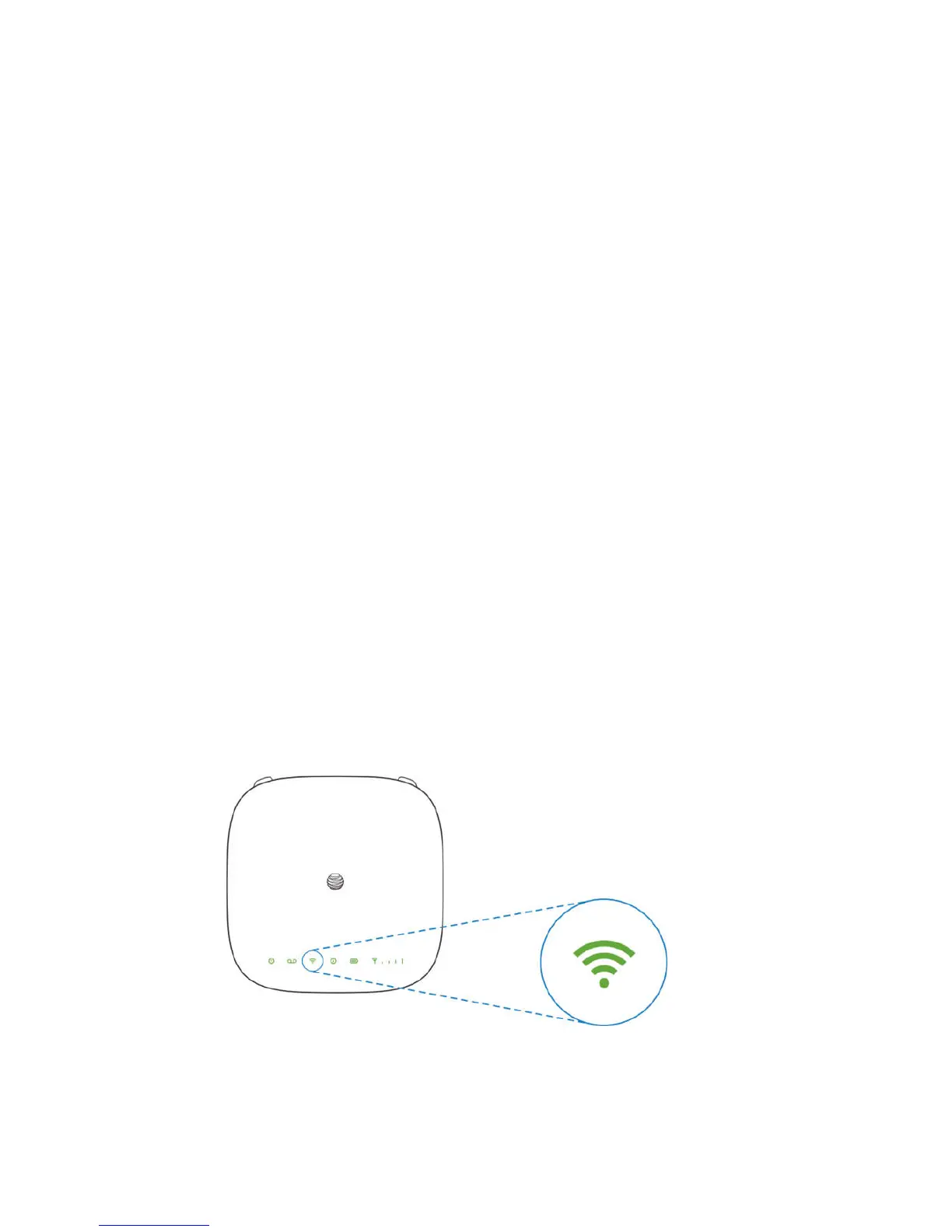12
Your AT&T Home Base does not support incoming/outgoing fax service or home alarm systems.
Your AT&T Home Base does not support rotary or pulse-dialing phones.
Details on using voicemail and transferring a landline phone number can be found on pages 11-12.
STEP 3: Connect to the Internet
○
A Select Your Internet Connection
To Connect via Wi-Fi:
1. Open the Wi-Fi network manager on your computer or Wi-Fi enabled device.
2. Find and select the AT&T Home Base Wi-Fi network name (SSID) (e.g., ATT-WI-XXXX,
ATT-WI-XXXX-GUEST).
To Connect via Ethernet:
Use an Ethernet cable (not included) to connect your computer or other device to the Ethernet port on the
back of your AT&T Home Base. Go to att.net (or your favorite website) to confirm your Internet
connection. Skip Steps 3B and 3C.
To connect via WPS, see page 17.
○
B Enter Wi-Fi Network Password
When prompted, enter the Wi-Fi password found on the bottom of the AT&T Home Base.
○
C Confirm Internet Connection
Go to att.net (or your favorite website) to confirm your Internet connection.
When your device is transmitting to and from the Internet, the Wi-Fi light will flicker green.
Important Internet Tips
To check your data usage or manage your account, go to att.com/myatt.
