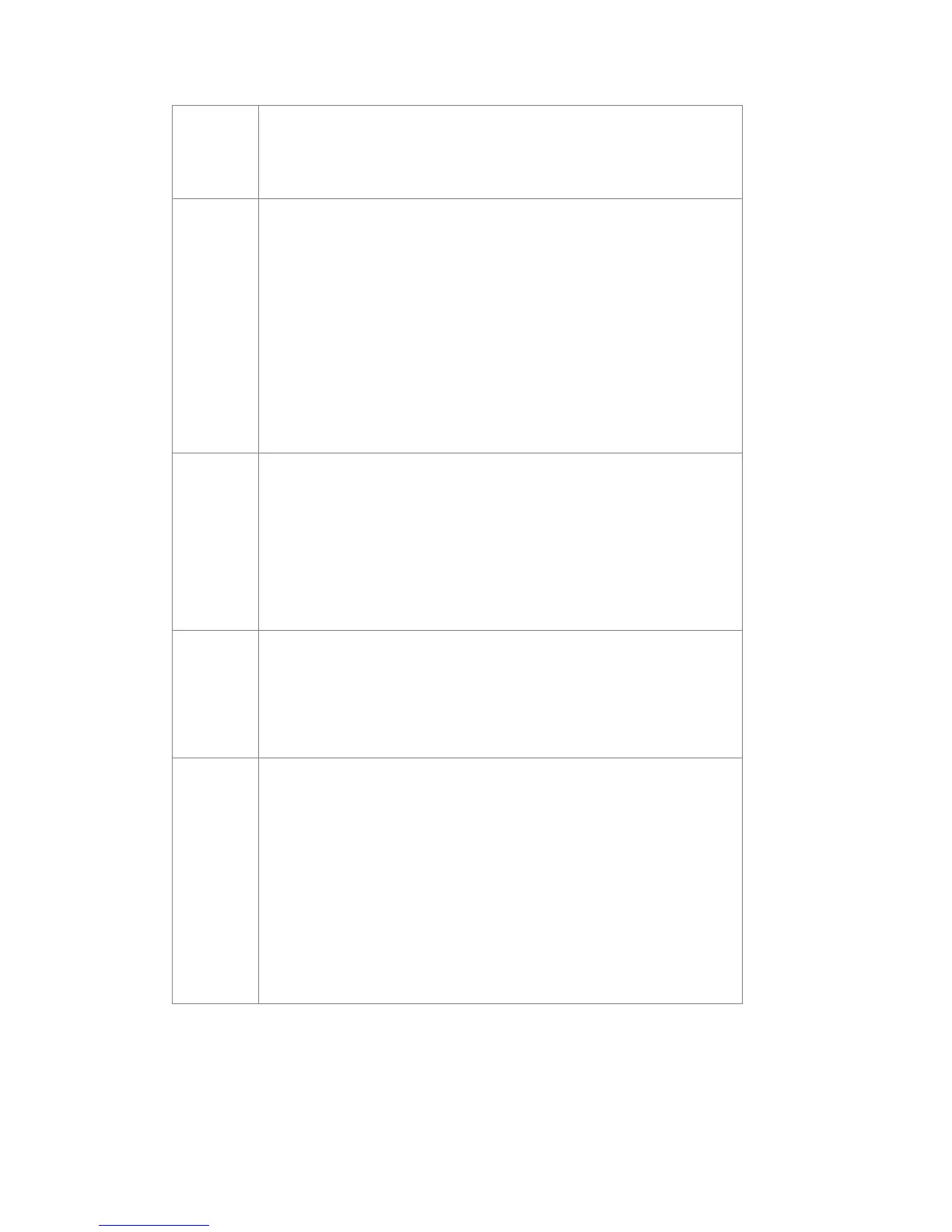26
Under Settings > Firewall > Mac/IP/Port Filtering: Check that the IP and
MAC address of your device are not blocked by the firewall.
Download or
upload
speeds
are slow
Check your speed at att.com/speedtest.
Check your signal strength light. If not green or blue, choose an alternate
location.
Other connected devices may be transferring a large amount of data. To view
and block other connected devices, go to the AT&T Home Base Manager
(http://att.wirelessinternet) under Connected Devices.
A phone call in progress may slow down the data speed.
Check your wireless network connection using the AT&T Home Base
Manager (http://att.wirelessinternet
). 4G LTE offers the fastest data speeds
and if available, the AT&T Home Base should be located in a covered area.
The AT&T
Home Base
Network does
not appear in
the wireless
network list
Make sure the AT&T Home Base is powered on. Power light should be solid
green/blue if connected to a power outlet (or blinking green if on back-up
battery).
Refresh the network list on the device you are trying to connect.
Restart your AT&T Home Base: Slide the ON/OFF button to the OFF
until all lights turn off. Then, Slide the ON/OFF button to the ON position until
the power light stays solid green.
to my AT&T
Home Base
Check that you are connecting to your AT&T Home Base Wi-Fi networ
(SSID) (e.g. ATT-WI-XXXX). If connected via Ethernet, make sure the
Ethernet cables are firmly attached.
Make sure you entered the correct Wi-Fi password found on the bottom of
your device or your customized password, if you changed it.
Can't access
the AT&T
Home Base
Manager
Make sure you are trying to access on a device that is currently connected to
your AT&T Home Base either via Wi-Fi or Ethernet connection.
Make sure you have entered the correct URL ( http://att.wirelessinternet or
http://192.168.0.1
) directly into your browser address field on your connected
device.
Make sure you have entered the correct login, either "attadmin" or your
customized login. If you changed the login and forgot it, you will need to
restore the device to the factory default settings. Remove the bottom cover of
your device and using a ballpoint pen, press and hold the RESET button for
five (5) seconds. You may then log in using the default login "attadmin."
