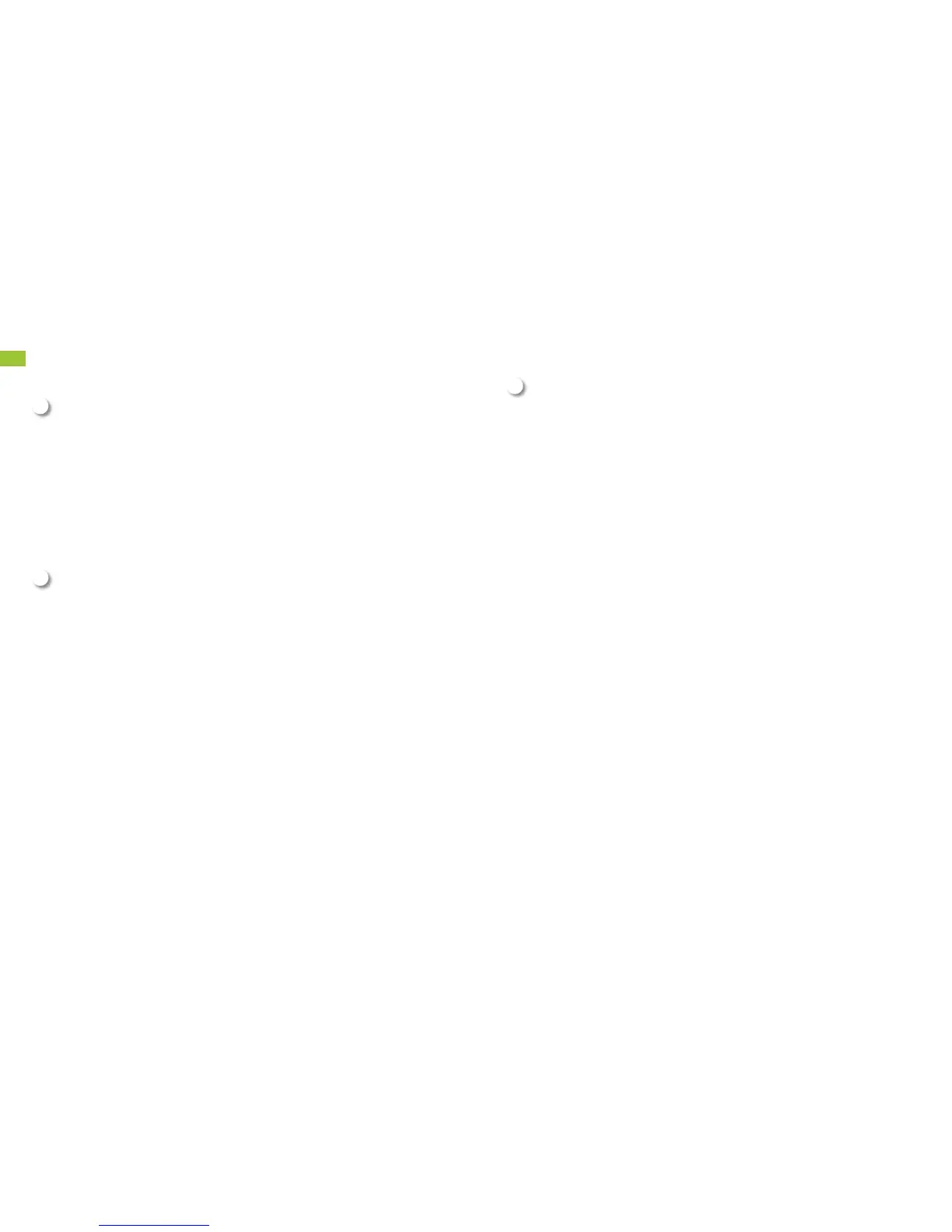3.11 PERSONALIZE WITH
RINGTONES AND MORE
Personalize with Ringtones
1. Press the HOME key.
2. Tap the Apps icon, located at the bottom of the screen.
3. Slide your finger to the left across the screen and tap Settings.
4. Tap Sound.
5. Tap Phone ringtone.
6. Tap the ringtone of your preference to listen to it. Slide your finger
along the screen to access additional options.
7. Once you have selected the ringtone you wish to use, tap OK.
8. To return to the main screen, press the HOME key.
Personalize with Graphics
1. Press the HOME key.
2. Tap the Apps icon, located at the bottom of the screen.
3. Slide your finger to the left across the screen and tap Settings.
4. Tap Display.
5. Tap Wallpaper.
6. Select the folder that contains the graphic you wish to use.
7. Thumbnails of the available images will be displayed. Tap the one
you want to use.
You may need to size and frame the image.
8. Tap OK or Set wallpaper.
A
B
Download Applications and Content
From the main screen, tap the Play Store icon to access Google
Play™. Browse thousands of apps, games, music and more.
The Play Store
With phones powered by Android™, you can access over 1,000,000
free and pay-for apps that are available at the Play Store. To purchase
content or an app from the Play Store, you will need a Gmail account
and a credit or debit card. The purchases you make are a transaction
between you and Google and/or the Application Developer. Customer
Care will not be able to provide technical assistance or refunds/
credits for your purchases. We suggest that before you purchase
any apps, that you look at the reviews about those that you are
interested in purchasing. The Play Store may allow app orders to be
cancelled within 15 minutes. Please refer to the Play Store website
for details. If you receive an error code during the purchase process,
visit google.com/support/googleplay.
C