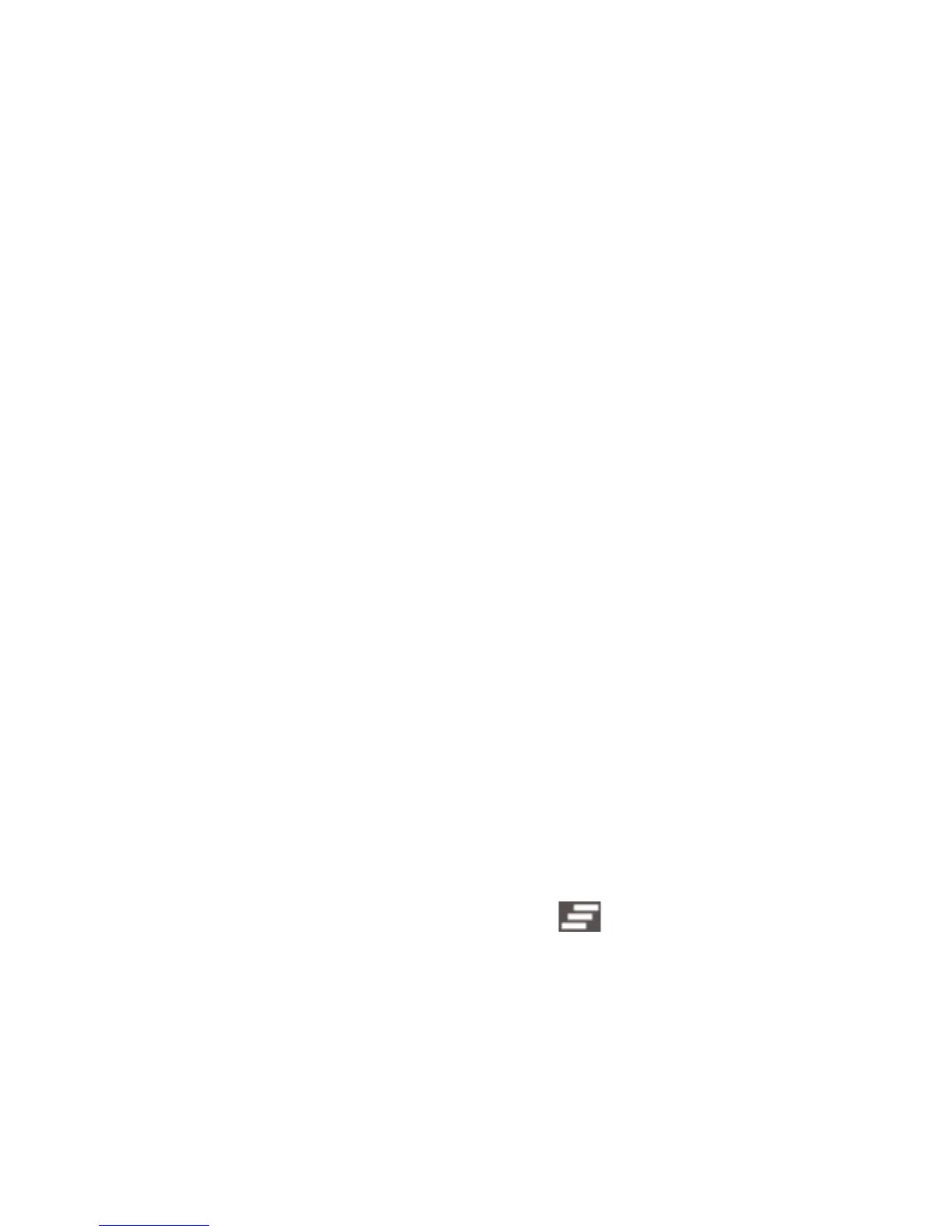25
Open/Close the Notification Panel
Notifications report the arrival of new messages, calendar
events, and alarms, as well as ongoing events, such as when
you've configured your phone as a Wi-Fi hotspot. You can open
the notification panel to view the details of notifications.
• To open the notification panel, swipe your finger down from
the top of the screen.
• To close the notification panel, swipe your finger up from the
bottom of the screen or touch the Back Key.
Respond to or Remove a Notification
In the notification panel, you can respond to a notification or
remove the notifications. The notification panel also supports
expandable notifications that let you perform additional actions
right from the notification itself.
• To respond to a notification, just touch it.
• To remove a notification, swipe it left or right.
• Slide down with one finger to expand certain notifications.
You can also swipe two fingers vertically or pinch-zoom to
expand or collapse certain notifications.
• To remove all notifications, touch in the bottom right
corner.
• Most apps that send notifications, such as Gmail and Google
Talk, have notification settings that you can adjust.
