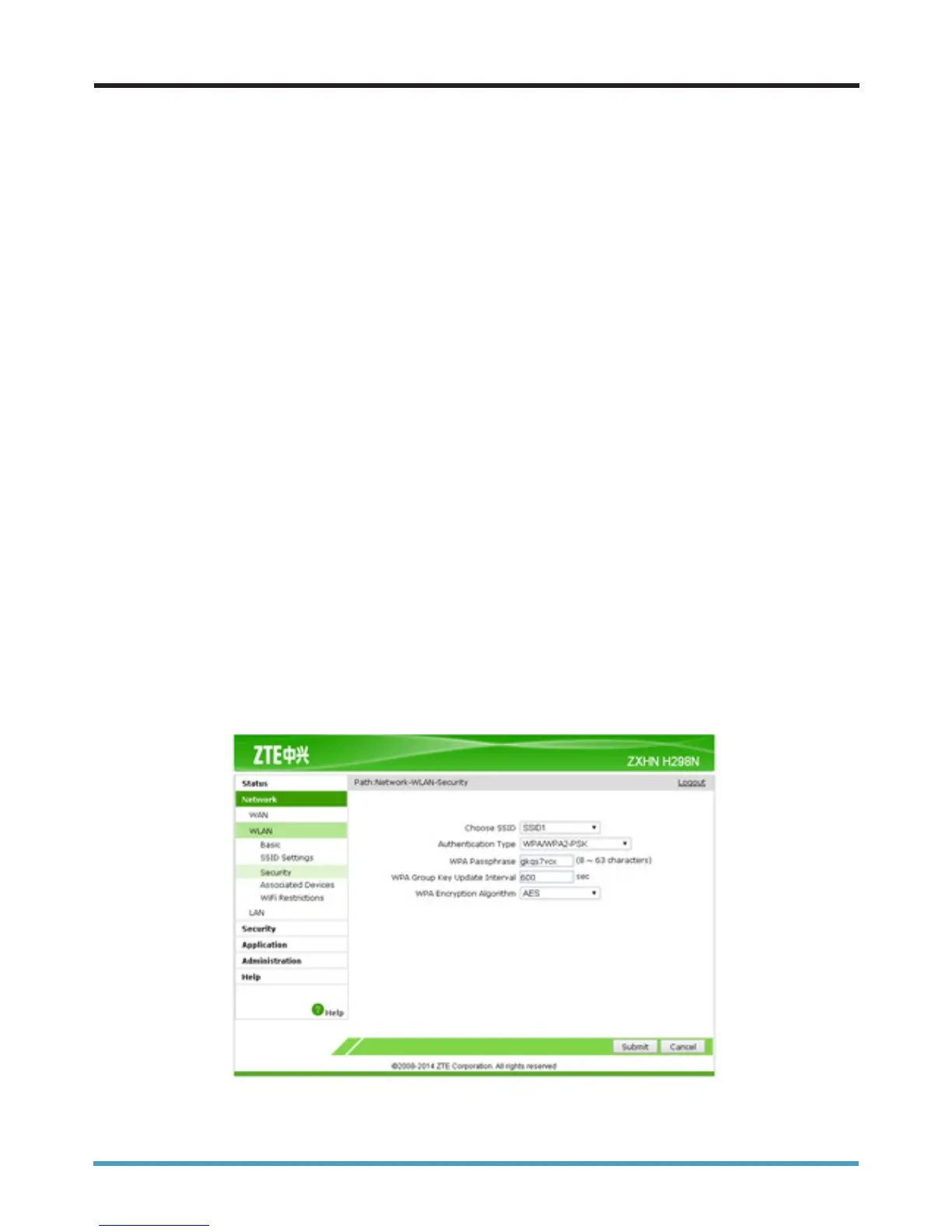6
There are a number of options you can select:
No security
This is not recommended by seethelight as this will allow anyone with a wireless device to connect to
your router and use your internet connection and possibly access devices and information in your home
network. This option would generally be used for fault finding & turning it to this mode is at your own risk.
WEP
This is an older version of security and although it is secure, it is the weakest of the options. This works
best with older router models.
WPA
This option is more secure than WEP and the password can be letters and numbers.
WPA2
This is the latest security standard and is the recommended security type. The password can be letters
and numbers.
We recommend you regularly change the Encryption key/password to help keep your wireless network
secure.
To change the Encryption Type and Key:
5. Changing the Encryption Type and Key
1. Connect your router to your computer or laptop using an Ethernet Cable
2. Launch the wireless router’s administration webpage by typing the address http://192.168.1.254 into
your web browser. When prompted, enter the username admin and the password quick
3. On the router’s homepage, click Network, then WLAN, then Security.
Back to contents page
