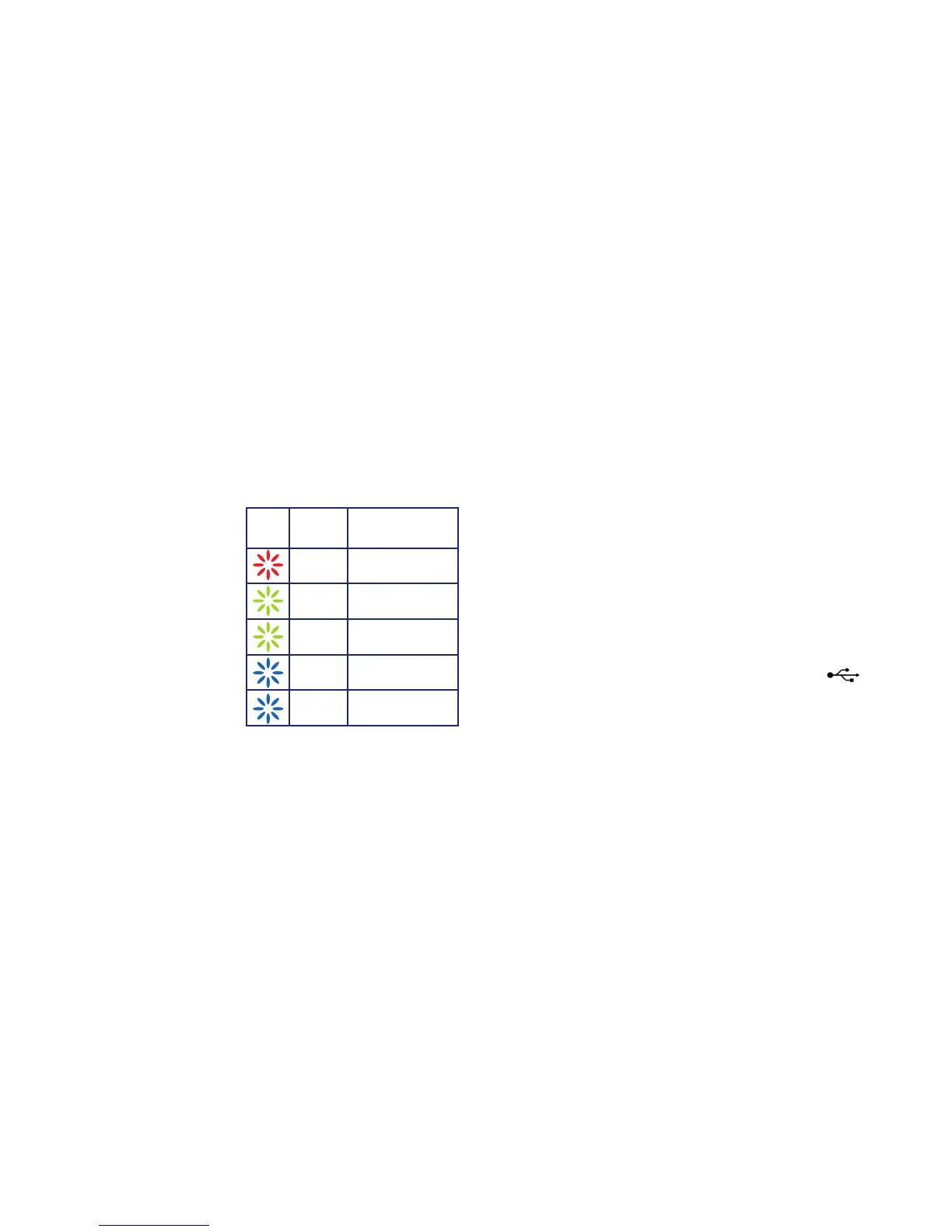43
What the light on your dongle
means
The light on your dongle shows you what kind
of network you’re connected to, or if there’s an
available network near you. Your dongle
will automatically connect to the fastest
available network.
Windows
Setting up mobile broadband
What you need
– Windows XP (Service Pack 3), Windows
Vista (Service Pack 2), Windows 7 or
Windows 8
– 50MB Hard Disk Space
– Internet Explorer 7.0 or higher
(we recommend you upgrade to the
latest version)
– 32-bit and 64-bit (excluding Windows XP)
full support
– A USB port
Tip: If you are using a work’s computer
you may need to speak to your I.T.
department for help with installation.
Plugging in your dongle for the
first time
The first time you plug in your mobile
broadband dongle, it will install some software.
You’ll only need to do this once.
1. Remove the cap and plug your dongle into
a USB port on your computer. Look for the
USB port symbol ( ).
Your
dongle’s
light
LED
indicator
Solid RedTurned on, but not connected
Description
Solid GreenConnected to 4G
Flashing GreenDownloading data on 4G
Solid Blue Connected to 3G
Flashing Blue Downloading data on 3G
