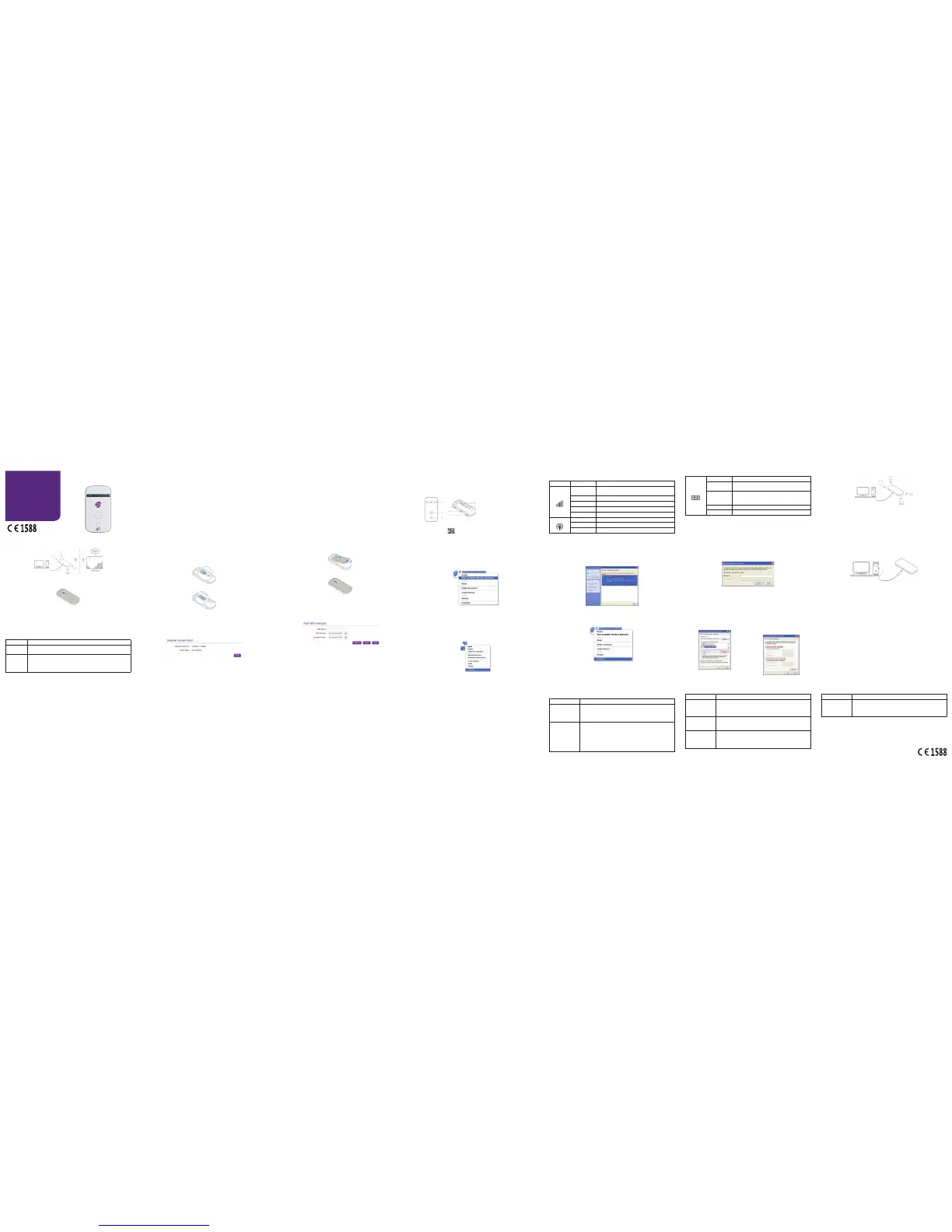ZTE MF90
Let’s go
Getting Started With Your Device
ZTE CORPORATION
NO. 55, Hi-tech Road South, ShenZhen, P.R.China
Postcode: 518057
LEGAL INFORMATION
Copyright © 2014 ZTE CORPORATION.
All rights reserved.
No part of this publication may be excerpted, reproduced, translated or utilized in any form or by any means,
electronic or mechanical, including photocopying and microlm, without the prior written permission of ZTE Cor-
poration.
The manual is published by ZTE Corporation. We reserve the right to make modications on print errors or up-
date specications without prior notice.
Version No.: R1.0
Edition Time: 2014.05
Manual No.: 079584506579
NOTE: Do not use the device in an enclosed environment or where heat dissipation is poor. Prolonged work in
such space may cause excessive heat and raise ambient temperature, which may lead to automatic shutdown of
the device for your safety. In the case of such event, cool the device in a well-ventilated place before turning on
for normal use.
Getting to Know Your Device
Appearance
The following gure is for your reference only.
1. LED indicator
2. Power button
3. WPS button
4. External antenna connector
5. Micro USB port
6. SIM (or USIM) card slot
7. RESET button
8. microSDHC card slot
NOTES:
• The microSDHC™ logo is a trademark of SD-3C, LLC.
• Use the original external antenna if necessary.
Indicators
Indicator Status Description
Network
Red solid
Error status. Not registered to the mobile network, no (U)SIM
card inserted or no network service available.
Green solid Registered to the 2G/3G network.
Green blinking Connected to the 2G/3G network and data is being transferred.
Blue solid Registered to the 4G network.
Blue blinking Connected to the 4G network and data is being transferred.
Wi-Fi
Blue solid WPS is active.
Blue blinking Wi-Fi is active.
LED light off Wi-Fi is off or your device is in sleep mode.
Battery
Red blinking The battery is empty. Please charge the battery.
Red solid
• The battery is low. Please charge the battery.
• The battery is in the over-voltage charging status.
Green blinking
• Blinks every 2 seconds when the battery is being charged.
• Blinks every 8 seconds when your device is in sleep mode
and not being charged.
Green solid The battery level is middle or high.
LED light off The battery is not inserted.
Connection Scenario
The device can access the Internet in two ways and allows multiple clients to surf on the Internet at the
same time. The following gure is for your reference only.
• 4G Mode: A SIM or USIM card can be used to access the Internet.
• AP Mode: Your device can be connected to a WLAN device (such as a hotspot device or wireless
router) through Wi-Fi to access the Internet. The WLAN device must be already connected to the
Internet.
NOTE:
Your device and the WLAN device must be in different subnets.
Quick Start
Guide
ZTE MF90
4G modem
1 2 3 4 5 6
Installing Your Device
1. Slide the back cover and remove it.
2. Install the SIM card.
IMPORTANT:
Your device does not support the Micro/Nano SIM card or any other nonstandard SIM cards. To avoid
damaging the device, do not use those cards or any card holders.
3. Insert the microSDHC card if necessary.
4. Install the battery.
5. Close the back cover.
Connecting Your Device
Using Wi-Fi
1. Power on your device.
2. Use the Wi-Fi application on a client to search for available wireless networks.
NOTE:
Set the client to obtain an IP address automatically. For the detailed procedure, refer to Conguring
Your PC. The client gets an IP address, for example, 192.168.32.101.
3. Select the Wi-Fi name of your device, and then click Connect.
NOTE:
You can nd the default Wi-Fi name on the label of your device.
4. Enter the password, and then click Connect.
NOTE:
You may need to enter the password for the Wi-Fi connection. You can view the label on your device to
get the default password.
5. Wait until the client is connected to your device successfully.
Using a USB Cable
1. Connect a client to your device through a USB cable.
2. Power on your device. The operating system detects and identies new hardware, and automati-
cally nishes the installation.
NOTE:
If the system does not automatically launch installation, you can run the installation program in the My
Computer/Mobile Broadband path.
3. Wait until the client is connected to your device successfully.
7 8 9 10 11 12 13
Accessing the Internet
4G Mode
After a client is successfully connected to your device, you can access the Internet in Automatic or
Manual mode. The default mode is Automatic.
Mode Operation
Automatic
Your device is automatically connected to the Internet, and you can surf the Internet
through the client.
Manual
1. Log in to the web GUI conguration page.
2. Select Connection > Connection > Connection Mode > Manual, and then
click Apply to conrm your conguration.
3. Click Home and then click Connect to access the Internet.
NOTE: To modify the parameters of your device, log in to the webGUI conguration page by visiting
http://192.168.32.1 or http://zte.home. The default password is admin.
AP Mode
1. Log in to the webGUI conguration page.
2. Select Settings > Internet Access Point.
3. Enable the Internet Access Point witch, and then click Apply.
4. Connect your device to a WLAN device.
There are two methods:
u
Select the WLAN device which will be listed in the WiFi Hotspot area, and then click Connect.
u
Click Add, input the WLAN device information in the Add Wi-Fi Hotspot area, and then click
Apply.
After the client is successfully connected to the WLAN device, you can access the Internet.
Note:
An Internet Hotspot gives the option to an internet connection provided to the Mobile Broadband Router
through Wi-Fi connection instead of the Mobile Network. Please make sure that the IP address of Inter-
net Hotspot you have connected isn’t using the same as this device´s IP address, or you will not have
access to Internet via the Internet hotspot. If the Dual Wi-Fi frequency (2.4 & 5GHz) is enabled will the
Internet Access Point not be able to be active
If Internet access point status is enable, Wi-Fi frequency (2.4G, 5G, 2.4 & 5GHz) can’t changed.
Conguring Your PC
The following procedure describes how to congure the Internet Protocol in the Windows XP operating
system for your Wi-Fi connection.
1. Right-click My Network Places and select Properties.
3. Select Internet Protocol (TCP/IP) and click
Properties.
Warning and Notice
To the Owner
• If inadequately shielded, some electronic devices may be affected by the electromagnetic interfer-
ence caused by the device, such as the electronic system of vehicles. Consult the manufacturers of
such devices before using the device if necessary.
• Operating the device may interfere with medical instruments such as hearing aids and pacemakers.
Always keep the device more than 20 centimeters away from such medical instruments when your
device is turned on. Turn the device off if necessary. Consult a physician or the manufacturers of
medical instruments before using the device if necessary.
• Be aware of the usage limitation when using the device at places such as oil warehouses or chemi-
cal factories, where there are explosive gases or explosive products being processed. Turn off the
device if necessary.
• Do not use electronic transmission devices in aircrafts, at petrol stations or in hospitals. Observe
and obey all warning signs, and turn off the device in these conditions.
4. Select Obtain an IP address automatically
and Obtain DNS server address automati-
cally, and click OK.
2. Right-click Wireless Network Connection and select Properties.
14 15 16 17 18 19 20
• Do not touch the inner antenna area unless it is necessary. Otherwise the performance of the de-
vice may be affected.
• Keep the device out of the reach of little children. The device may cause an injury if used as a toy.
• When the device is operating, do not touch the metallic parts. Failing to do so may cause burns.
Using Your Device
• Use original accessories or accessories that are authorized. Using any unauthorized accessories
may affect the performance of the device and violate the related national regulations about telecom
terminals.
• Avoid using the device near or inside metallic structures or establishments that can emit electro-
magnetic waves, because signal reception may be affected.
• The device is not waterproof. Keep the device dry and store it in a shady and cool place.
• Do not use the device immediately after a sudden temperature change. In such case, dew may be
generated inside and outside the device, so do not use it until it becomes dry.
• Handle the device carefully. Do not drop, bend or strike it. Otherwise the device may be damaged.
• Only qualied personnel can dismantle and repair the device.
• An operating temperature between -10°C and +60°C and a humidity between 5% and 95% are rec -
ommended.
Using the Battery
• Do not connect the battery in a short circuit, because a short circuit may cause excessive heat and
re.
• Do not store the battery in a hot area or put it in a re. This avoids an explosion.
• Do not disassemble or modify the battery.
• If the battery is not used for a long period, remove it from your device and store it in a cool dry
place.
• Never use a damaged charger and exhausted battery.
• Return the exhausted battery to the provider or put it in the appointed recycle place. Do not put it in
familial rubbish.
WARNING: If the battery is broken, keep away from it. If it taints your skin, wash your skin with abun -
dant fresh water and ask doctor help if necessary.
Limited Warranty
• This warranty does not apply to defects or errors in the product caused by:
i. Reasonable abrasion.
ii. End users’ failure to follow ZTE’s installation, operation or maintenance instructions or procedures.
iii. End users’ mishandling, misuse, negligence, or improper installation, disassembly, storage,
servicing or operation of the product.
iv. Modications or repairs not provided by ZTE or a ZTE-certied individual.
v. Power failures, surges, re, ood, accidents, and actions of third parties or other events outside
ZTE’s reasonable control.
vi. Usage of third-party products, or usage in conjunction with third-party products if such defects
are due to the combined usage.
vii. Any other cause beyond the range of normal usage intended for the product.
End users have no right to reject or return the product, or receive a refund for the product from ZTE un-
der the above-mentioned situations.
• This warranty is end users’ sole remedy and ZTE’s sole liability for defective or nonconforming
items, and is in lieu of all other warranties, expressed, implied or statutory, including but not limited
to the implied warranties of merchantability and tness for a particular purpose, unless otherwise
required under the mandatory provisions of the law.
Limitation of Liability
ZTE shall not be liable for any loss of prots or indirect, special, incidental or consequential damages
resulting from or arising out of or in connection with using of this product, no matter whether or not ZTE
had been advised, knew or should have known of the possibility of such damages, including, but not
limited to lost prots, interruption of business, cost of capital, cost of substitute facilities or product, or
any downtime cost.
Troubleshooting
Problem Recommended Action
Failing to establish a
connection between
your device and a PC
through a USB cable
• Install the software. Run the installation program in the My Computer/
Mobile Broadband path
• If the driver of your device is abnormal, uninstall and reinstall the soft-
ware.
Failing to establish a
connection between
your device and a cli-
ent through Wi-Fi
• Ensure that the Wi-Fi function is enabled. Press the WPS button to en-
able the Wi-Fi function.
• Refresh the network list and select the correct Wi-Fi Name.
• Check the IP address, and ensure that your client can automatically
obtain an IP address.
• Enter the correct network key (Wi-Fi password) when you connect the
client to your device.
Problem Recommended Action
The client connected
to the device cannot
access the Internet
• Ensure that your SIM card is available.
• Change the location and nd a place with good signal.
• Check the setting of the WAN connection mode.
• Contact your service provider and conrm your APN settings.
The client cannot ac-
cess the Internet in AP
mode
• Ensure that the WLAN device has already been connected to the Inter-
net.
• Ensure that your device and the WLAN device are in different subnets.
Failing to visit the
webGUI conguration
page
• Enter the correct address. The default address is http://192.168.32.1 or
http://zte.home.
• Use only one network adapter in your PC.
• Do not use any proxy server.
Problem Recommended Action
About the password
• For the Wi-Fi connection password, view the label on the device.
• The default password of the webGUI conguration page is admin.
• If you changed the password and forgot the new password, you need to
restore the device to the factory default settings.
You can get help by:
• Sending an E-mail to mobile@zte.com.cn
• Visiting www.ztedevice.com
• Calling the service hotline +86–755–26779999
21 22 23 24 25 26 27
Wi-Fi Name