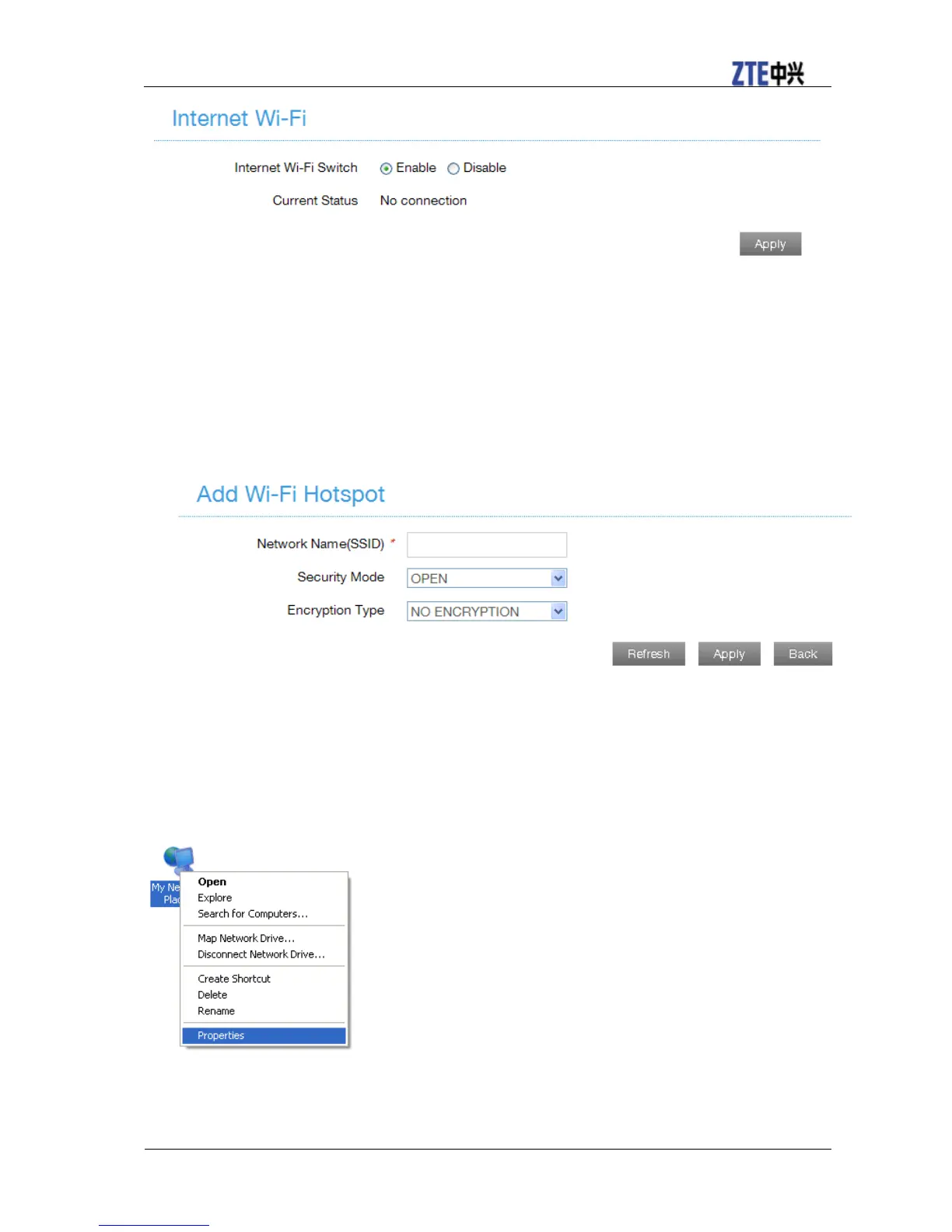ZTE MF90 Getting Started
Confidential and Proprietary Information of ZTE CORPORATION 9
4. Connect to the WLAN device.
There are two methods for your reference.
Select the WLAN device which will be listed in the Wi-Fi Hotspot area, and then click
Connect.
Click Add, input the WLAN device information in the Add Wi-Fi Hotspot area, and then
click Apply.
5. After the client connected to the WLAN device successfully, you can access the Internet.
Configuring Your PC
Follow the following steps and figures for Windows XP to configure the Internet Protocol for
your Wi-Fi connection.
.
1. Right-click My Network Places, and then select Properties.
2. Right-click Wireless Network Connection, and then select Properties.
