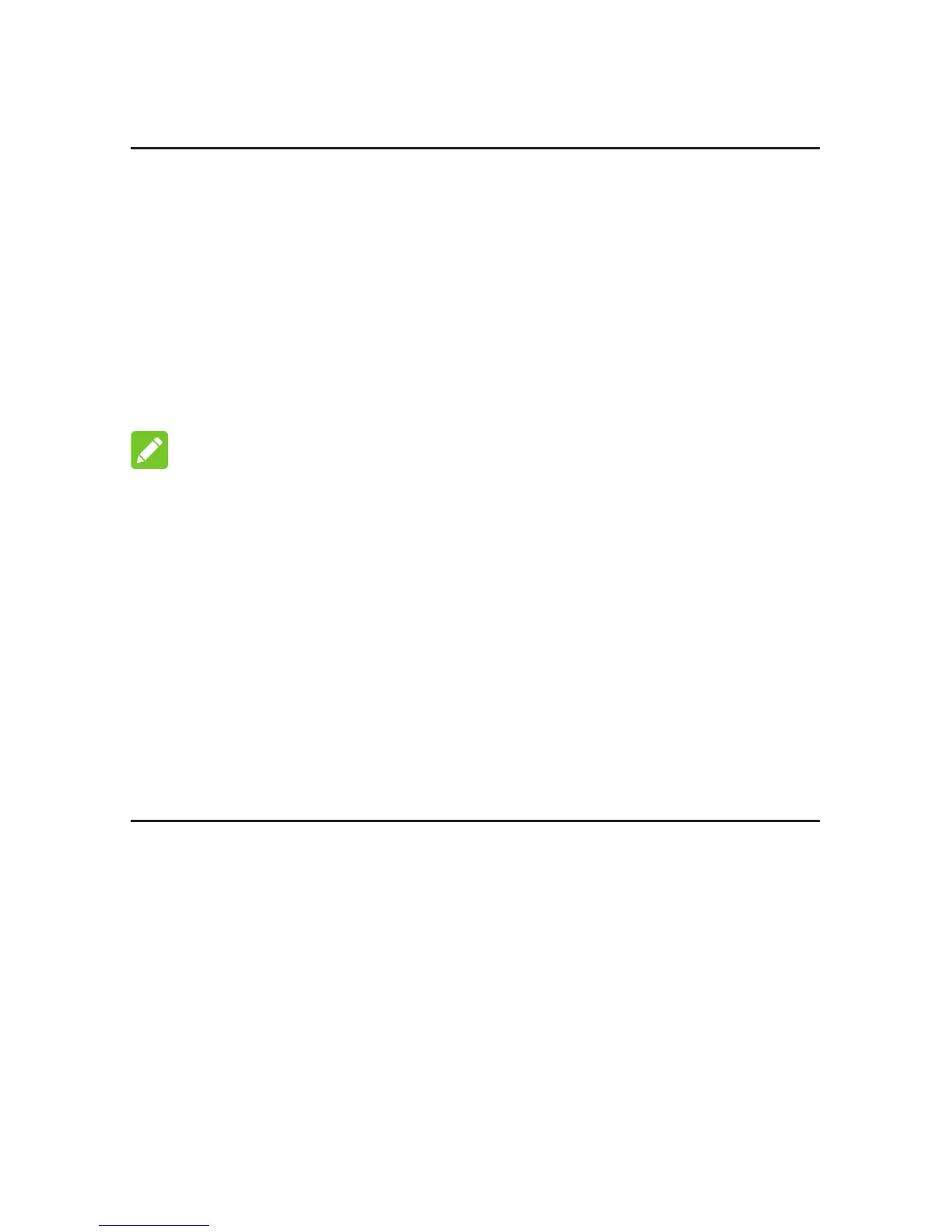56
Connecting to Your Device
Using a USB Cable
1. Connect a computer to your device with a USB
cable.
2. Poweronyourdevice.Theoperatingsystem
detectsandidentiesnewhardware,and
automatically installs the hardware.
NOTE:
If the system does not automatically launch installation,
you can Double-click the device installation icon in
My
Computer
to install the software.
3. Wait until the computer is connected to your device
successfully.
Getting to Know the Wi-Fi SSID and
Password
You can use the following methods to get the default
Wi-Fi SSID and password.
• Viewthelabelonthedevice.
• Pressthe
FUNC
key to access the options menu.
Select
Device Info
and the Wi-Fi SSID and
password are displayed on the screen.
