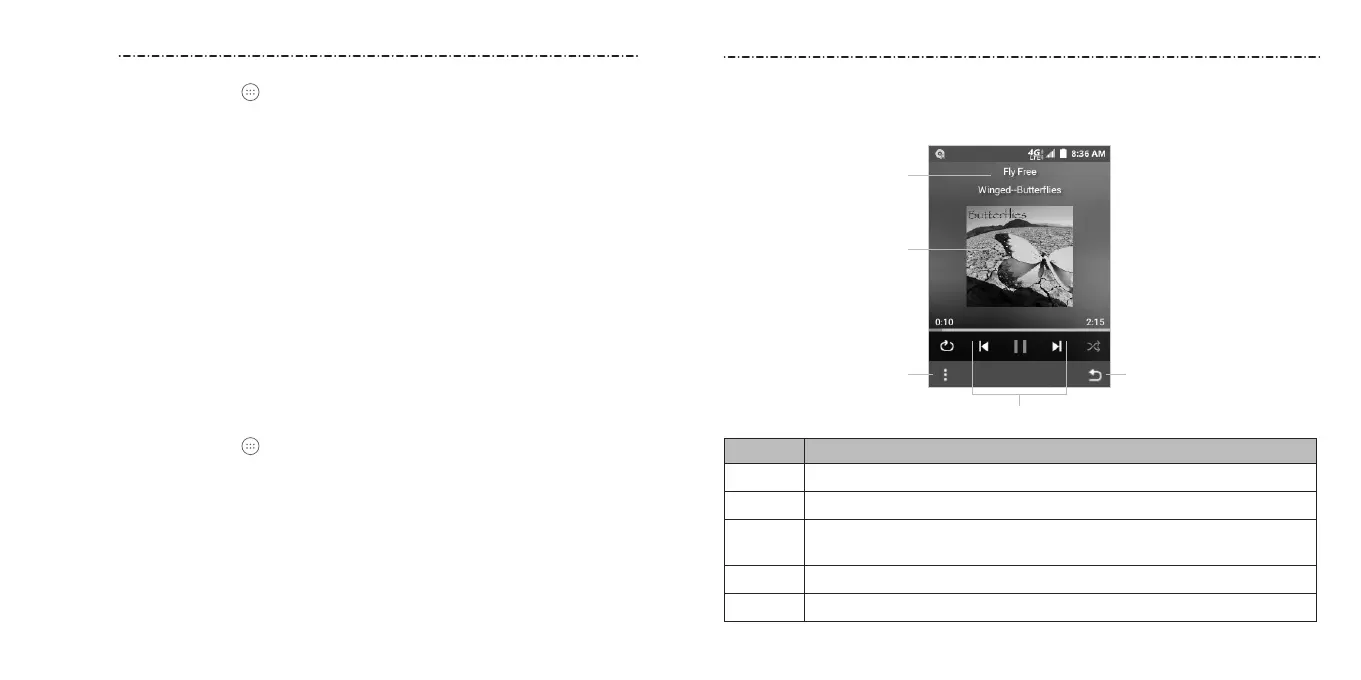51
Playing Music
Select a song in the music library and press the Center Key to listen to it. The following
playback screen will appear.
Number Function
1 Artist and album information.
2 Album artwork (if available).
3
View more options, such as repeat/shue options, view track information,
and more.
4 Playback control: Skip songs or pause and resume playback.
5 Return to the previous screen.
50
From the home screen, select
> Multimedia > Music to play audio les stored on
your phone.
Copying Music Files to Your Phone
Before using Music, you need to copy audio les from your computer to your phone or
memory card.
Copying From a Computer
1. Connect your phone and the computer with a USB cable.
2. Select Media device (MTP) as the connection mode (see Connecting to Networks and
Devices – Connecting to Your Computer via USB – Connecting Your Phone to a Computer
via USB).
3. Copy the music le from the PC to the phone storage or microSDHC card.
Receiving via Bluetooth
You can receive music les from other devices via Bluetooth (see Connecting to Networks
and Devices – Connecting to Bluetooth Devices – Receiving Data via Bluetooth).
Viewing Your Music Library
From the home screen, select
> Multimedia > Music and your music library is
displayed. All your audio les are catalogued according to the information stored in the les.
• Now Playing: If an audio le is being played, select this option to open the
playback screen.
• All Songs: View all music les on your phone.
• Playlists: View all music playlists you have created.
• Albums: Browse music les on your phone organized by the album name.
Music
Music
➊
➌
➋
➎
➍
