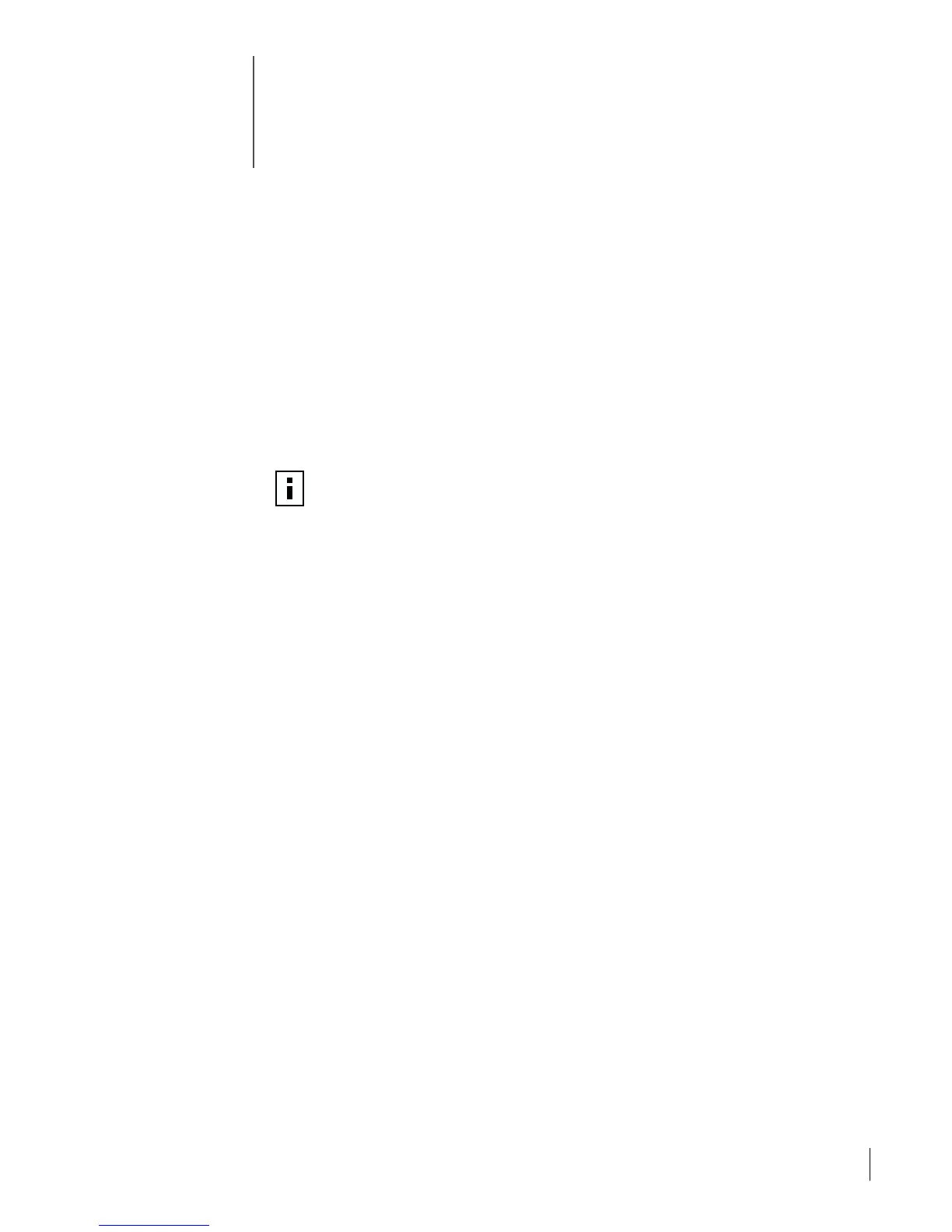19
3
Installing the NIC Driver and
Software in Windows
This chapter explains how to install the NIC driver and software using EtherCD version 5.4
after you have physically installed the NIC in the PC, as described in Chapter 2.
It also explains how to:
■ Install the NIC diagnostics program after you have already installed the driver.
■ Update the driver or NIC diagnostics program.
■ Install multiple NICs.
To obtain the latest shipping version of a driver, go to:
http://www.3com.com/
The driver can be used in both Microsoft and NetWare network environments.
Windows XP, Windows 2000, and Windows Me
After you have physically installed the NIC in the PC and connected it to the network, as
described in Chapter 2, follow the steps below to install the driver and NIC software.
1 Turn on the power to the PC.
Windows detects the NIC and installs the driver. The driver that ships with Windows
needs to be updated to the latest version on the EtherCD.
2 After Windows starts, insert the EtherCD in the CD-ROM drive.
3 Click NIC Software, NIC Drivers and Diagnostics, and then Update Drivers and
Diagnostics.
4 To install the driver only, click Update NIC Driver. To install the driver and the NIC
diagnostics program, click Update with Diagnostics Program.
The NIC diagnostics program allows you to run tests that verify if the NIC is
functioning correctly in the PC. It also allows you to view and configure NIC settings
such as duplex mode and media type.
You can install other NIC software, such as the 3Com Connection Assistant,
DynamicAccess LAN Agent, or DMI Agent, after the NIC driver is installed. See the
appropriate sections in this guide for more details:
■ Installing and Using the 3Com Connection Assistant on page 37
■ Installing the DynamicAccess LAN Agent on page 57
■ Installing the 3Com DMI Agent on page 61
5 Follow the prompts on the screen and then exit the EtherCD when the update is complete.
6 Reboot the PC.
The installation is complete. Go to “Verifying Successful Installation” on page 22 to
confirm that the NIC is installed properly.
NOTE: For instructions on creating installation diskettes from the EtherCD to install
the driver, see “Installing From Diskette” in Appendix D.
