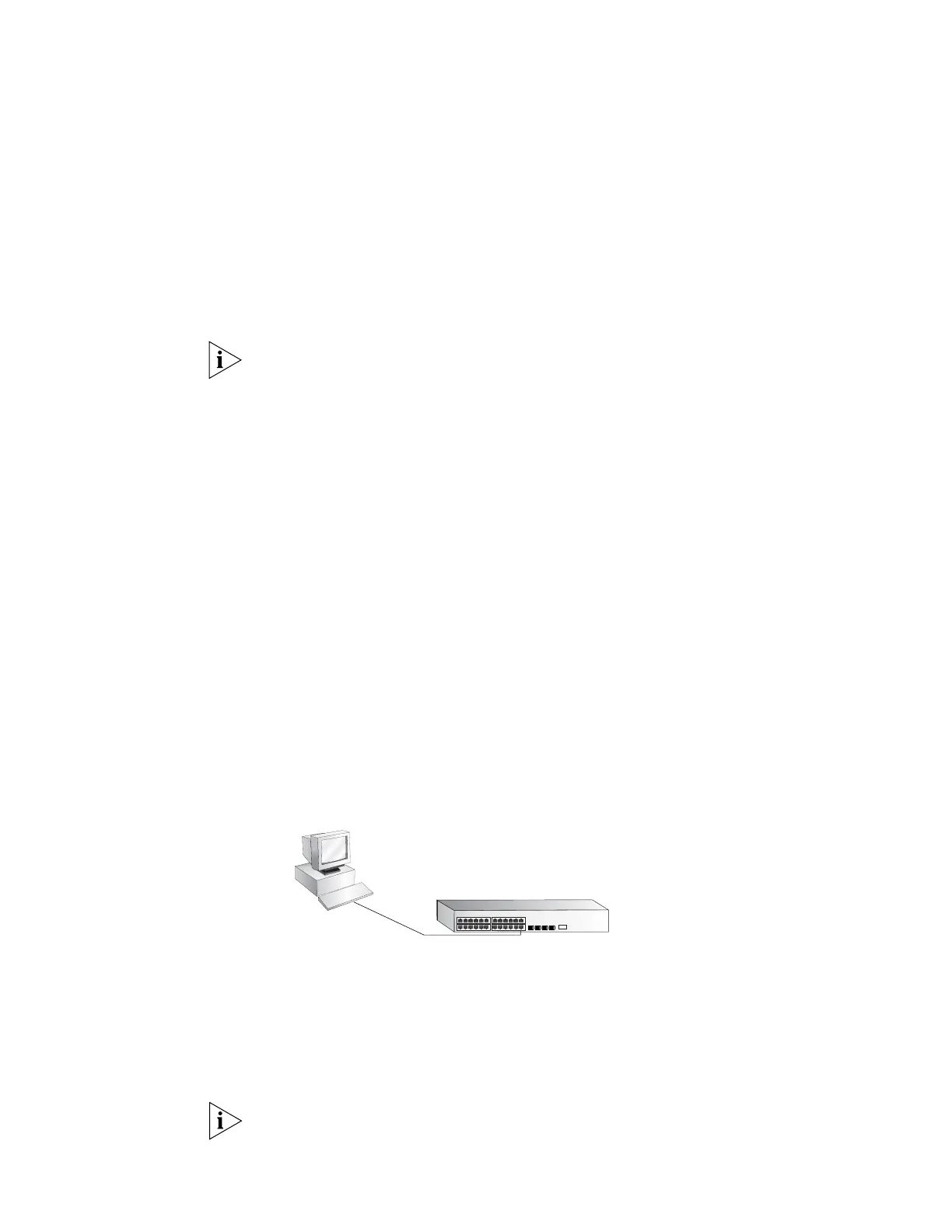40 CHAPTER 3: SETTING UP SWITCH MANAGEMENT
You can now set up your chosen management method. See “Methods of
Managing a Switch” on page 31.
If you do not intend to use the command line interface using the console port to
manage the switch, you can disconnect the serial cable and close the terminal
emulator software.
Connecting to a Front
Panel Port
To set up your switch manually you can, alternatively, make a connection to a front
panel port. To do this you will need an IP address, refer to
“Viewing Automatically
Configured IP Information” on page 42 for more information.
The procedure described in this section assumes the unit is powered up in
standalone mode.
Prerequisites
■ A workstation running a suitable operating system. Refer to “Choosing a
Browser” on page 45.
■ A Network Interface Card (NIC).
■ A Category 5 twisted pair Ethernet cable with RJ-45 connectors at both ends.
■ A suitable Web browser. Refer to “Choosing a Browser”on page 45.
■ Existing IP address of the switch.
■ The switch’s IP information, including the:
■ IP address
■ subnet mask
■ default gateway
■ management VLAN ID, normally set to the default value (1)
Connecting the Workstation to the Switch
1 Connect the workstation to a front panel port using an Ethernet cable as shown in
Figure 24.
Figure 24 Connecting a Workstation to the Switch using a Front Panel Port
To connect the cable:
a Attach an RJ-45 connector at one end of the Ethernet cable to the Network
Interface Card (NIC) in the workstation.
b Connect the RJ-45 connector at the other end of the cable to one of the
switch’s front panel ports.
Do not interconnect the switch to any other unconfigured switch.
Front Panel
Port Connection
Ethernet Cable
Workstation
(with a Network
Interface Card
installed)
Switch
