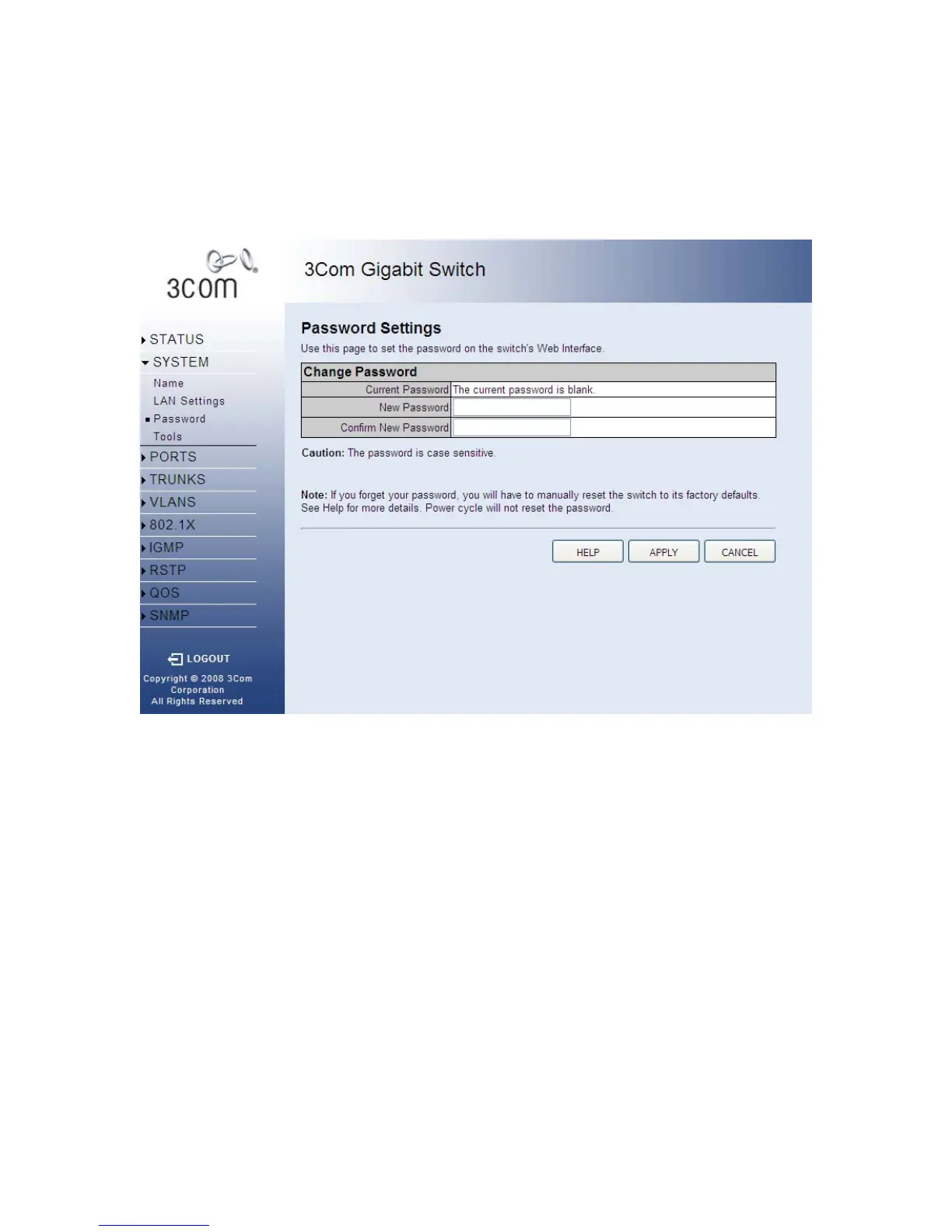System 31
• APPLY - Updates the switch configuration. No changes are made to the configuration
until this button is pressed.
• CANCEL - All changes made to the page are discarded and the switch configuration
remains unchanged.
4.3 Password
This page allows you to change the password that is required to access this Web Management-
Interface. You will need to enter the following:
• Current Password - The password that you used to login to this interface. There is no
default password.
• New Password - Your new password, up to 16 characters long. Passwords are case-
sensitive.
• Confirm Password - Re-enter the new password to ensure it has been entered correctly.
Note: Can be up to 16 characters long and can consist of any alphanumeric characters.
Passwords are case-sensitive.
Note: It is extremely important that you do not forget your password. If you forget your
password, you will have to manually reset the switch to its factory defaults. See the
Troubleshooting page for more details. Power cycle will not reset the password.
There are three main buttons associated with this page:
• HELP - Displays this text.
