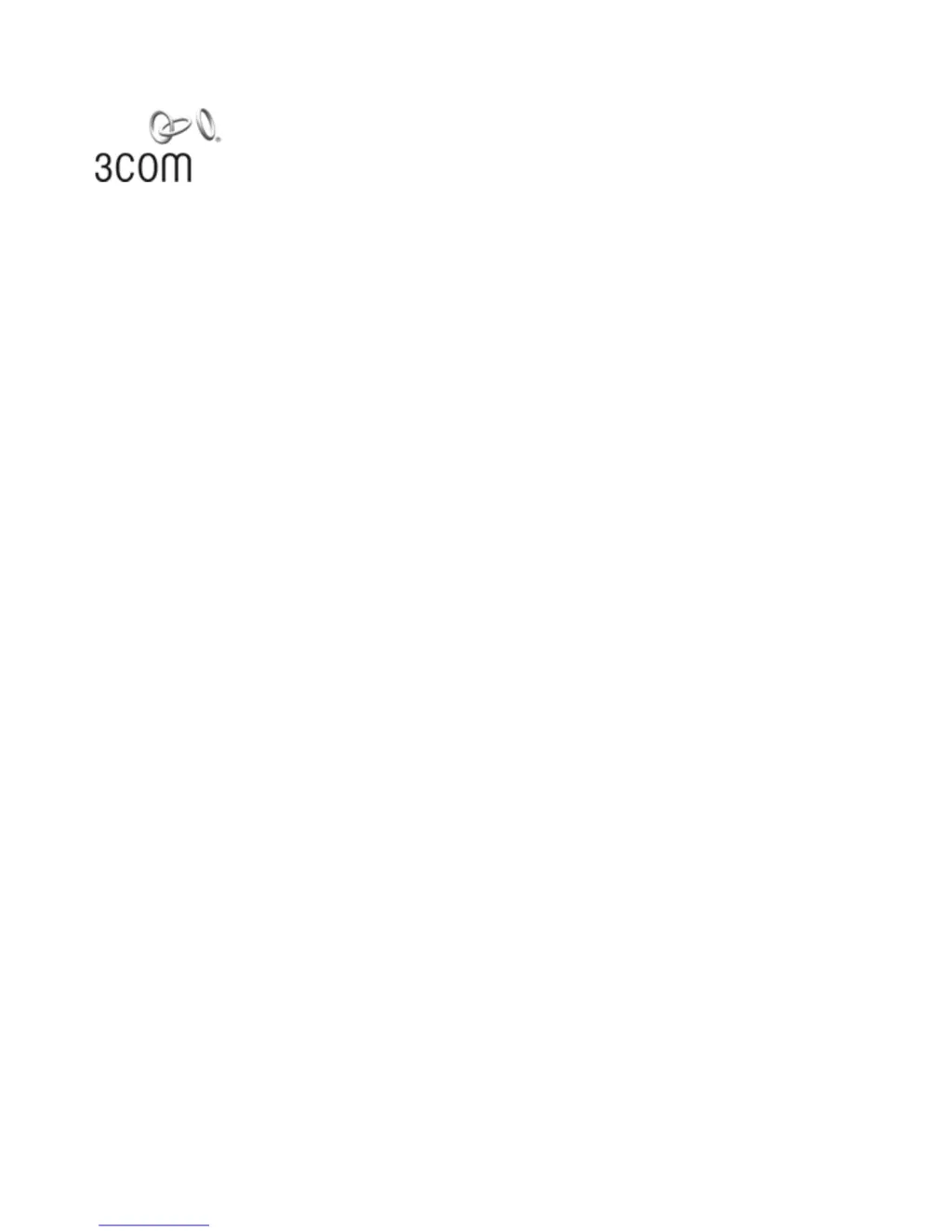How to connect to 3Com 3CRDSF9PWR-US - OfficeConnect Managed Fast Ethernet PoE management using RS-232 serial connection?
- KKelsey CarterAug 14, 2025
To connect to 3Com Switch management via RS-232 serial connection, ensure your terminal emulator program is set to VT-100 compatible, with a 38400 baud rate, no parity, 8 data bits, and one stop bit. Use the included cable or a standard null-modem cable, making sure the pin-out is correct.