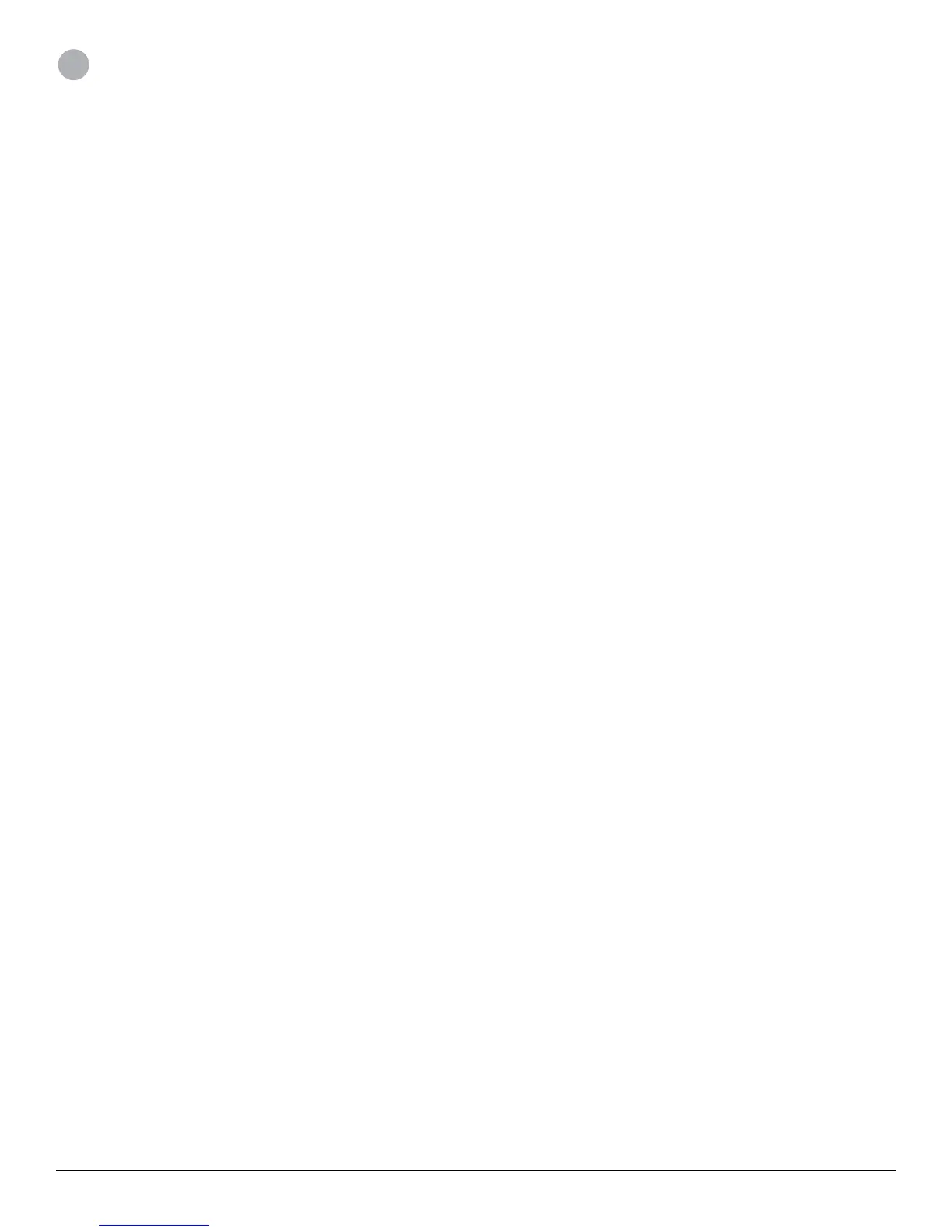3D Systems, Inc.
10
4 SCANNER TIPS AND TRICKS
Use the following tips to get the most from your scanning experience:
• Lighting
▪ Different lighting conditions can affect the quality of a scan. The iSense 3D scanner is designed for indoor use, and will work
less than optimally in direct sunlight.
▪ Position your subject in a way that will cause as little shadow as possible. You may need to add additional light to reduce shad-
ows.
▪ You’ll get the best results if the light shines with equal intensity over the subject being scanned. Areas that are less illuminated
might show up too dark in the scan, and areas that are over-illuminated might show inaccurate colors.
▪ If you scan in darkness, the scanner will capture geometry but not color.
• Positioning
▪ In preview mode, make sure that the whole object you want to scan shows inside the green box on the screen. This helps en-
sure that you capture the entire object while scanning.
▪ Keep the scanner within its optimal distance range of 15 to 60 inches (38.1 to 152.4 cm).
• Motion
▪ Multiple passes on the object are allowed. If there are gaps in the scanned data after a single pass, continue scanning to try to
ll the gaps.
▪ Holding the scanner still over a portion of the object can also ll data gaps.
▪ If the 3D view turns white as you’re scanning, it’s because you’re holding the scanner too close to the object being scanned. To
correct the view, move the scanner out to at least the minimal dened distance of 15 inches (38.1cm).
• General
▪ When scanning a human body, begin by aiming at the torso, and then get a whole body contour scan. Finish by scanning the
head.
▪ Before scanning a small object or one without a lot of distinct features (such as a standard coffee mug), add some items around
the object. This will help the scanner maintain tracking by giving it more to lock on to.
4
