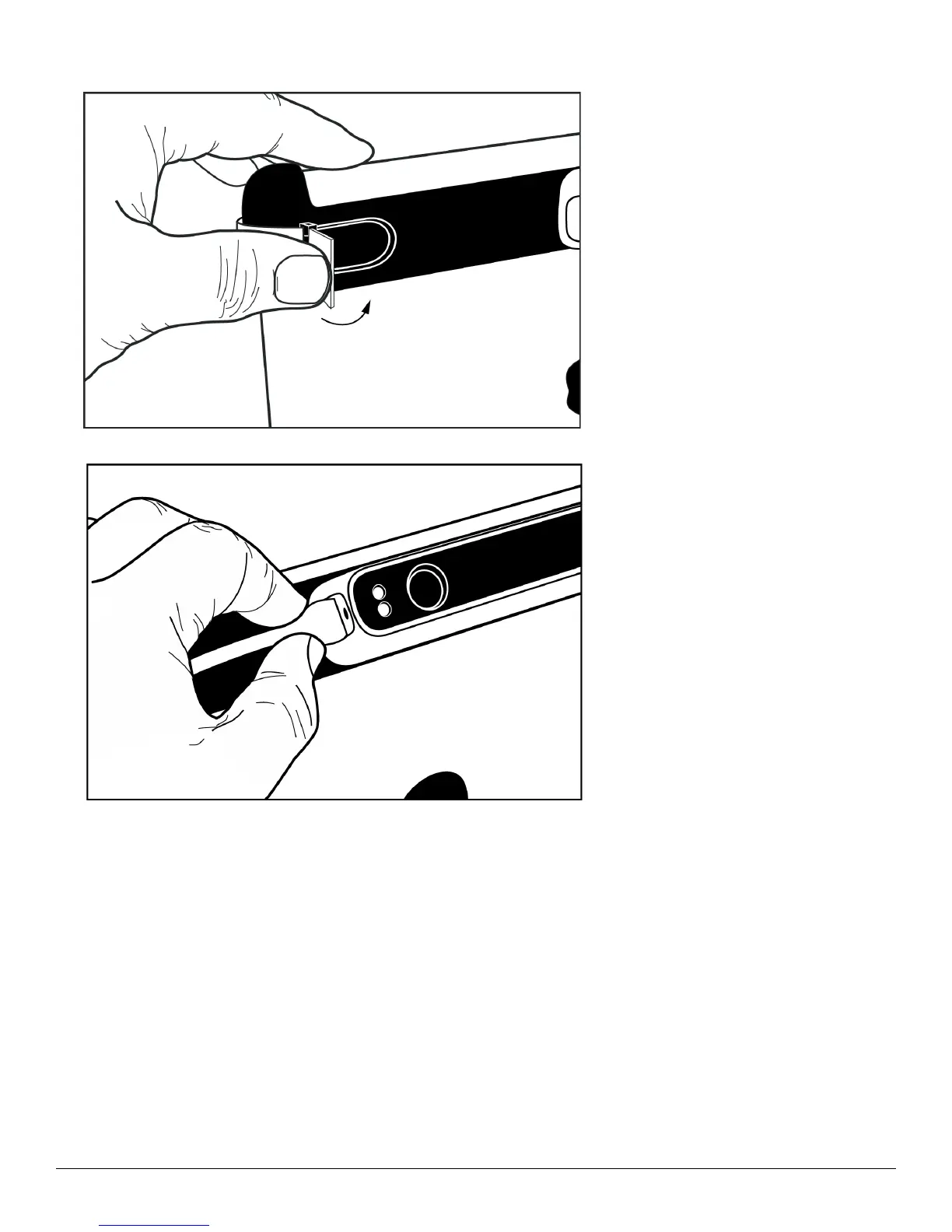3D Systems, Inc.
5
3. To secure the bracket to the iPad, close the latch by pressing down on it.
4. Connect the data cable to the iSense 3D scanner and to the iPad.
DOWNLOAD THE ISENSE APPLICATION
1. Access the Apple App Store.
2. Download the 3D Systems iSense app.
After the app is installed, you link it to a Cubify account.
RUN THE ISENSE APP
When you installed the iSense app, a shortcut was created on your home screen. Use the shortcut to open the application.
NOTE: If the scanner is not connected to your iPad, a message will state “Device Not Connected.” Plug the data cable into the
scanner and into the iPad. If the connection is not automatically established, you may need to close and restart the app.
You will then be prompted to activate your iSense 3D scanner.
