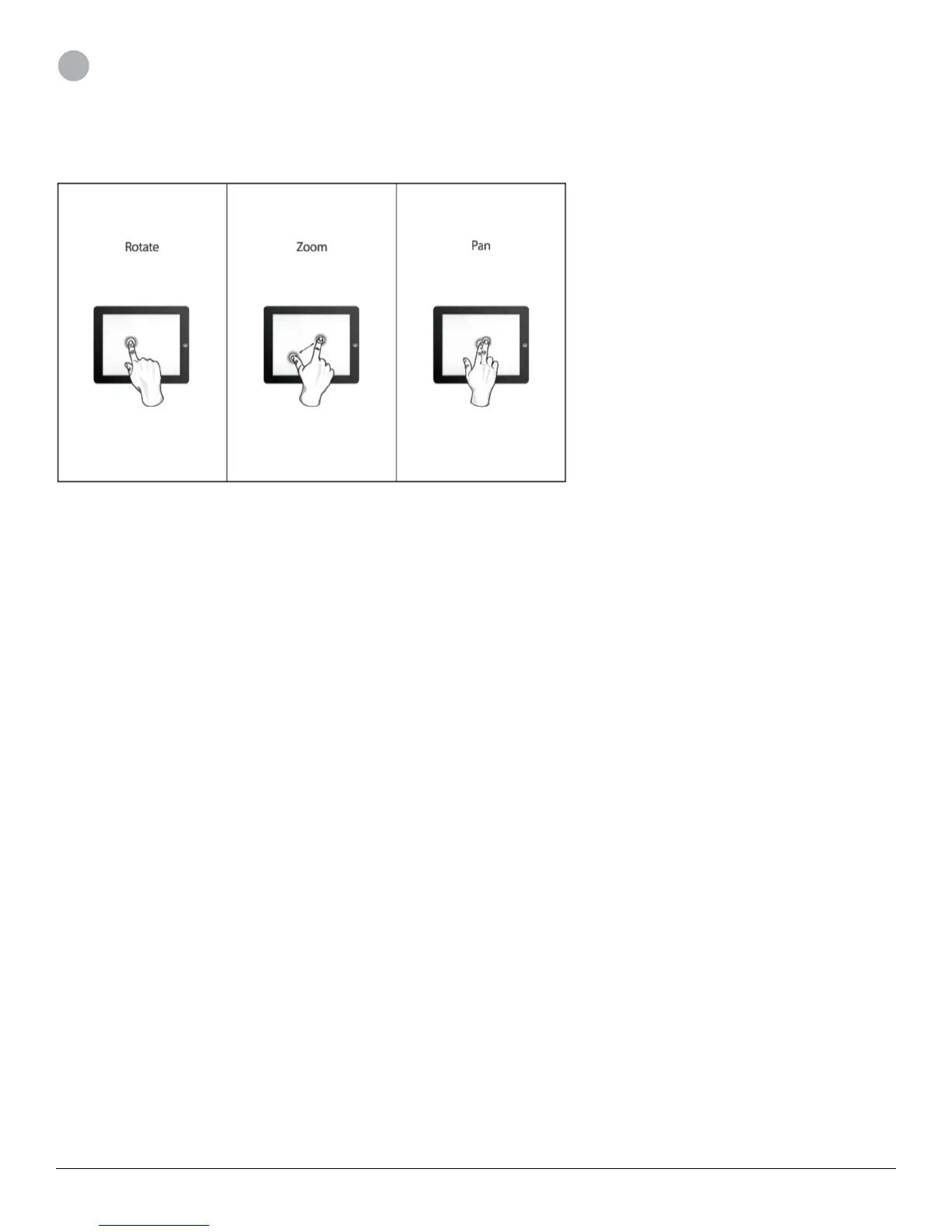3D Systems, Inc.
7
3 HOW TO SCAN
SCREEN NAVIGATION
Refer to the following image for hand gestures to use while you’re scanning:
NOTE: You can access the image from the Help menu, under Controls.
SCANNING BEST PRACTICES
Many practices that ensure good photography also apply to scanning. Your subject should be facing the light source in order to
minimize shadows and enhance colors. Position your subject so that you have 360-degree clearance and can scan from all angles.
SCANNING PROCEDURE
Using the iSense 3D scanner, you can scan people or objects.
1. Select what to scan, a person or an object.
• If you select Object, choose the appropriate object size.
▪ Small objects: less than 16 inches
▪ Medium objects: less than 40 inches
▪ Large objects: less than 80 inches
3
