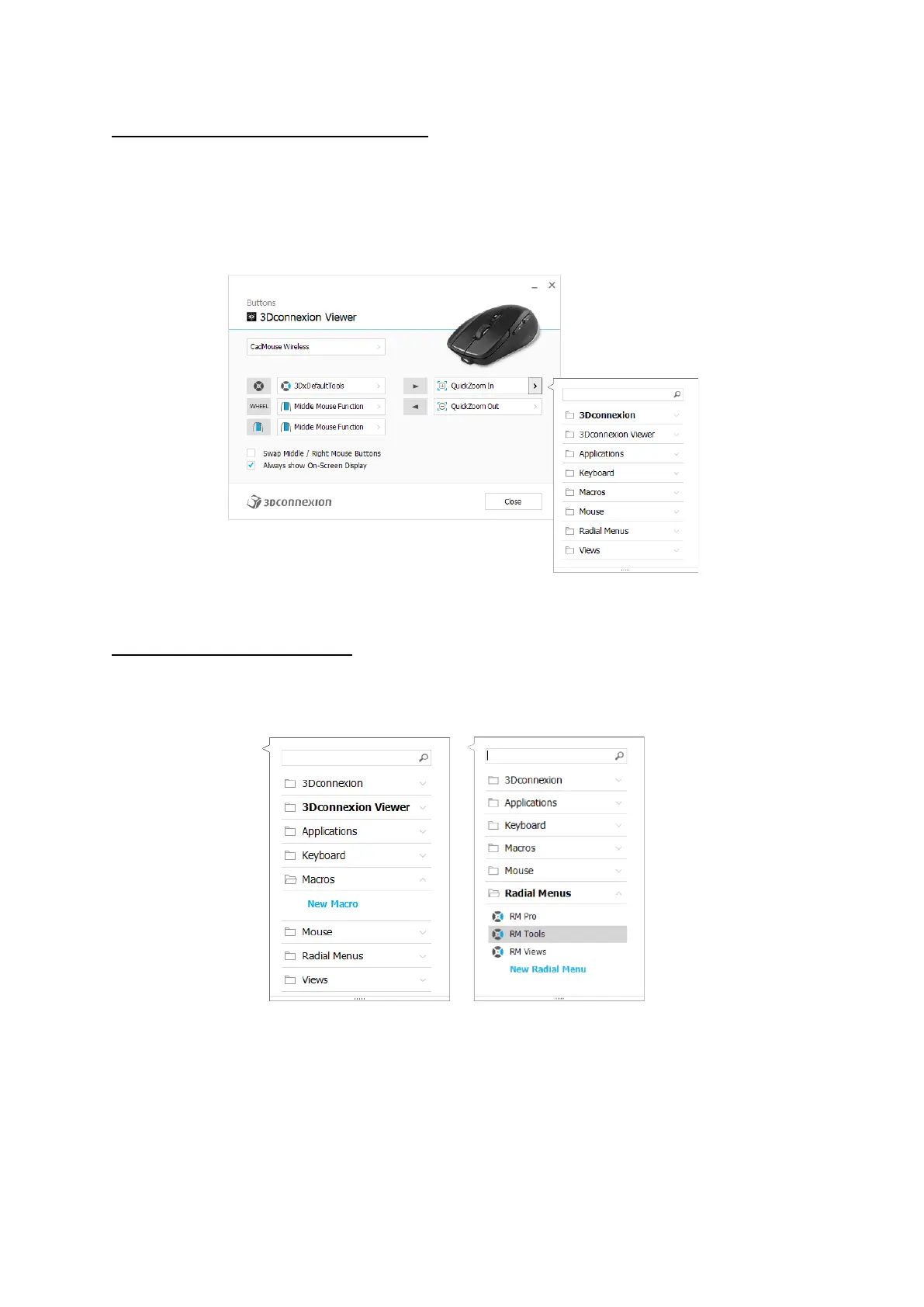3Dconnexion CadMouse Compact Wireless | 10
Assigning Commands using the flyout window
Clicking on the > arrow on the right-hand side of the button field opens a flyout window for that CadMouse button:
The category of the command that it is currently assigned to is highlighted in bold. The flyout window allows you to browse or
search for commands in different categories such as 3Dconnexion or application commands. When you select a command by
clicking on it, it is automatically assigned to the CadMouse button.
Creating Macros and Radial Menus
To create a new macro or radial menu, first click on the > arrow on the right of the key field, then expand the Macro/Radial
Menu category and click on New Macro/New Radial Menu.