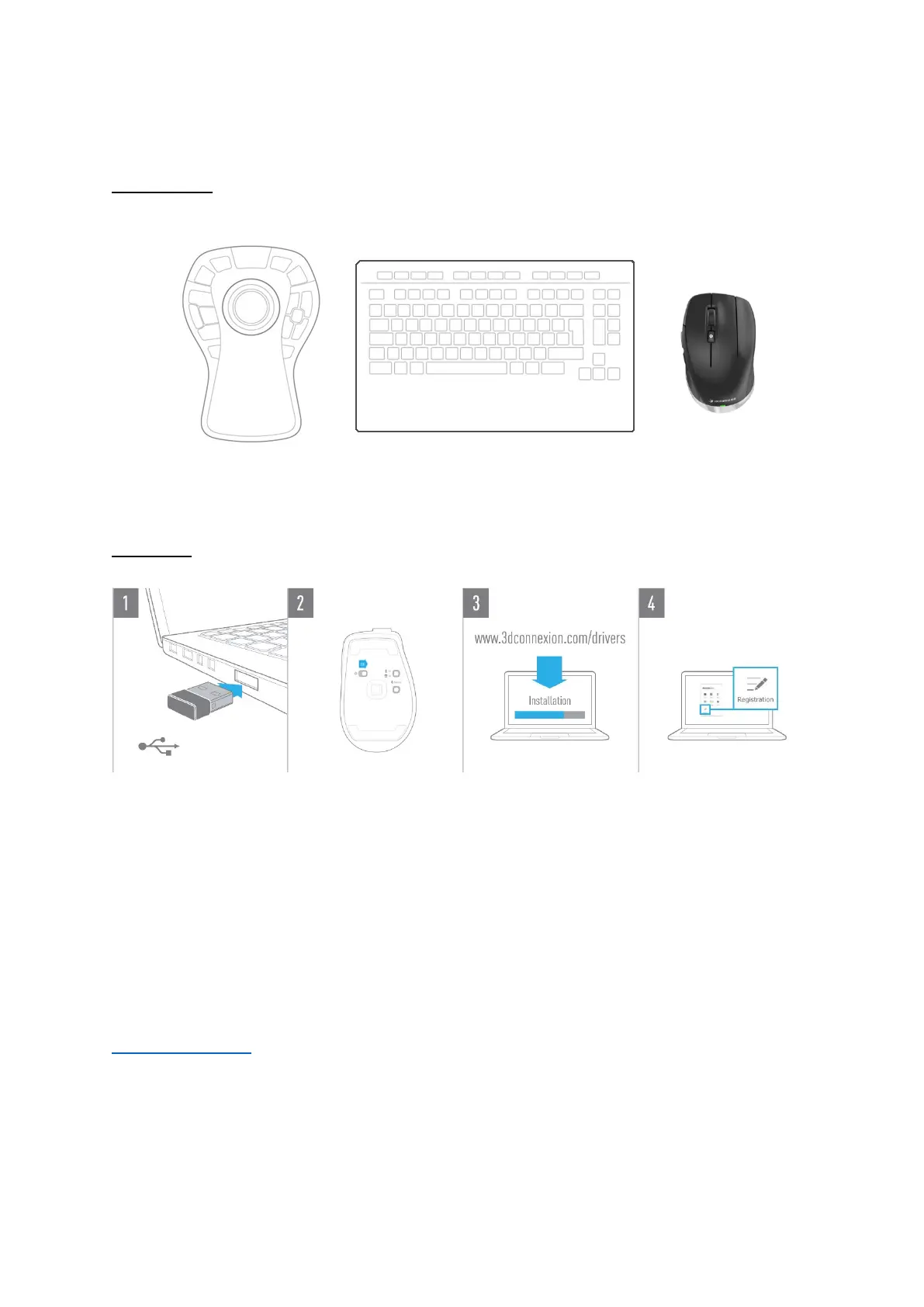3Dconnexion CadMouse Compact Wireless | 3
QuickStart Guide
Desktop Setup
Place your CadMouse Compact Wireless on the right side of the keyboard.
Installation
1. Connect
Connect the included 3Dconnexion Universal Receiver to your computer.
2. Turn on the CadMouse Compact Wireless
Turn on the power switch located on the bottom of your CadMouse Compact Wireless.
Note: Ensure the device is in Universal Receiver mode (LED next to the receiver icon is blue).
3. Download and install the latest software package
Make sure you have the latest 3Dconnexion software (3DxWare) installed. The latest version can be downloaded at
3dconnexion.com/drivers.
4. Register your product
Register your product after the installation to benefit from 3Dconnexion services.
