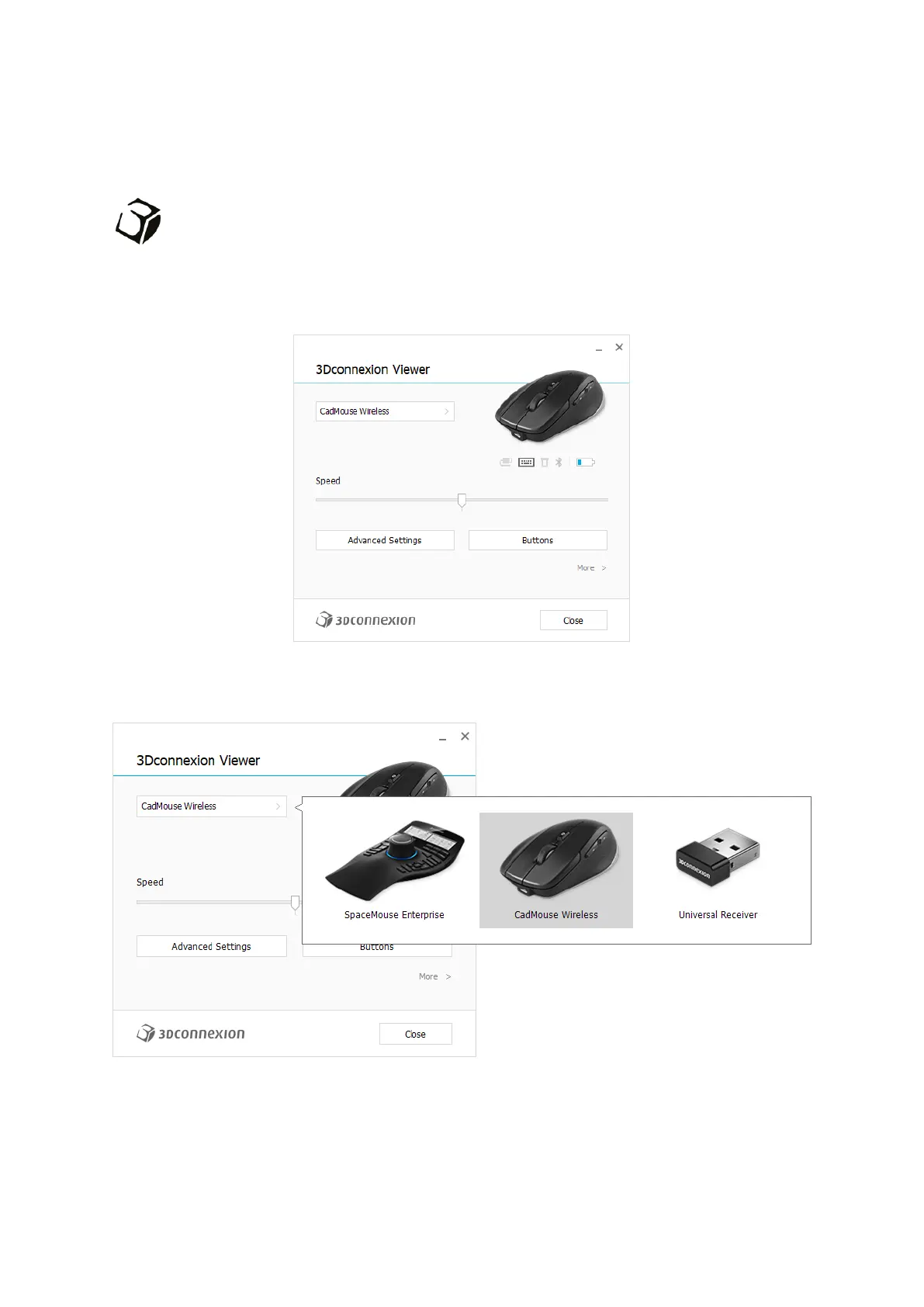3Dconnexion CadMouse Compact Wireless | 7
3Dconnexion Settings
You can access the 3Dconnexion Settings panel either via 3Dconnexion Home (on your desktop), the icon in your
notification area (systray), or the Windows start menu.
The name of the active application is displayed at the top of the panel. The current connection mode, as well as the battery
level are displayed by the icons below the product image.
If multiple 3Dconnexion devices are connected, you can select the desired product to configure by clicking on the flyout button
at the top left of the panel.
Speed
This slider sets the speed for your CadMouse Compact Wireless cursor on the screen.
Note: The CadMouse Compact Wireless speed slider sets speed globally for all applications.
