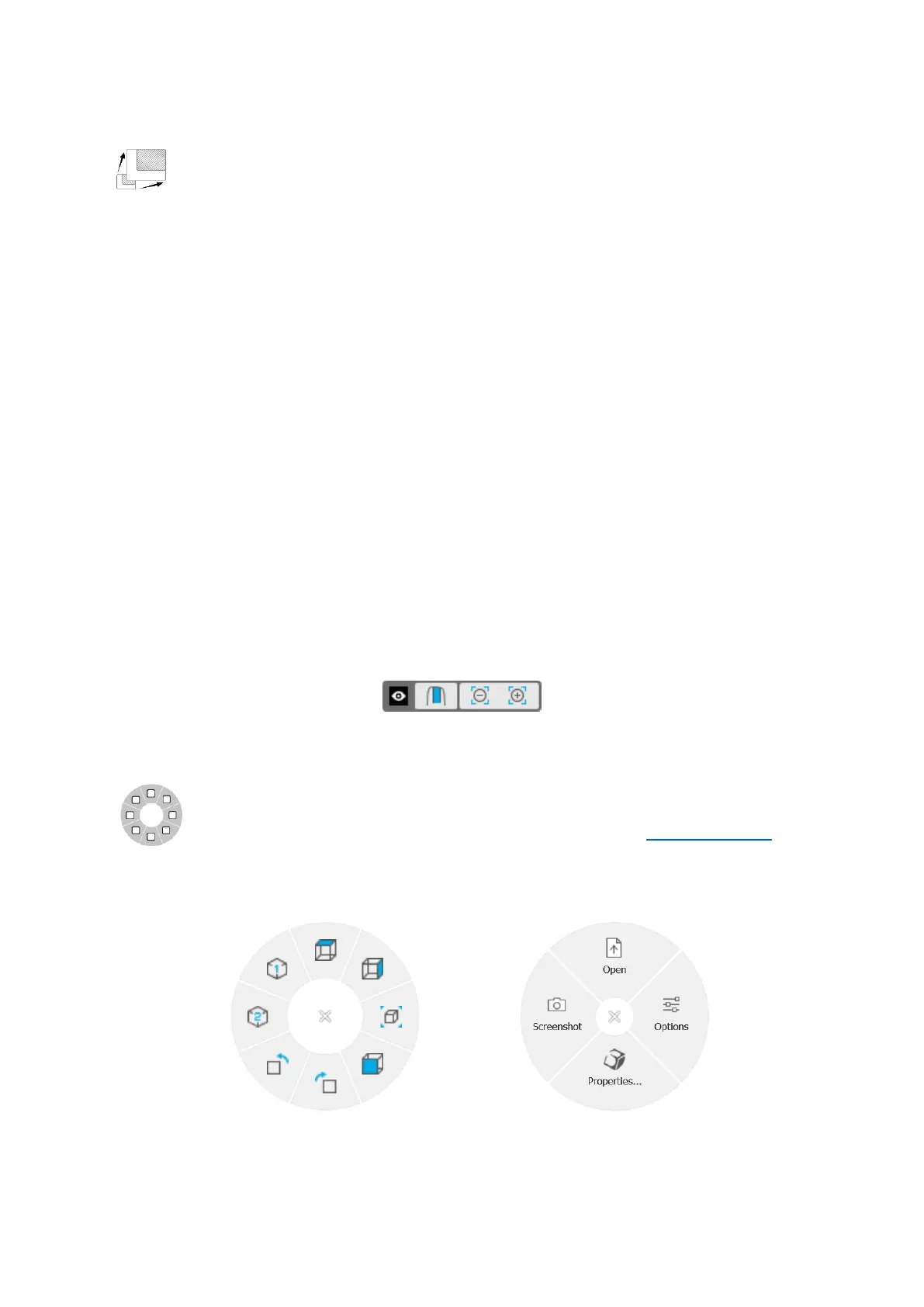3Dconnexion CadMouse Compact Wireless | 5
Thumb Buttons
Your CadMouse Compact Wireless comes with two Thumb Buttons, which help you navigate in CAD as well as in
other applications. The CadMouse instantly recognizes the applications you are using, as well as their
environments, and automatically assigns commands to the Thumb Buttons.
Functionality of the Thumb Buttons in the following applications and environments:
CAD applications: Press the Thumb Buttons to zoom in and out of the cursor’s position in your drawing or 3D model; fine tune
the zoom level by continuing to keep the corresponding button pressed.
Text or spreadsheet applications: Use the Thumbs Buttons to quickly jump to the beginning or end of a document.
Internet browsers: While browsing you can easily jump forward or backward between web pages with the Thumb Buttons.
Other applications: Facilitate your work and use the 3Dconnexion Settings to assign your most frequently used commands to
the Thumb Buttons.
Note: The 3Dconnexion driver (3DxWare) is needed to utilize all the functions of the CadMouse Compact Wireless.
On-Screen Display
The On-Screen Display (OSD) provides a convenient visual reminder of the commands assigned to the Middle Mouse Button
and the Thumb Buttons. After installing the driver, the OSD of the CadMouse Compact Wireless is hidden by default. To enable
the OSD, open the 3Dconnexion Settings, select the CadMouse Compact Wireless, click on Buttons, and activate the checkbox
Always show On-Screen Display. You can easily drag and drop the OSD to a different position, where it is more convenient
(e.g., on the taskbar near the systray). A click on the OSD opens the button mapping panel.
Radial Menu Button
Located between the Mouse Wheel and the status LED you will find the Radial Menu Button of your CadMouse
Compact Wireless. Clicking it opens an application or environment-specific radial menu, giving you access
to your favourite commands with a simple mouse gesture. Learn in the section Creating Radial Menus how to
easily create your own radial menus for any application.
