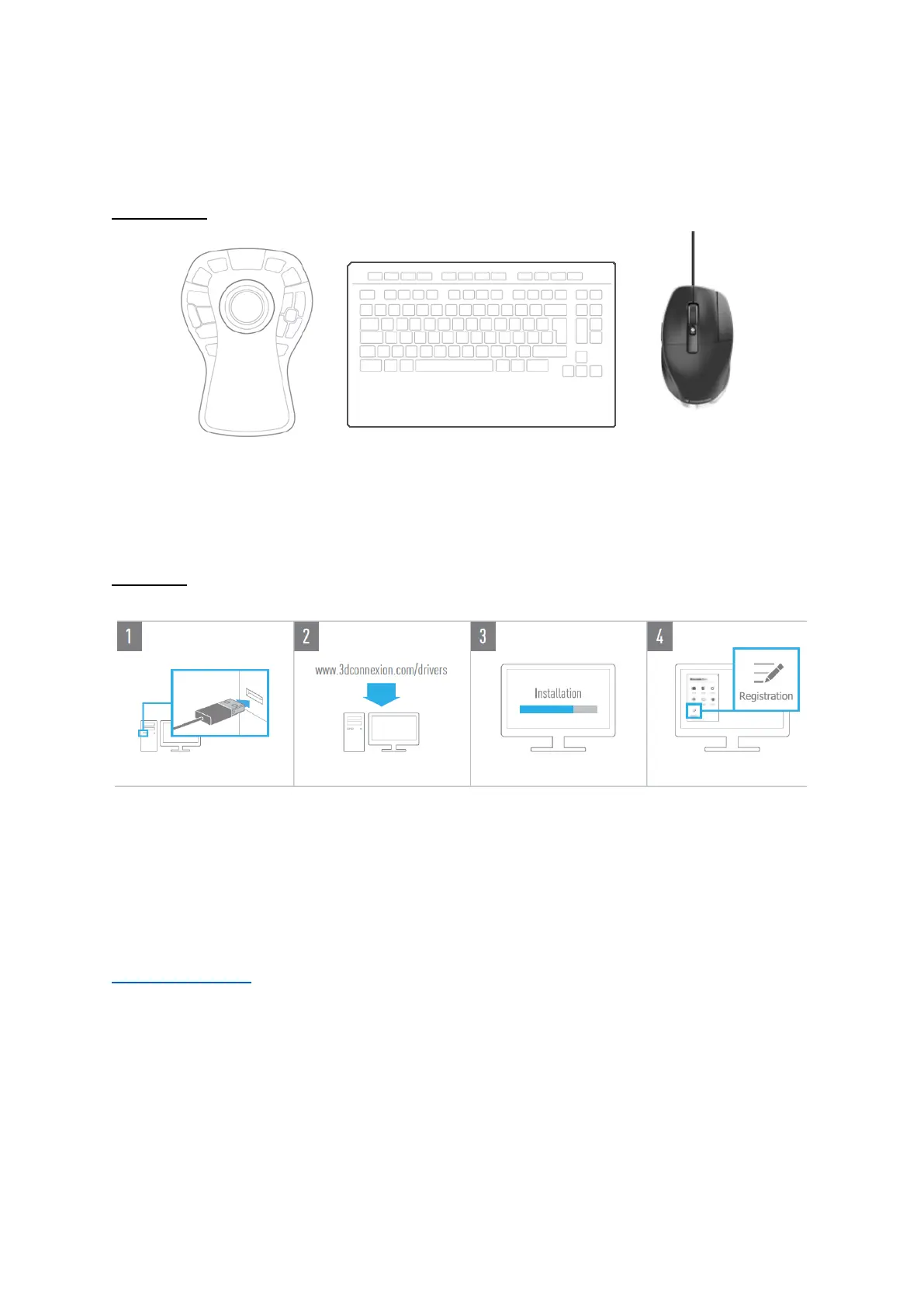3Dconnexion CadMouse Pro | 3
QuickStart Guide
Desktop Setup
Place your CadMouse Pro on the right side of the keyboard.
Installation
1. Connect
Connect your 3Dconnexion CadMouse Pro to an USB port of your computer.
2. Download the latest 3Dconnexion software
Before starting the installation, make sure you have the latest 3Dconnexion software (3DxWare), which can be downloaded at
3dconnexion.com/drivers.
3. Install the 3Dconnexion software
Install the 3Dconnexion software by following the instructions.
4. Register your product
Register your product after the installation to benefit from 3Dconnexion services.
