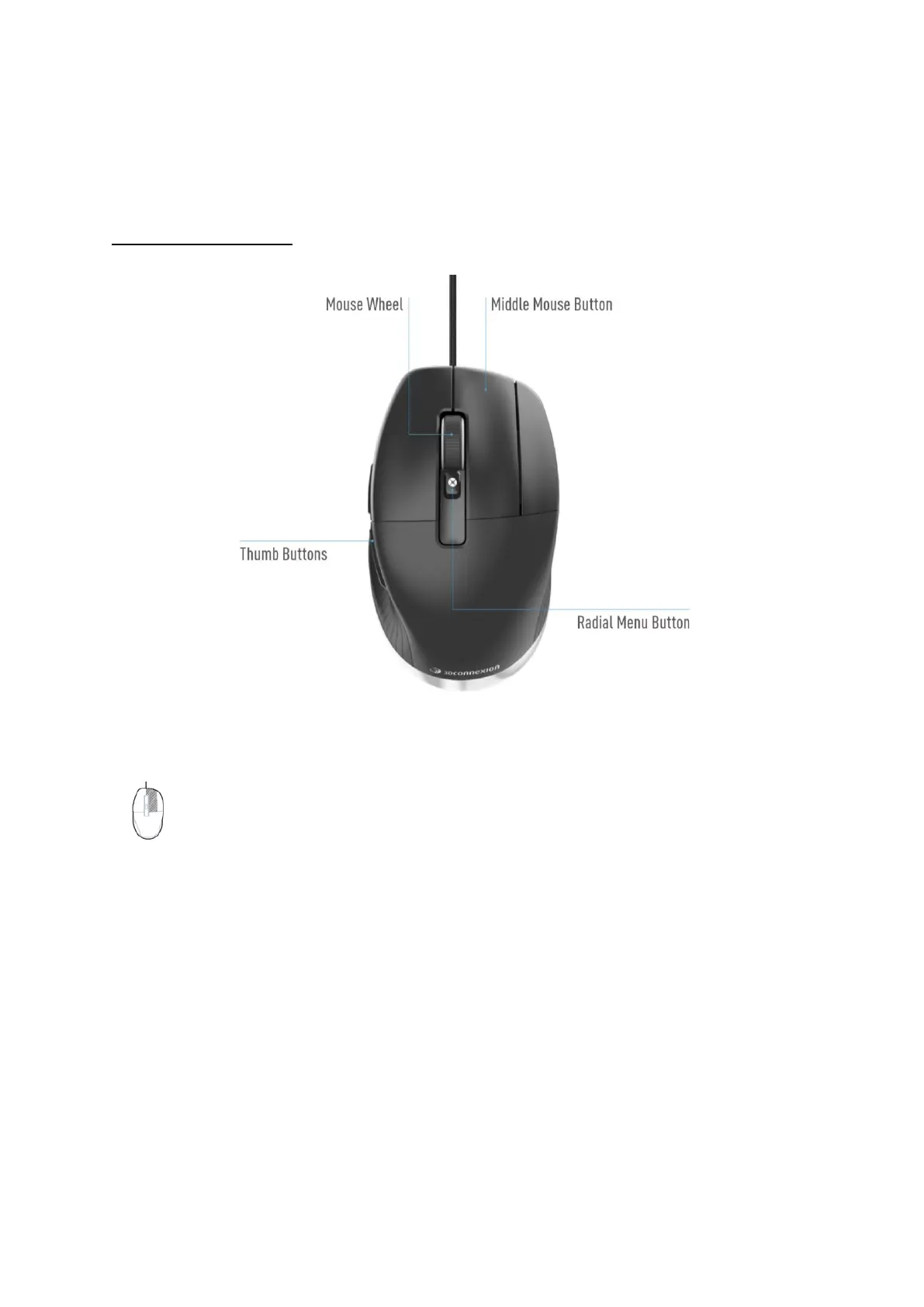3Dconnexion CadMouse Pro | 4
Feature Guide
3Dconnexion CadMouse Pro
Middle Mouse Button
The CadMouse Pro features a dedicated Middle Mouse Button that helps you quickly access important
application functions. It instantly recognizes the applications you are using, as well as their environments, and
automatically assigns commands to the Button.
Functionality of the Middle Mouse Button in the following applications and environments:
CAD applications: Use the Middle Mouse Button to navigate (pan, zoom, orbit) within your drawings or 3D models.
Windows: Middle click an application icon on the Windows taskbar to open the application in a new window. To close the
application, simply hover over the it’s icon and then middle-click the appearing thumbnail.
Internet browsers: Use the Middle Mouse Button to open a link in a new tab. To close a tab, simply click on it with the Middle
Mouse Button.
Other applications: Use the 3Dconnexion Settings to assign your most frequently used commands to the Middle Mouse Button.
You can, for example, assign the
Format Painter
command to the Middle Mouse Button in Microsoft Word or the
Enter
command
in Microsoft Excel.
Note: The 3Dconnexion driver (3DxWare) is needed to utilize all the functions of the CadMouse Pro.