
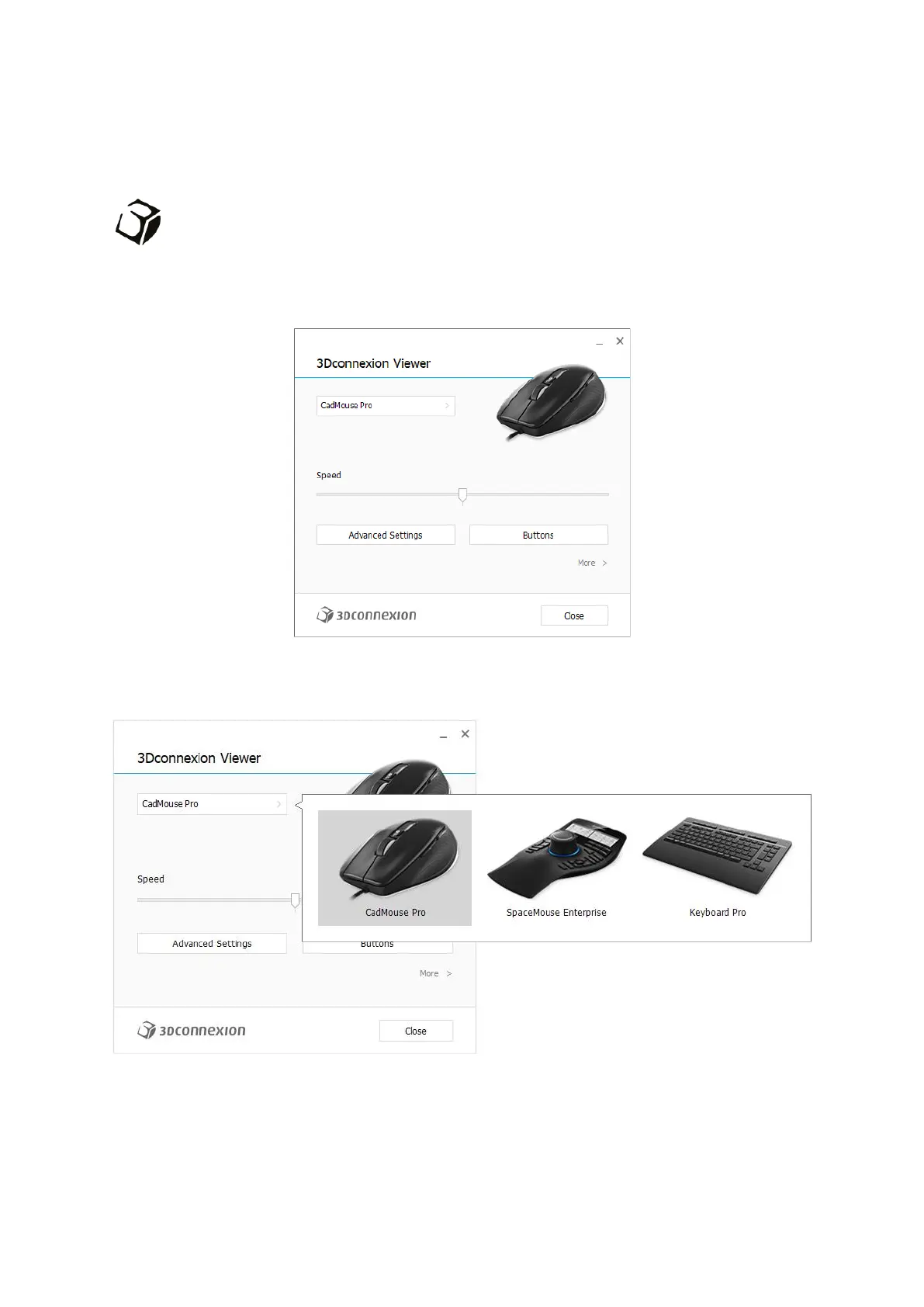 Loading...
Loading...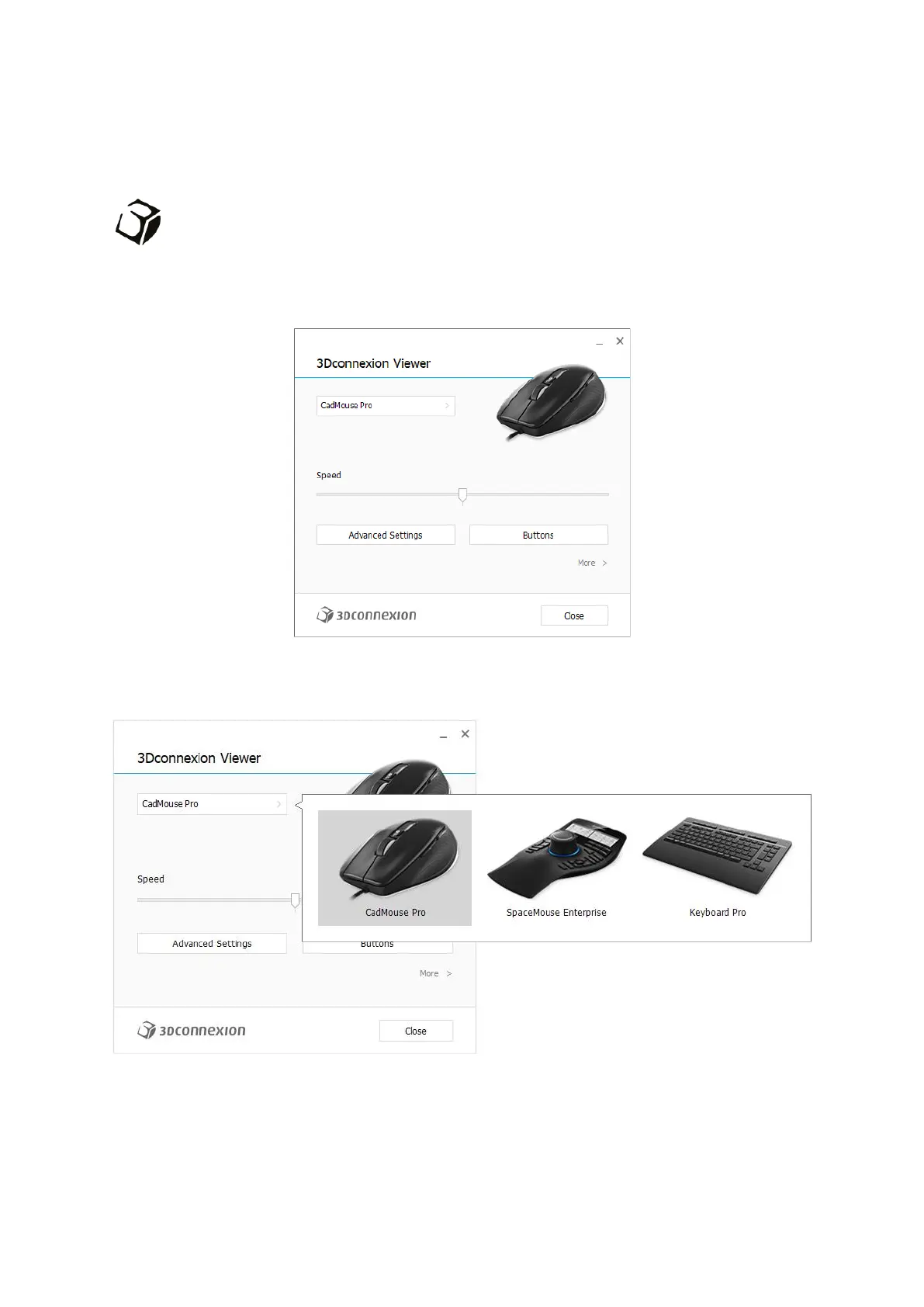
Do you have a question about the 3DConnexion CadMouse Pro and is the answer not in the manual?
| Device Type | Mouse |
|---|---|
| Model | CadMouse Pro |
| Manufacturer | 3DConnexion |
| Connection Type | Wired |
| Scroll Wheel | Yes |
| Sensor Type | Optical |
| Hand Orientation | Right-handed |
| Cable Length | 1.8 m |
| Weight | 140 g |
| Compatibility | Windows, macOS, Linux |
| Buttons | 7 |
| Dimensions | 126 x 74 x 44 mm |