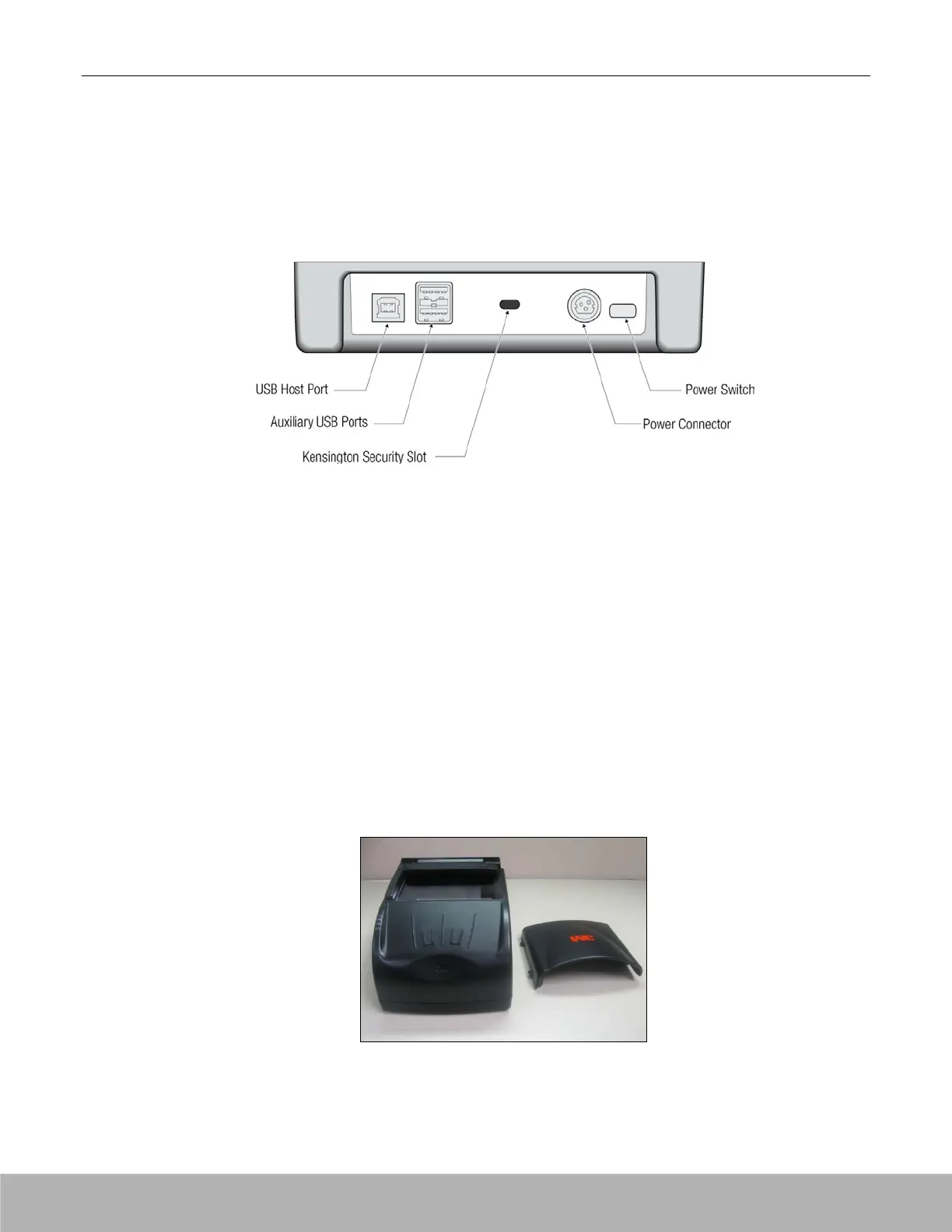3M™ AT9000 MK2 Full Page Reader User Guide Introduction
Back panel
The back panel contains the power switch, power supply connector, and USB ports. Data is sent to the
host PC through the USB host connector. When powered from the optional external power supply, the
reader also functions as a USB 2.0 hub. It has two auxiliary ports for connecting additional USB
peripherals (such as a mouse, keyboard, or 2D barcode reader).
The Kensington® Security Slot can be used to tether the reader to the workspace.
The reader is capable of operating on USB 2.0 power. However, when operating on USB power, due to
the limited power available over the USB interface:
• the reader's speed will be slightly slower than when powered from the external power supply
•
the back panel USB peripheral ports will not be available.
A power supply is included with each 3M™ AT9000 MK2 Full Page Reader. 3M recommends the use of
the supplied power supply for best performance.
Document hood
The AT9000 MK2 Full Page Reader features a semi-enclosed hood that performs two functions: it holds
the document in place to enable hands-free operation and it minimizes ambient light to ensure high-
quality scans. The hood can easily be removed if the user needs to scan an extra thick document, or if
the user finds it more convenient to use the reader this way.
The 3M™ AT9000 MK2 Full Page Reader can compensate for ambient light in most bright office
environments.
A fixed-hood option is also available.
An adjustable document clip located above the document window ensures that documents, regardless of
their thickness, easily slide into the reader and are held flat during scanning.
Copyright 2018 IDScience Inc. Rev. 20180725
