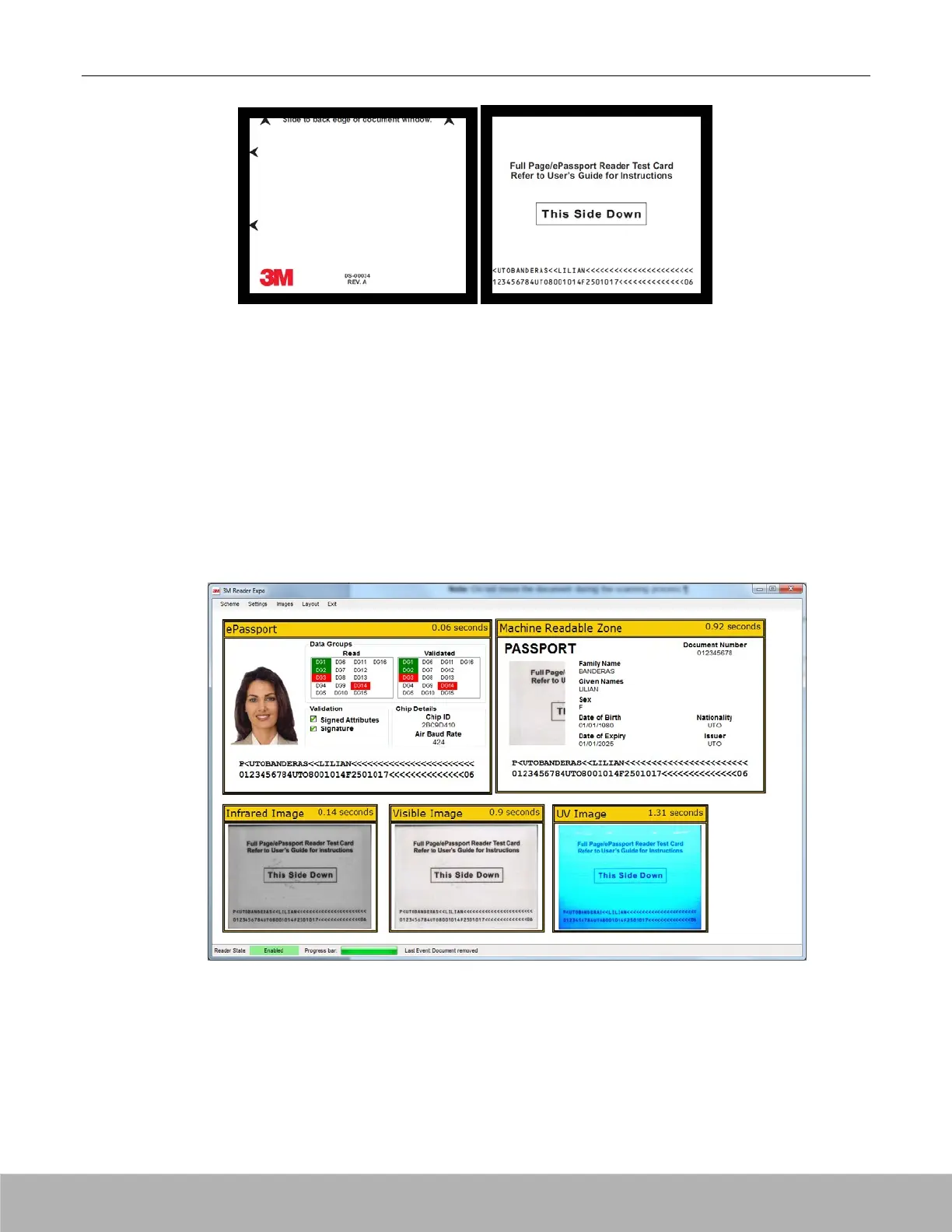3M™ AT9000 MK2 Full Page Reader User Guide Installing the Reader
6. Place the test card face down on the document window, aligned with the left guide, with the test
card instructions facing up.
7. Push the card to the back of the document window until it stops.
Note: Do not move the document during the scanning process.
8. Observe the lights during the scanning procedure.
• The Ready light (blue) turns off and the Busy light (yellow) turns on while the reader scans and
processes the data.
•
The OK light (green) turns on, indicating a successful read.
• The Ready light (blue) turns on, indicating that the reader is ready to scan another document.
The data from the test card is sent to the host computer and the results displayed on the PC screen.
If the test is successful, a screen similar to the following screen is displayed.
Copyright 2018 IDScience Inc. Rev. 20180725
