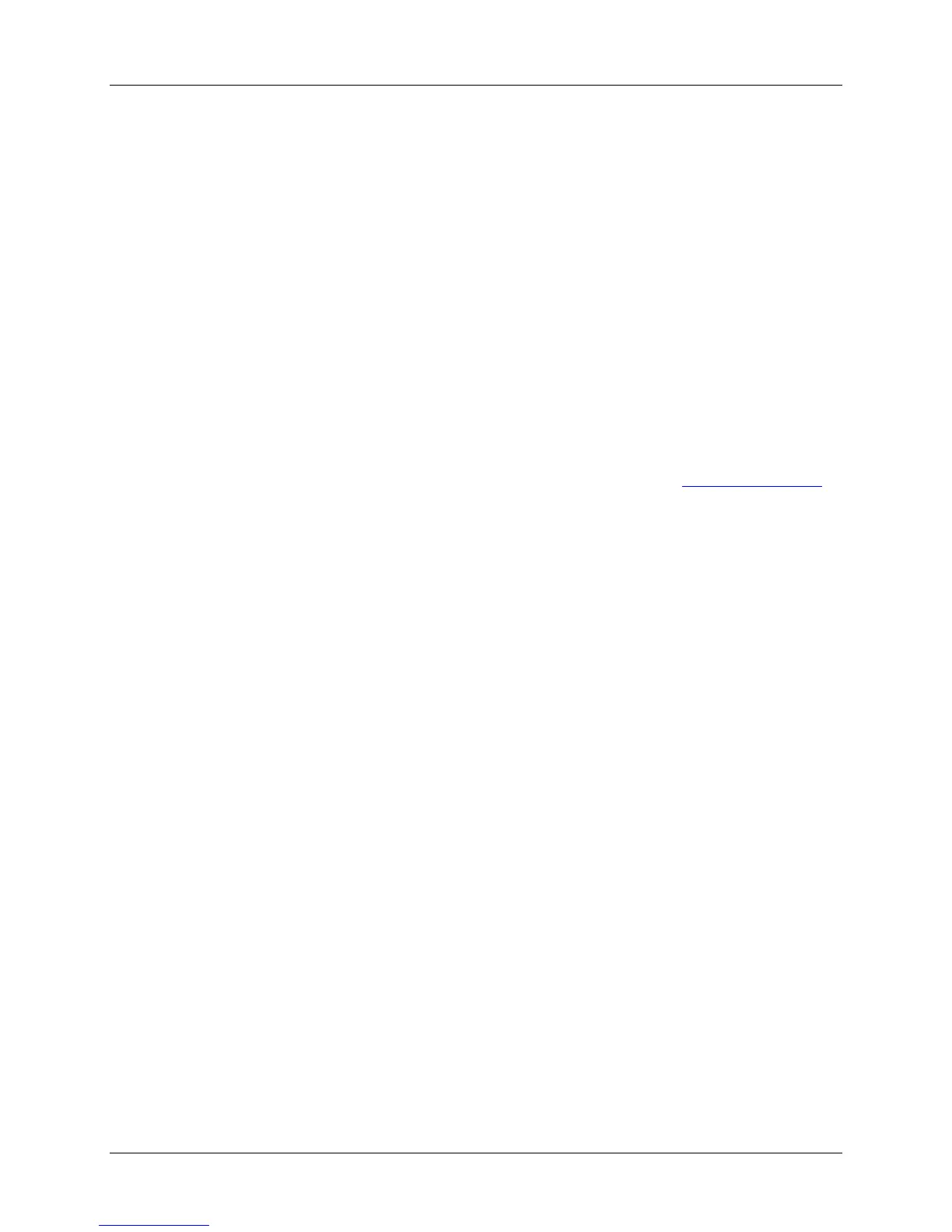16 3M™ Dual-Touch Chassis Displays User Guide
3M Touch Systems, Inc. Proprietary Information – TSD-42846A
CHAPTER 3
Troubleshooting Your Dual-Touch Chassis
Display
If you are experiencing trouble with the LCD display, refer to the following. If the
problem persists, please refer to the 3M Touch Systems website at www.3m.com/touch
.
No image appears on screen.
• Check that all the I/O and power connectors are correctly and securely connected as
described in the "Installation" section.
• Make sure the connector pins are not crooked or broken.
Partial image or incorrectly displayed image.
• Check to see if the resolution of your computer is higher than that of the LCD
display.
• Reconfigure the resolution of your computer to make it less than or equal to 1024 x
768 (for 15”) or 1280 x 1024 (for 17” and 19”) recommended resolution.
Image has vertical flickering line bars.
• Use “Fine” to make an adjustment.
• Check and reconfigure the display mode of the vertical refresh rate of your graphic
card to make it compatible with the LCD display.
Image is unstable and flickering
• Use “Fine” to make an adjustment.
Image is scrolling
• Check and make sure the VGA signal cable (or adapter) is securely connected.
• Check and reconfigure the display mode of the vertical refresh rate of your graphics
card to make it compatible with the LCD display.
Vague image (characters and graphics)
• Use “Fine” to make an adjustment. If this problem still persists, use “Horizontal size”
to make an adjustment.
